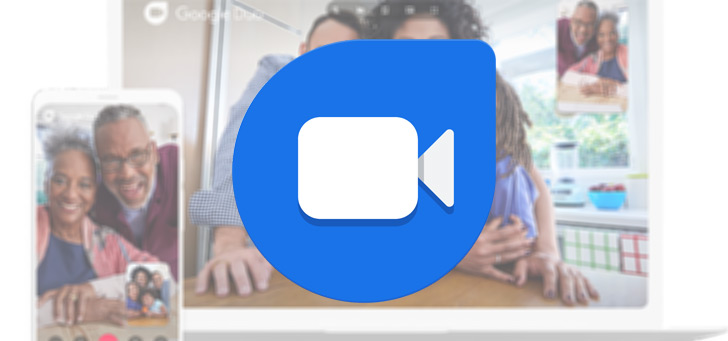Make iPhone personal hotspot for your iPad, Mac or PC, that’s how it works
Creating a Personal Hotspot with your iPhone is a convenient way to establish an Internet connection on your iPad, Mac, or other device anytime, anywhere. In this tip we explain how this works.
Read on after the ad.
Create an iPhone personal hotspot: this is how you do it
Although your devices often have a fixed or WiFi connection at their disposal, it sometimes happens that you have to rely on mobile internet. For example, the free Wi-Fi network in the train is often very slow and very privacy sensitive, so it is better to use your iPhone with a personal hotspot.
With a personal hotspot you connect to your iPhone via another device, so that you can use your mobile internet bundle. The iPhone actually acts here as an intermediary between your laptop and the internet.
Keep in mind that you use this with your mobile internet subscription, so take a good look at how much data you still have to spend. To avoid high costs, we recommend that you keep track of your data usage with an app from your provider.
The option to create a secure hotspot is built-in on every iPhone and iPad. You must first enable the function before you can use it. This works like this:
- Open the Settings app;
- Tap ‘Personal Hotspot’;
- Turn on the switch behind ‘Personal Hotspot’.
This is how you connect the personal hotspot to a device
Now that Personal Hotspot is enabled, there are several ways you can connect. Depending on the device you use, one is more convenient than the other, but all three have the same effect. Sometimes you have to enter a password, but if you are logged in with your Apple ID on your iPad or Mac, this is often not necessary.
Personal Hotspot via WiFi
- Open the WiFi settings on the device you want to connect to;
- Look up the name of your iPhone in the list of available networks;
- Enter the password if prompted;
- Wait for the blue hotspot icon to appear in your iPhone status bar in the top left corner.
Personal hotspot via bluetooth
- Connect your iPhone to the computer via bluetooth;
- Tap the Pair button on your iPhone and enter the code that appears on the computer;
- Connect from the computer.

Personal Hotspot via USB
- Connect the iPhone to the PC or Mac via a USB cable;
- Open the network settings on the computer and select the iPhone from the list;
- Wait for the blue hotspot icon to appear in your iPhone status bar in the top left corner.
Problems setting up a hotspot
Having trouble activating Personal Hotspot on iPhone? Then try the steps below.
- Go to ‘Settings > Mobile network’;
- Click on ‘Mobile data network’ and scroll down;
- Enter any username under ‘Personal Hotspot’;
- Now go back to the previous screen and you will see under ‘Mobile data network’ that the option ‘Personal hotspot’ has appeared;
- Tap to activate the hotspot and set a password.
You are reading an article that previously appeared on our website. We’ve updated the information and republished the article.