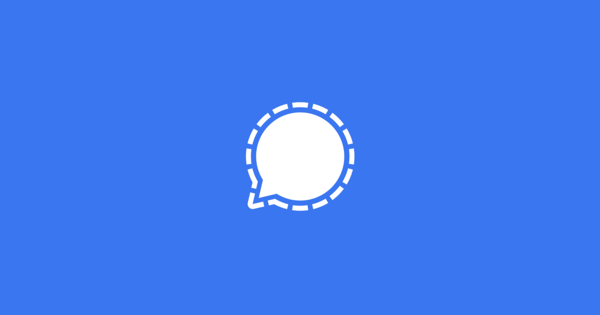You should really check these 3 settings
The most useful options are often hidden in the settings of your iPhone. iPhoned did a lot of digging and this time we’ve found three hidden features for you that will definitely come in handy. You really should check out these three iOS 15 tips and tricks!
Read on after the ad.
iOS 15 Tips and Tricks: 3 Hidden Features
These 3 options are incredibly useful, but are pretty well tucked away in iOS 15’s settings. But beware! Once you’ve used them, you can’t live without them.
1. Translate text anywhere: from (almost) any app
Of course you have the various apps that allow you to translate text quite easily on your iPhone. But it’s cumbersome because you have to switch between apps every time, isn’t it? You can immediately translate a piece of text from the browser, your mailbox and most apps. The function even works with Live Text, but then you have to turn the function on.
Open the website, email or app with the text you want to translate. Tap and hold the text and drag the blue dots to select the text. In the black bar, tap ‘Translate’ (sometimes you have to tap the arrow first). The translation then appears almost immediately below. The feature is fairly new and it is currently only possible to translate into English; Dutch is not yet supported.
Are you not allowed to select the text in a certain app? Then make a screenshot of it. Often you can then select the text in the image using Live Text. Then you translate the text as above.
Sometimes your iPhone doesn’t recognize the correct language or you get to see the translation in another foreign language. In that case, tap on ‘change language’ where you can set the original language and the translation.
2. Collect notifications
A message from WhatsApp, an update on Facebook and a new email: you constantly receive notifications from your family and friends on your iPhone. Often they are not that important at all and you are even disturbed. But… you don’t want to miss them either. Wouldn’t it be handy to see them all at once at set times?
You can, with the notification overview on your iPhone. This bundles (unimportant) notifications. You will receive the most important messages (which you can choose yourself) immediately. Handy, right?

Go to ‘Settings>Notifications’. Then tap on ‘Planned overview’ and turn on the slider at ‘Planned overview’. Tap Continue and select the apps whose notifications you want to see right away. These messages will not be added to the overview later, but will be delivered to you immediately.
Then set a schedule when you want to receive the notification overview of your other notifications. You can set up multiple overviews per day, and enter the desired time for each overview. Then tap on ‘Turn on notification overview’.
3. Set text size, contrast and more per app
Sometimes the letters in apps are so small that you can hardly read it. You can then adjust the font size in the settings of your iPhone. But that means that the font size will be adjusted in all apps. And you don’t really want that either.

Fortunately, you can now also control this setting per app. For example, you can enlarge the letters in the Twitter app and adjust the contrast in WhatsApp. That while the settings for the other apps remain the same. You do this in the following way.
Adjust font size, contrast, and other accessibility options per app on your iPhone
- Tap the ‘Settings’;
- Scroll down and tap ‘Accessibility’;
- Scroll down again and tap ‘Settings per app’;
- Tap ‘Add app’ and choose the app you want to adjust;
- Tap the desired app and adjust its settings.
More tips about iOS 15
These were three handy iOS 15 tips and tricks that will definitely come in handy. Want more tips or other interesting features of iOS 15? Then check the tips below! Also sign up for our daily/weekly newsletter, download the free iPhoned app and keep an eye on our website. Then you are always informed.