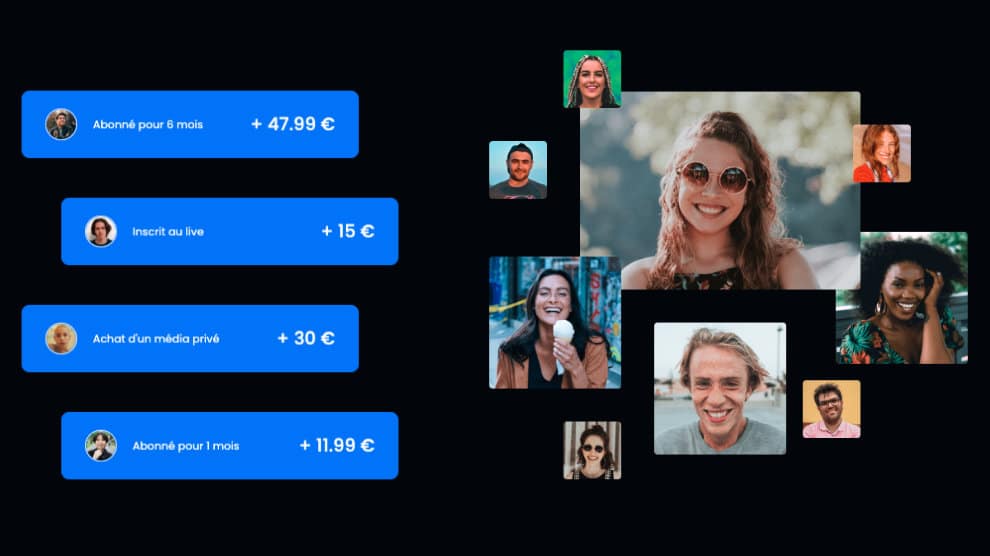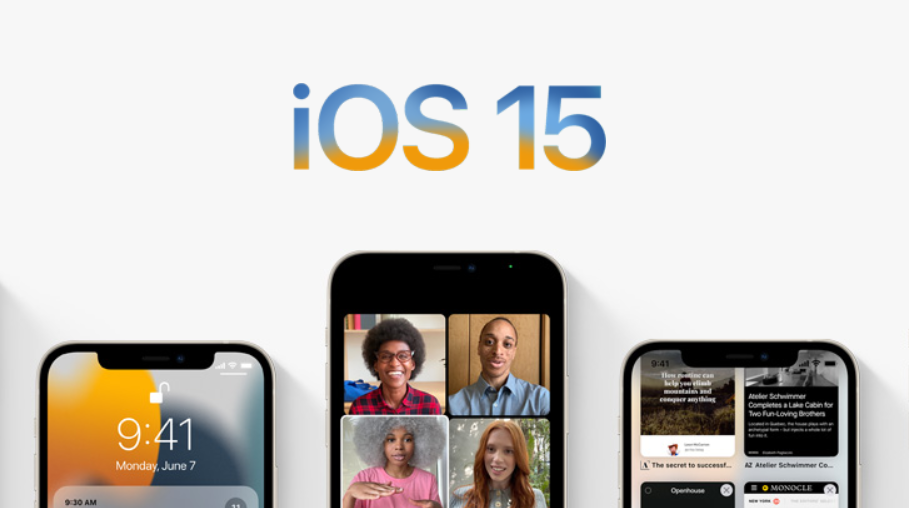Ultra battery saver: how to extend the battery life of a Pixel?
You’ve probably been in a situation where your phone battery is close to 0%. It happens of course at the worst time, when you absolutely need to receive an SMS, to call someone, to find an address or to ask for information.
To avoid wasting energy for nothing, battery savers allow you to disable or restrict certain background activities. The device displays a dark theme, as it drops consumption on OLED screens, disables location, 5G, etc. This feature is available on all devices, but the Google Pixel has a little something extra…
A feature exclusive to Google Pixel
Starting with the Google Pixel 3, Android offers the feature Ultra battery saver. This is a mode to freeze consumption to keep your 2 or 3% battery when you need it. It is you who will choose the apps that must remain awake: the others will be forgotten by the system. If you start the day with 13% battery life, you won’t be stressed at 6 p.m. if you have to make an important call. Let’s see how it works…
1/ The “normal” battery saver
Battery saver is in the top drop-down panel. If not, fetch it by going to the pencil icon and placing the tile in the list. By making a long press on it, you can activate it and set a schedule (depending on your habits or the percentage of battery remaining). This is also where you can activate Ultra Battery Saver. Note that Android will sometimes offer you to switch to this drastic saving mode if it thinks you need it.
2/ “Ultra” mode
In this mode, you will be able to define when you will use it and the list of apps. Because this feature will close all applications except those that are essential: Camera, Clock, SMS, Settings, Phone, etc.
These are checked by default. By scrolling this list, you will come to the list of frequently used applications. They are all deactivated, but imagine that you are waiting for an important message by WhatsApp or Skype: all you have to do is tick the corresponding boxes. It is also possible to sort the apps according to their name, their use or their consumption.