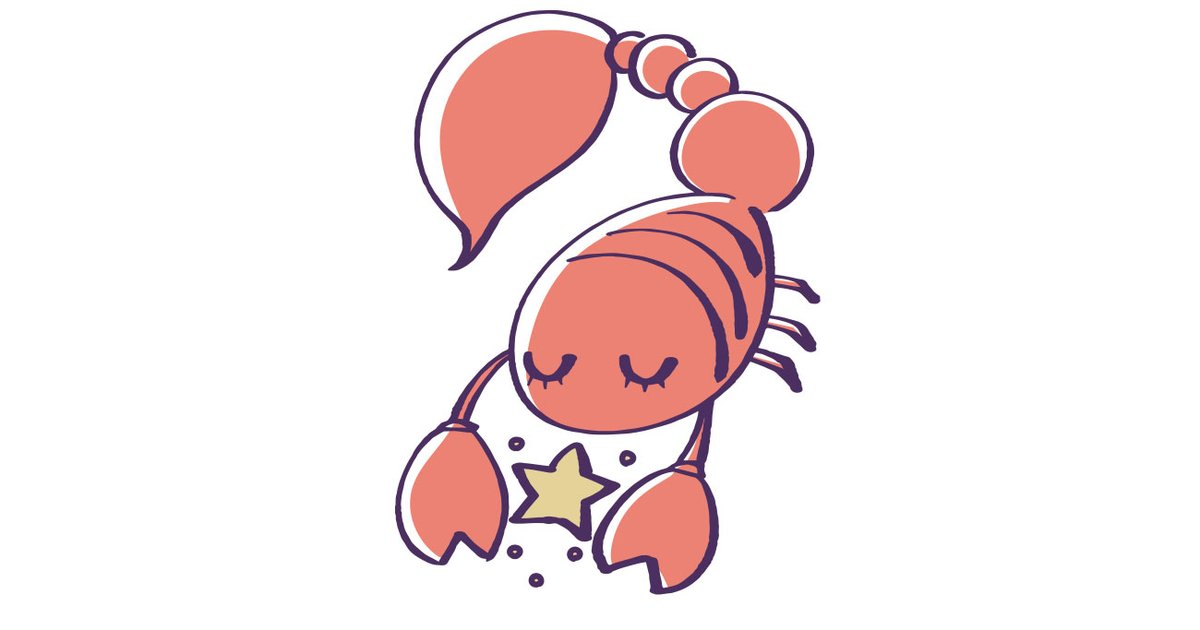Top 10 ways to free up space on your Android phone
If you use an Android phone, you may run into a storage limit at some point. This can be especially frustrating if you have a lot of photos, videos, music, or apps. The good news is that there are several ways to free up space on your Android phone so you can get back to using it the way you want. These are some of the best ways to free up space on your Android phone.
Contents
- 1 1. Delete unused apps
- 2 2. Make use of the cloud
- 3 Related articles
- 4 3. Delete app cache files
- 5 4. Delete downloads
- 6 5. Make use of SD cards
- 7 6. Erase photos and videos you no longer need
- 8 Related articles
- 9 7. Delete cache files from your browser
- 10 8. Delete old SMS and WhatsApp messages
- 11 Related articles
- 12 9. Move your music
- 13 Related articles
- 14 10. Buy a new phone
1. Delete unused apps
Go to the settings on your phone and find the part Applications. There you delete the apps that you no longer use. You can also do this with the Files by Google app. This app finds unused and probably unnecessary apps on your phone so that you can decide which of these apps can be removed. View the step-by-step plan for freeing up storage space via Files by Google here.
2. Make use of the cloud
Use cloud storage services such as Google Drive, Dropbox or OneDrive to store your photos, videos and other files. This will allow you to remove these files from your phone and still access them from other devices.
Related articles
3. Delete app cache files
Go to Settings -> Storage -> Cache data to delete the cache files generated by apps. By deleting these stored files, you actually erase the temporary memory of your phone. This does mean that the apps that used those files will have to be reloaded. And that in turn causes the memory to fill up again over time. Also keep in mind that downloading all content again causes more data consumption and this can be at the expense of your internet bundle.
4. Delete downloads
Go to the settings on your phone and then to Storage. Delete downloaded files such as images, PDFs and other documents that you no longer need. That cleans up nicely!
5. Make use of SD cards
If your phone has an SD card slot, you can use it to add extra storage space. Copy files from your phone to the SD card to free up space on your phone.
Of course you can also make a backup on your NAS or hard drives and USB sticks. Also check out these four ways to back up your Android phone.
6. Erase photos and videos you no longer need
Use an app like Google Photos to find duplicate photos and videos and delete them to free up space. Google Photos has several ‘cleanup tools’ and you can learn how to use them here.
Related articles
7. Delete cache files from your browser
If you use a lot of internet on your phone, your browser’s cache files can also take up a lot of space. Go to your browser’s settings and delete the cache files to free up space. Here too, the websites you visit more often must be reloaded. That will take a little longer than you might be used to.
8. Delete old SMS and WhatsApp messages
Go to the Messages app and delete old text messages that you no longer need. Do you often use WhatsApp? In this article we explain how you can free up space on your phone by cleaning WhatsApp files.
Related articles
9. Move your music
Do you have music stored on your phone? There is a good chance that this will take up a lot of memory. An easy way to free up memory is to move the music to a memory card. If your phone doesn’t have an SD card slot, consider using a streaming music service like Spotify. It allows you to listen to music online without using your phone’s memory. Please note that you do need an internet bundle for this. If you have downloaded playlists, they are stored on your phone and take up memory.
Related articles
10. Buy a new phone
Of course you can also buy a new phone that has more storage space. In the Androidworld buying guide, we keep you informed of the best Android phones of the moment. From cheap to expensive phones, from compact smartphone to folding phone, there is a top list for every wallet, so that you can quickly find what you are looking for. Check out our picks in the Androidworld buying guide.
With these tips, you can easily free up space on your Android phone and avoid running into storage problems. Regularly managing your phone’s storage space will also keep it fast and reliable. If you have any tips, let us know in the comments!