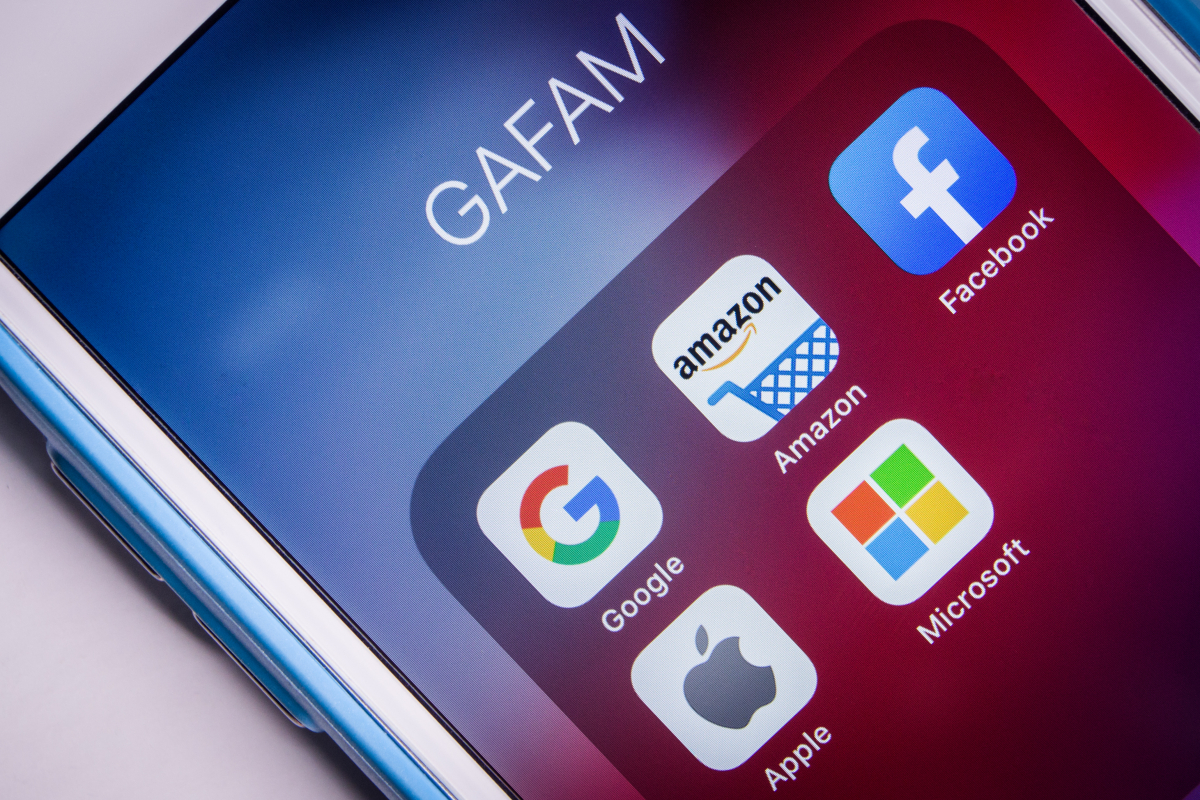Samsung Galaxy S9 / S9 + Not Downloading Apps – How To Fix It
Getting an app to install on the Samsung Galaxy S9 series is not difficult at all. But, sometimes, it fails. Most of the users have experienced downloading failure issues at least once. In many cases, you can fix it easily by restarting the device or free up the storage. Commonly, Samsung Galaxy S9 / S9 + not downloading apps issue is caused by a weak Internet connection or some software issue.
Read also – How To Fix Samsung Galaxy S9 / S9 + That Is Not Booting
Contents
How To Fix Samsung Galaxy S9 / S9 + Not Downloading Apps
Before diving into deeper troubleshooting, first, try to restart your device and check the Internet connection. If you use WiFi, switch to a different network or use cellular data. Next, check the available storage of your Galaxy S9 / S9 +, and free up the space may also solve the issue. Go to Settings> Battery and device care> Storage.
Check the date and time settings
When the date and time are not set correctly, it can cause specific issues, including Samsung Galaxy S9 / S9 + not downloading apps. Switch it to Automatic.
1. Go to Settings on your phone.
2. Tap General Manager.
3. Select the Date and Time option
4. Tap the button next to the Automatic date and time option until it turns blue.
Update software
Every time the software update is released, it brings some fixes for your phone. See if there is any update available for your Samsung Galaxy S9 / S9 +.
Go to Settings> Software update> Download and install. If you see any updates available, tap Download now. It is essential to have your battery full and the phone connected to a stable Internet connection before updating.
Wipe Play Store cache and data
If you clear the cache and data of the Play Store every once in a while, it will give your phone a fresh start. Moreover, it can fix a particular issue as well.
1. Open the Settings of your Samsung Galaxy S9 / S9 +
2. Select the Apps option
3. Tap Google Play Store

4. Find the Clear Data option and tap it
5. Tap OK to confirm
Reset the Download Manager
When your Samsung Galaxy S9 / S9 + not downloading apps, try to reset Download Manager. It is a built-in Android app that in the Applications section of your phone.
1. Launch the Settings
2. Choose the Apps option
3. Tap download apps
4. Select Force Stop
5. Tap Force Stop to confirm.
Sign out of your Google account
Removing your Google account from the device may delete some data. Therefore, it will be better to backup your data before performing this method.
Steps to sign out of your Google account
1. Open Settings of your Samsung Galaxy S9 / S9 +
2. Find the Accounts and backup option and tap it Select clouds and accounts
4. Tap accounts

5. Tap Remove account
To sign back into your Google account, go to Settings> Add Account> Google. Then, enter your Google Account detail.
Uninstall Google Play Store Updates
This method can help you to get rid of Samsung Galaxy S9 / S9 + not downloading apps issue. However, it can be tricky as you need to root your device first. You can skip this method if you are not comfortable rooting your device.
1. Make sure your Galaxy S9 / S9 + is connected to the Internet connection
2. Backup your data
3. Root your Android device
4. Launch Settings
5. Choose Apps & notifications
6. Tap Google Play Store
7. Tap More (three dots) and select Uninstall Updates
8. On the popup windows tap OK
Factory reset
Finally, resetting the phone to its factory setting is the last troubleshoot to try to fix your Samsung Galaxy S9 / S9 + not downloading apps. Otherwise, visit Samsung Service Center for professional help.
Steps to Factory Reset Galaxy S9 / S9 +
1. Make sure you have backup the data of your phone before opening the settings
2. Find the general management option and tap it
3. Tap reset
4. Select Factory data reset and enter your password if necessary
5. Tap reset
6. Tap Delete all.