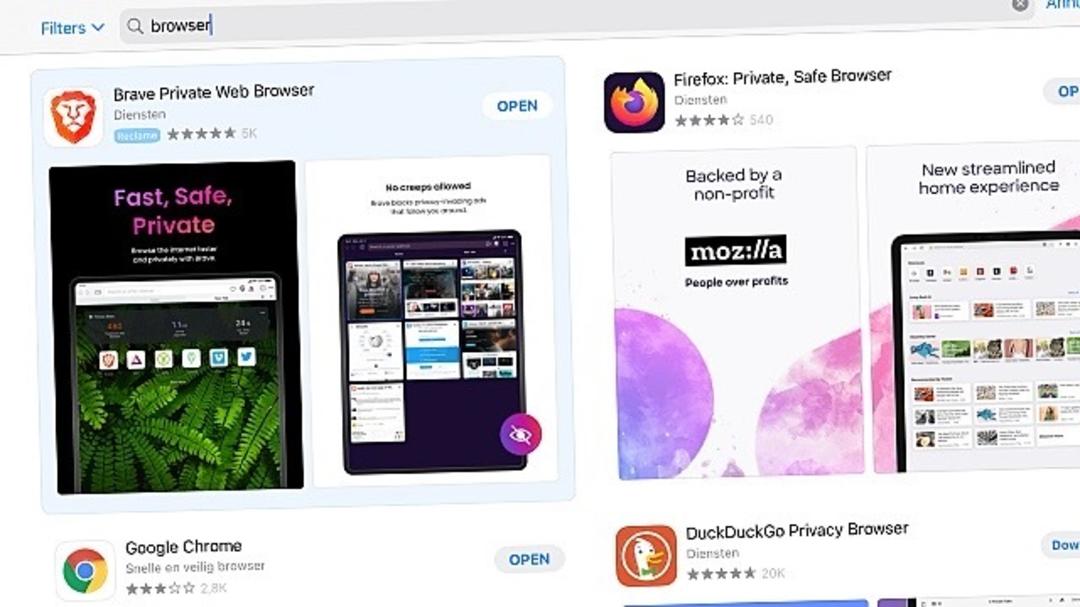List of Official Firmware for GALAXY S9 SM-G960F
This article gathers all the official ROMs (SAMSUNG naked and operators) available for the Samsung GALAXY S9 SM-G960F .
This firmware is essential if you want to repair your S9, fix a boot loop or completely reset your phone.
We are going to divide this list into two parts: a part that includes the naked SAMSUNG stock ROMs (unmodified) and the other part for ROMs with the installed operator overlay
Contents
1. XEF Android 8.0 ROMs for Android 8.0 for GALAXY S9
2. Operator Android 8.0 ROMs for GALAXY S9
BOUYGUES TELECOM (BOG)
ORANGE TELECOM (FTM)
SFR (SFR)
How to install an official ROM on his GALAXY S9
Also note that if you flash an official firmware with a different CSC your device will be reset.
In this part, you will learn how to install the different types of official ROMs on your ] SAMSUNG GALAXY S9 .
The prerequisites
- Having a sufficiently charged battery, it must be in less than 80%.
- Having installed the USB drivers from your mobile device on your computer.
- Download the latest version of Odin and extract it to your PC ( CLICK HERE ), use the version 3.13.1 .
In the case of a ROM in a single file
- In this case, extract the firmware file that you downloaded, then, run Odin3 and load it in the box “ AP “.
- The boxes “ Auto-Reboot ” and “ F. Reset Time “must be checked, and the box” Re-Partition “must be unchecked.
- Restart your phone in download mode by pressing VOLUME LESS + BIXBY + POWER then release and press VOLUME UP .
- Connect it to your computer using the USB cable and check that it is recognized by the PC, a USB port number will be displayed in the ODIN box.
- Click START to install the ROM on your S9 .
- When the message PASS! appears in ID: COM remove the USB cable and wait until it is turned on.
In the case of a ROM in several files
- If you find a ROM in 4 files after extracting the ZIP file, select them in ODIN as follows:
- BL_xxxxx.tar in the case BL
- AP_xxxxx.tar in the box AP
- CP_xxxxx.tar in box CP
- CSC_xxxxx.tar or HOME_CSC_xxxxx.tar in the box CSC
- Leave the Odin boxes checked by default, do not change anything in box OPTIONS .
- Turn your phone off and on in download mode by pressing VOLUME LESS + BIXBY + POWER then VOLUME PLUS to confirm.
- Connect your mobile to your PC via the USB cable and wait until it is recognized. In this case, the box ID: COM should be colored blue. Otherwise, recheck the USB drivers of your GALAXY S9 and try again from the beginning.
- Here, click START to install the firmware on your mobile.
Properly install an official ROM on his GALAXY S9
This step allows you to reset your GALAXY S9 using an official ROM, at the end of the installation, you will find yourself with a brand new system without any personal data and without any pre-installed application.
In order to achieve this step, first start with a factory restore using recovery mode, you will find the steps to follow HERE .
After performing the Hard Reset, keep the mobile turned on in recovery mode then press VOLUME LESS + BIXBY + POWER until the Download mode is displayed, then release all and press VOLUME PLUS to confirm.
Well, now follow one of the steps we explained above to flash the official ROM you want.