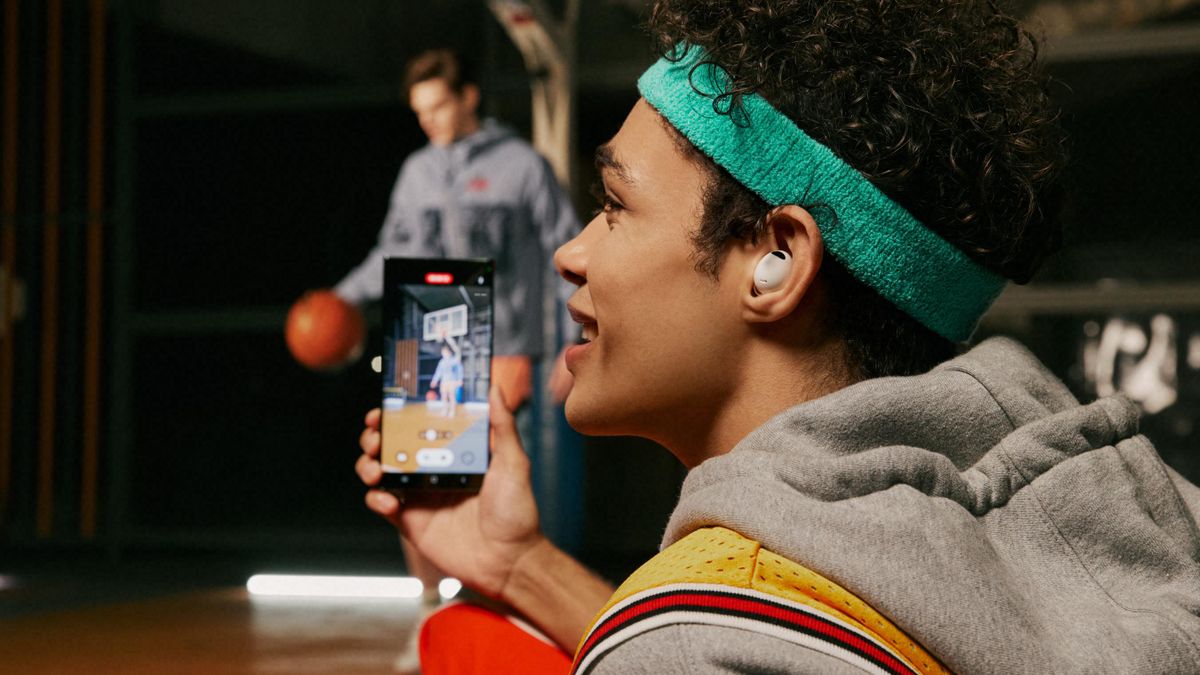iOS 16.4 shows how much battery the always on screen costs
Another iOS update is coming. And with a much-requested feature: in iOS 16.4 you can finally see how much battery the always-on screen consumes.
Read on after the ad.
Contents
Apple is working on a new always-on feature in iOS 16.4
With the launch of the iPhone 14 Pro and iPhone 14 Pro Max, Apple introduced the always-on screen for the first time. With the new function you always see the time, notifications and lock screen widgets of iOS 16 on screen. Apple never gave information about the effect that the always-on screen has on the battery of your iPhone, but that will change with the new iOS update.
Also read: iPhone 14 Pro always on screen: all questions answered
Apple is working on a new iOS update and the first beta of iOS 16.4 for the iPhone has now been released. iOS 16.4 brings some cool new features to your iPhone. One of these new features finally makes it clear how much battery your always-on screen actually consumes. How is Apple going to portray this?
Always on in iOS 16.4 added to battery overview
In the new iOS update, the consumption of the always on screen is added to the battery overview of your iPhone. This battery overview can already be found under ‘Settings’, where you can see exactly what percentage each app uses of your battery. In iOS 16.4, the always on screen can therefore be found here.
Also read: iPhone tips for your battery: this way your battery lasts longer
Earlier tests showed that the iPhone 14 Pro uses 0.8 percent more battery per hour when you use the always-on screen with a background. Have you not set a wallpaper? Then 0.6 percent more battery is used per hour. If you add this up, the always-on screen uses about 20 percent more battery every day than when you don’t have the function on.
The always-on screen apparently has a significant impact on the battery consumption of your iPhone, so we are curious whether this will also be reflected in the battery overview. Do you want to turn off the always on function? We previously explained how to disable the always on display.
This is how you check the battery consumption of your iPhone in iOS 16
To quickly get an idea of the battery consumption of your iPhone, you can check the battery overview in settings. You can find it like this:
- Open ‘Settings’;
- Go to ‘Battery’;
- Scroll down to ‘Battery usage by app’.
In this overview you can see exactly what percentage each app has used of your battery. Here you can choose between an overview of your battery consumption of the last 24 hours or of the last ten days. From iOS 16.4, the always on screen is included in this overview, provided you have enabled the function, of course.

Check the best prices for the iPhone 14 Pro (Max)
Does such an always on screen also seem very useful to you? At the moment, only the iPhone 14 Pro and iPhone 14 Pro Max have the new feature. For the best prices of the iPhone 14 Pro (Max), check our price comparison:
Compare Apple iPhone 14 Pro prices
Compare Apple iPhone 14 Pro Max prices
Do you want to be up to date with all Apple news or more iPhone tips? Then sign up for our newsletter. In addition, download the free iPhoned app and keep an eye on our website.