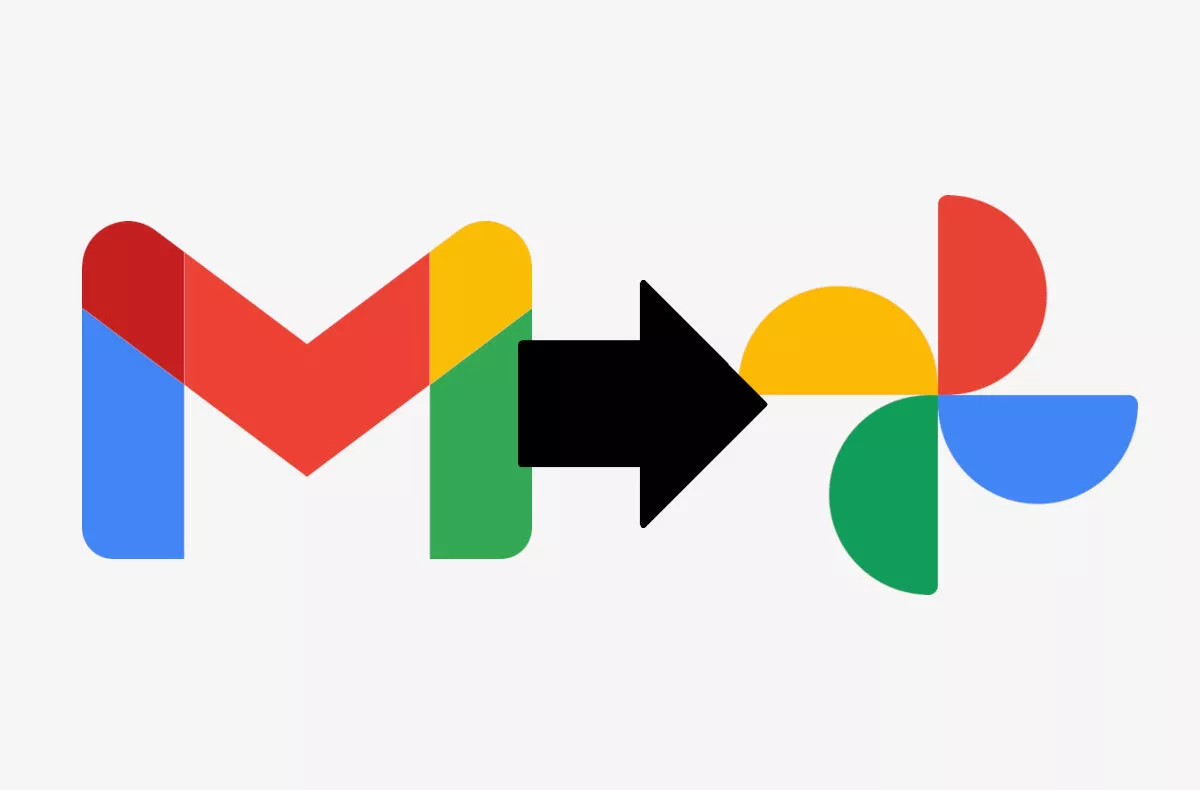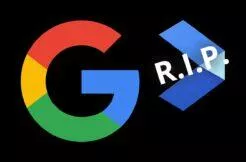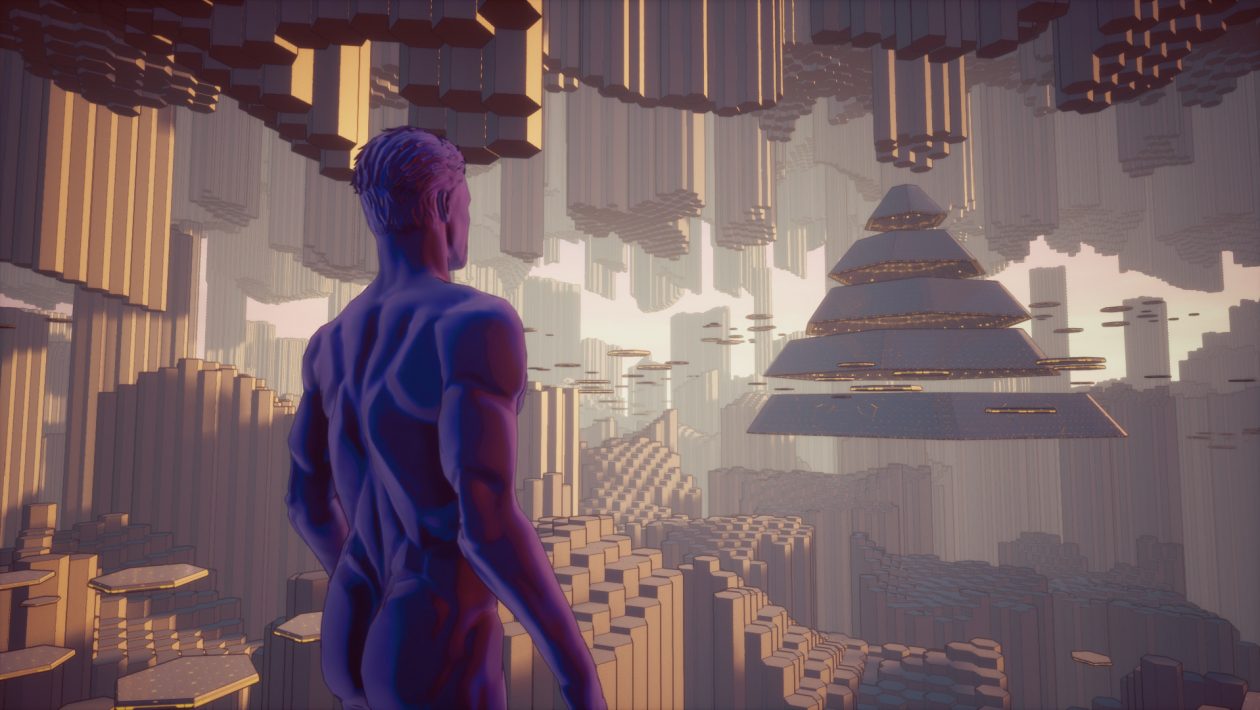Instructions for saving photos from Gmail directly to Google Photos
Google recently antagonized some of its fans by saying that terminated unlimited storage in Google Photos, however, the user base remains strong. If you’re still using Google Photos, you’re sure to appreciate this guide saves the desired space and makes it easier to synchronize photos. There are basically two ways to save Gmail photos to Google Photos, one easier than the other.
How to save Gmail photos directly to Google Photos
- Open your Gmail inbox in a browser and open the email with the photo attached
- Hover over the photo with the mouse and click on the Save to Photos icon, located on the far right, in the lower corner
- Confirm your Google Photos save notification
What if you receive a large number of photos in one email? How do you know which one you have already saved and which you have not? If you hover over an already saved photo, you’ll see that a pipe appeared next to the icon in the lower right corner. Please note, however, that if you close and reopen the email, the pipe disappears.
The second option is to open the photo by tapping it, click in the upper right corner on three dots and select the option here Save to Photos. Successful saving of the image is confirmed in the lower left corner by the sentence “The attachment has been added to Google Photos“. Also, if you click on the three dots in the upper right corner again, you will see the place “Save to Photos”, “Saved to Photos“.
The novelty is not yet available in the application for mobile phones, however, the procedure is simple now. Just make it up phone gallery synchronization on with the Google Photos app and then just download the photo from the email to your device. She then goes to Fotek automatically uploads. A minor disadvantage of the procedures in this guide could be that the Google Photos Direct Save feature only works with JPEG images.
Which app are you using to sync photos?
Zdroj: Android Central