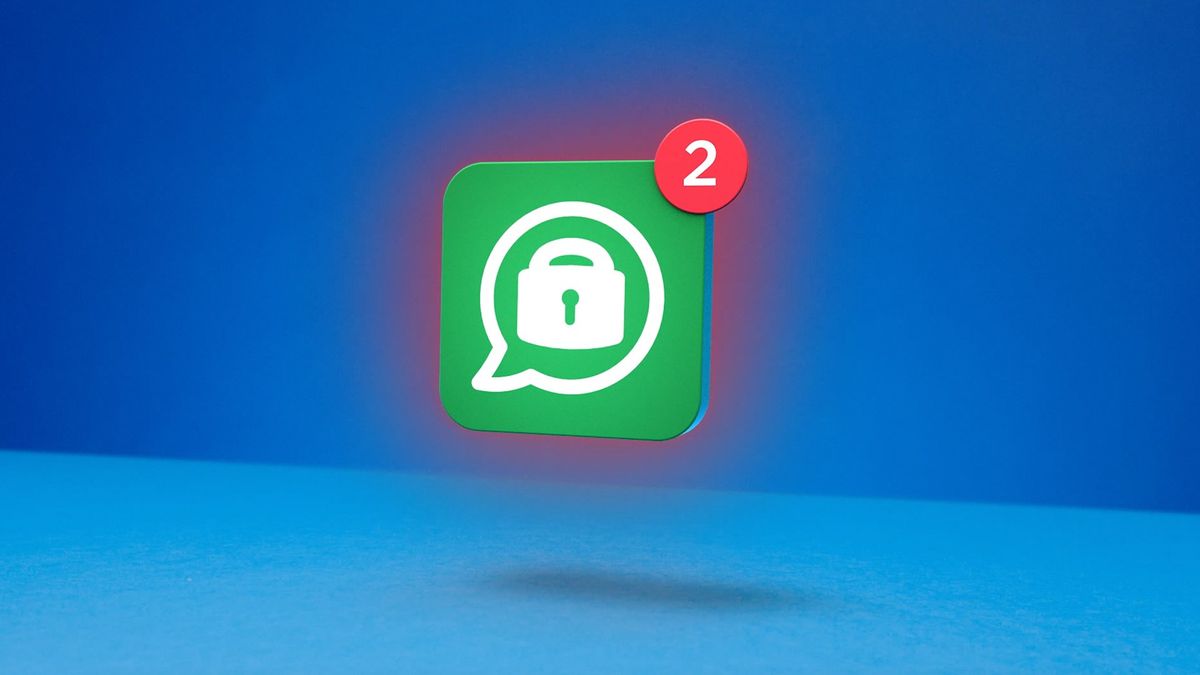You really should turn off 6x these functions immediately!
With a new iPhone, all kinds of functions are enabled by default that you actually don’t want at all. In these iPhone tips, we show you six functions that you should turn off immediately!
Contents
You really should turn off 6x these functions immediately
Turning off the functions in these iPhone tips increases your privacy, extends battery life and eliminates a number of irritations of your iPhone. Check them all six!
Do you always want to stay informed of the latest tips for your iPhone, AirPods or Apple Watch? Sign up for our newsletter, so that you discover new features every week!
1. Turn off always-on on the iPhone 14 Pro (Max)
The always-on screen on the iPhone 14 Pro (Max) is a nice addition in itself, but the feature consumes quite a bit of energy. Your battery life sometimes decreases by as much as 20 percent, so it’s not likely that you’ll find the feature really worth it. Fortunately, turning off the always-on function is very simple:
Turn off always-on on the iPhone 14 Pro (Max):
- Open the Settings app;
- Tap on ‘Screen and brightness’;
- Scroll down and uncheck the “Always on” option.
2. Disallow app tracking requests

You have probably experienced that after installing a new app, you are asked whether the app can track you. So you can answer ‘no’ every time, but it is also possible to ensure that you no longer get that question at all. You do this as follows:
- Open the Settings app;
- Scroll down and tap on ‘Privacy and security’;
- Tap “Tracking”;
- Disable the “Allow app tracking requests” option.

The Spotlight search function has received a new button since iOS 16, which you can find almost in the middle of your home screen. Since you can open the search function just by swiping down on the screen, that new button is actually superfluous. Therefore, disable the function to restore the old, familiar dots. This is how you do this:
- Open the ‘Settings’ app;
- Scroll down and tap “Home screen”;
- Under the heading ‘SEARCH’, turn off the option ‘Show on home screen’.
4. Turn off keyboard sound

The fourth function of these iPhone tips that you can turn off, mainly removes a possible annoyance. It is about the sound that your iPhone makes while you type. This sound is turned on by default and there are quite a few people who find it a bit annoying. To disable the feature:
- Open the ‘Settings’ app;
- Tap on ‘Hear and feel’;
- Scroll down and tap “Keyboard feedback”;
- Turn off the “Sound” option.
Read on after the ad.
5. Disable sleep mode

Another common annoyance is that your iPhone goes into sleep mode very quickly by default. Reason enough to disable the function. You do that in the following way:
- Open the Settings app;
- Tap on ‘Screen and brightness’;
- Scroll down and tap “Auto lock”.
- Tap “5 minutes” or “Never”.
6. Turn off Live Photo taking

By default, every time you take a photo, your iPhone will make a short movie of it. That can be useful, because you can then choose the desired photo afterwards. But if you don’t do anything with it anyway, you might as well disable the feature. That works like this:
- Open the Settings app, scroll down and tap ‘Camera’;
- Tap on ‘Save settings’;
- Enable the ‘Live Photo’ option;
- Open the Camera app;
- Make sure the Live Photos icon in the top right (the circles) is off. There is then a diagonal line through it.
Live Photos is now off by default – until you activate the option in the Camera app.
More iPhone tips
Did you find these iPhone features you can turn off tips helpful? Very good! On iPhoned we have new tips for your iPhone every week! Check out the latest tips below!