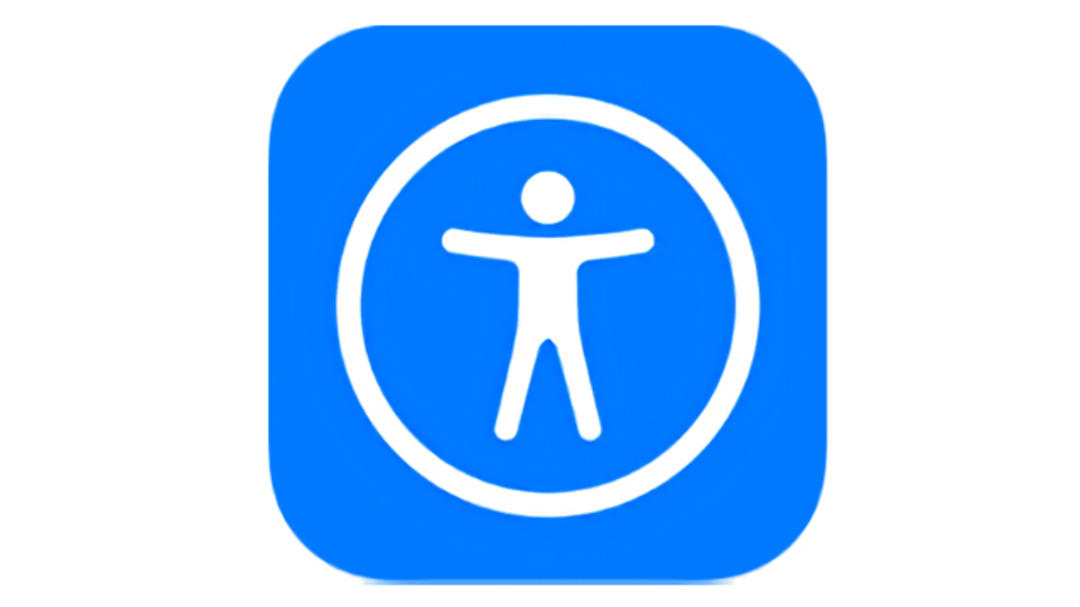with these 5 tricks your iPhone will feel like new again
Is your iPhone a bit older, but you’re not ready for a new one yet? No problem, with this week’s iPhone tips your iPhone will feel like new again in no time!
Read on after the ad.
With these tips, your iPhone will feel like new again
To be clear, this week’s iPhone tips don’t necessarily require an old iPhone. Even if your iPhone is not that old yet, these tricks will make your iPhone feel like new again!
Do you always want to stay informed of the latest tips for your iPhone, AirPods or Apple Watch? Sign up for our newsletter, so that you discover new features every week!
Tip 1: Close background apps
This tip may be obvious, but that doesn’t make it any less important. Although Apple indicates that you only need to close open apps if they become unresponsive, it is still recommended that you close them every now and then.
To do this, swipe from the bottom up on the screen of your iPhone. All apps that are open will then appear on the screen. Simply swipe them up one by one to close them.
Tip 2: Restart your iPhone

This is also quite a logical tip, but also one that is forgotten by many iPhone users. Closing apps from the tip above and restarting your iPhone can make your iPhone feel like new again. Try restarting your iPhone about once a month.
To restart, hold down the side button and either volume button until a new screen appears. Then swipe to the right on the ‘turn off’ option. Once your iPhone is turned off, simply turn it back on by holding down the side button until the Apple logo appears.
Tip 3: Determine which apps can use ‘Location Services’ and ‘Background Refresh’

These two features are very useful, but it’s certainly not necessary for all your apps to use them. Fortunately, you can easily determine that yourself. You do this as follows:
- Open the Settings app;
- Tap on ‘Privacy and security’;
- Tap “Location Services.”
Here you can set per app whether your location may be used or not. The only condition is that you have installed iOS 15 or higher.
You can do the same for auto-refreshing apps in the background. You do that like this:
- Open the Settings app;
- Tap on ‘General’;
- Tap “Background Refresh”.
Now determine per app whether background refresh is allowed or not.
Depending on how much you’ve tweaked, this will help make your iPhone feel like new again. Both speed and battery life may be better now.
Tip 4: Free up (automatically) storage space

A new iPhone usually has a lot of storage space, but of course that changes over time. Freeing up storage space is therefore definitely a good tip to make sure your iPhone feels like new again. We therefore recommend that you remove apps that you do not use.
If your storage space is limited, it is always a good idea to give your iPhone permission to (temporarily) delete unused apps when there is almost no space left. You do that in the following way:
- Open the Settings app;
- Tap on ‘App Store’;
- Enable the “Clean up apps” option.
If you want to free up storage space manually, go to ‘Settings>General>iPhone storage’.
Tip 5: Enable Reduce Motion and Reduce Transparency

If your iPhone still doesn’t feel like new when it comes to speed after these tips, these two options can still help.
You can enable the option ‘Reduce motion’ via ‘Settings>Accessibility>Motion’. You can find the option ‘Decrease opacity’ under ‘Settings>Accessibility>Display and text size’.
More iPhone tips
Did you find this week’s iPhone tips interesting? Then be sure to check out the tips Handy: this is how you take screenshots of an entire page on your iPhone and iPhone tips: three hidden functions that will certainly come in handy. Of course it is also smart to regularly iPhoned stay tuned for more tips and tricks!