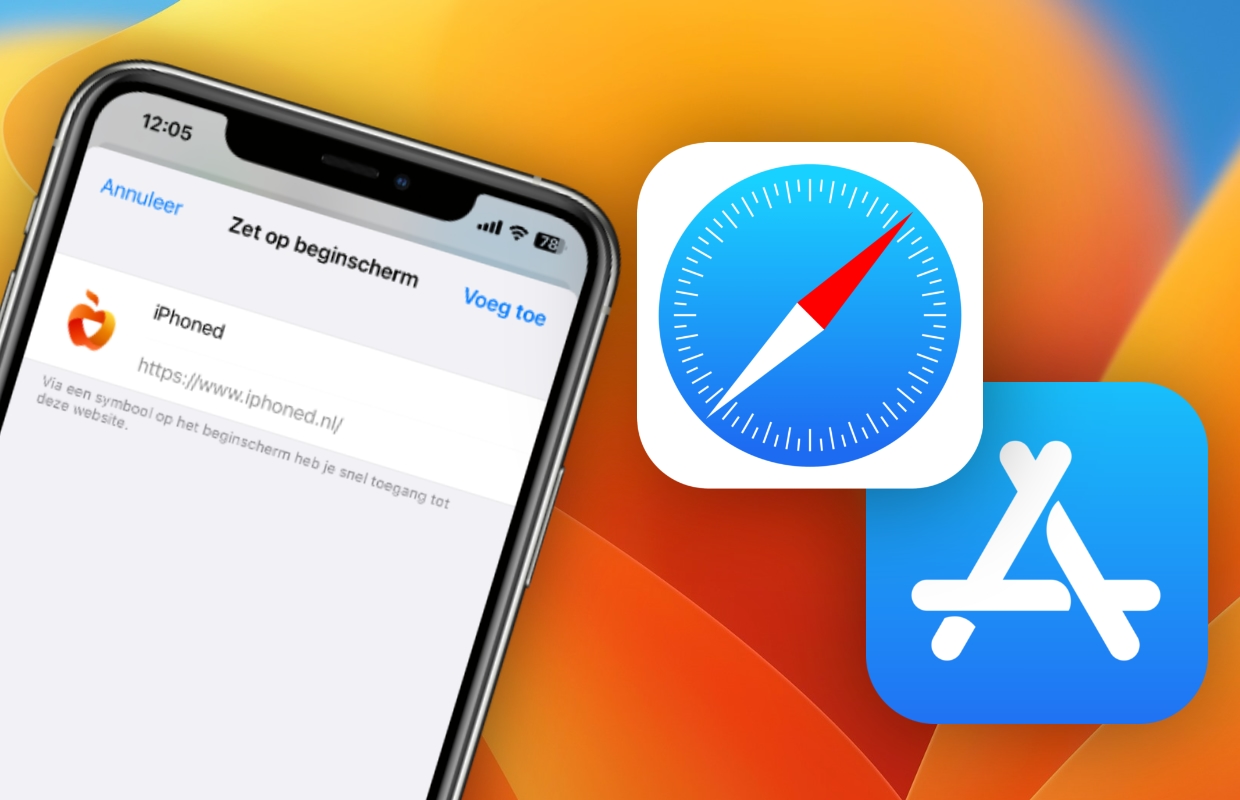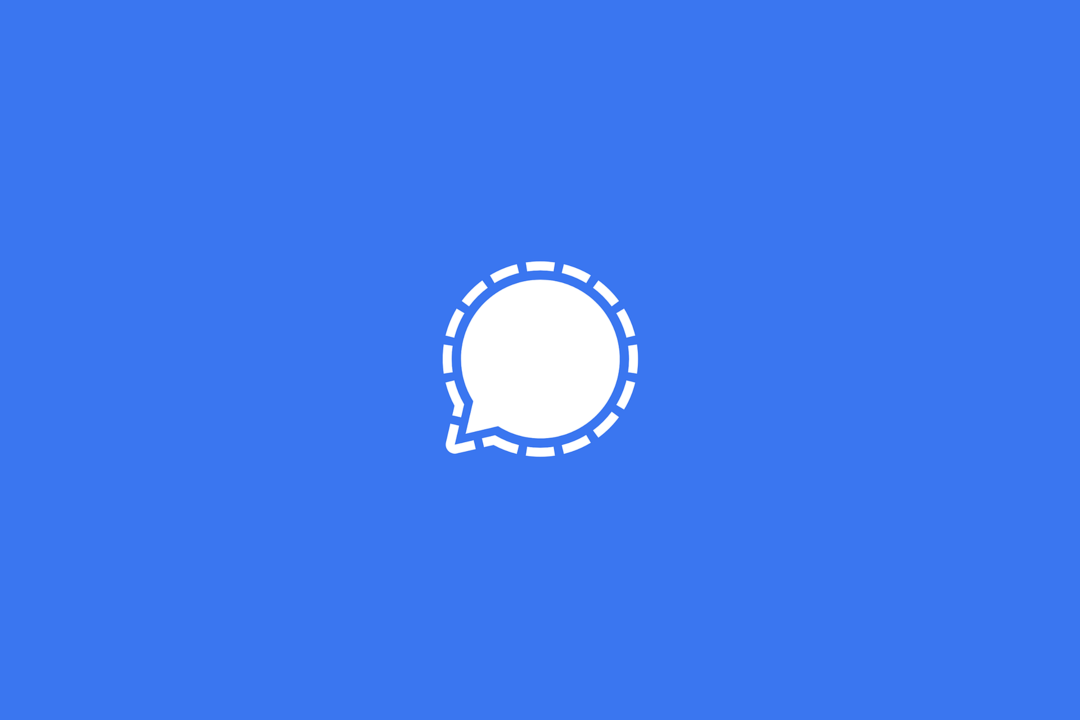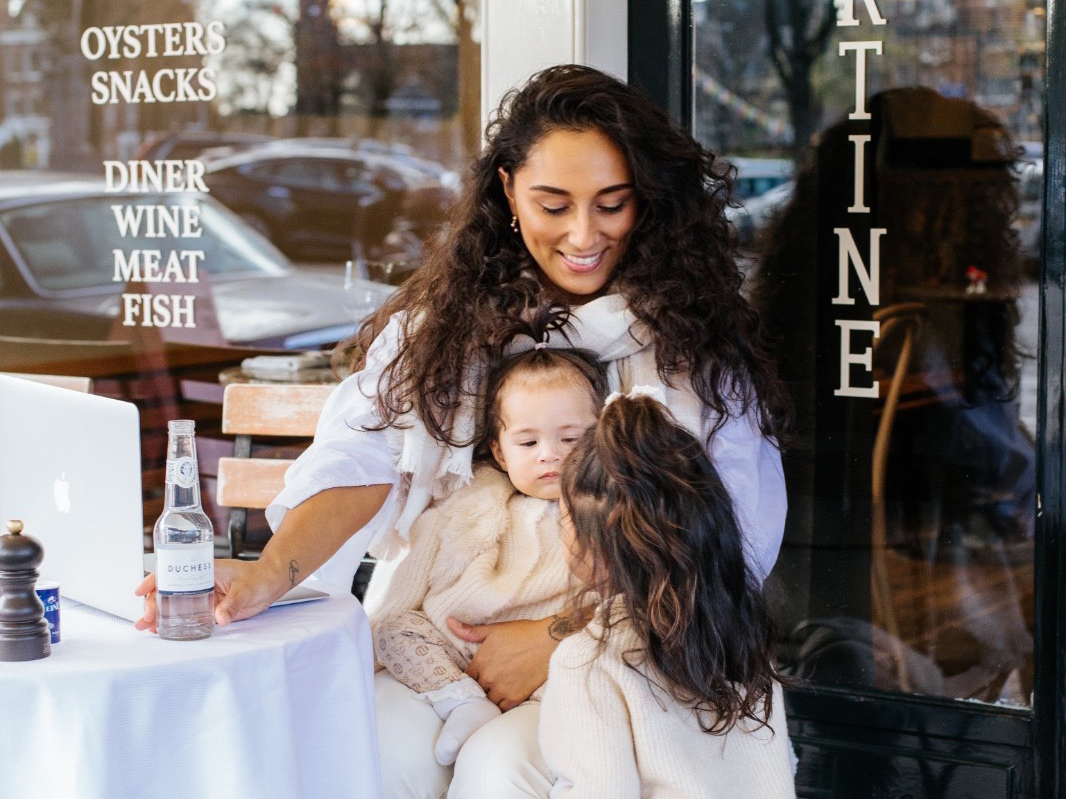Web apps on your iPhone – this is how you download new apps via Safari
From iOS 16.4 it will be possible to get notifications from web apps on your iPhone. What are these web applications and how do you use them?
Read on after the ad.
Using web apps on your iPhone
Web apps are not a new function for the iPhone: since 2007 it has been possible to put apps from Safari on your home screen. In the beginning, this was even the only way to download apps on your iPhone, because the App Store has only existed since 2008. Web apps are – as the name suggests – apps that you download directly from Safari onto your iPhone. So you don’t have to go to the App Store for this.
Also read: Turnaround at Apple: will there soon be alternative App Stores?
These Safari apps are basically shortcuts to the web page that are on your home screen. With these shortcuts you do not have to look up the website every time, but you are already on the website with one click on the web application. Super handy, especially if a website does not have a separate app. This way you still get an app from that website on your home screen.
This is how you install web apps in iOS 16
Do you often visit websites that do not have a separate app? Or don’t want to download the app from a website you often visit? Then it is recommended to place a web application of the page between your apps. Fortunately, installing web apps in iOS 16 is very easy. Here’s how to add a web app to your iPhone:
- Open ‘Safari’;
- Go to the website you want to create a web app from;
- Tap the icon with the up arrow in the bottom bar;
- Choose ‘Add to home screen’;
- Give the web application a name of your choice;
- Place the web app on your home screen by tapping Add.

From iOS 16.4 it is possible to turn on notifications for Safari, so that the web app on your iPhone can also provide push notifications. This means you will never miss a notification from your favorite website again! Are you curious when iOS 16.4 will be released? Here we already put together what you can expect from iOS 16.4 and when the update will appear.
Also interesting: Adding iPhoned to Google News – that’s how you do it!
More tips for your iPhone?
Looking for more useful tips for your iPhone? Check out the 4 functions in iOS 16 that you should always turn on. In addition, we also give you useful tips for the battery in your iPhone.
Do you want to be up to date with all Apple news or more iPhone tips? Then sign up for our newsletter. In addition, download the free iPhoned app and keep an eye on our website.