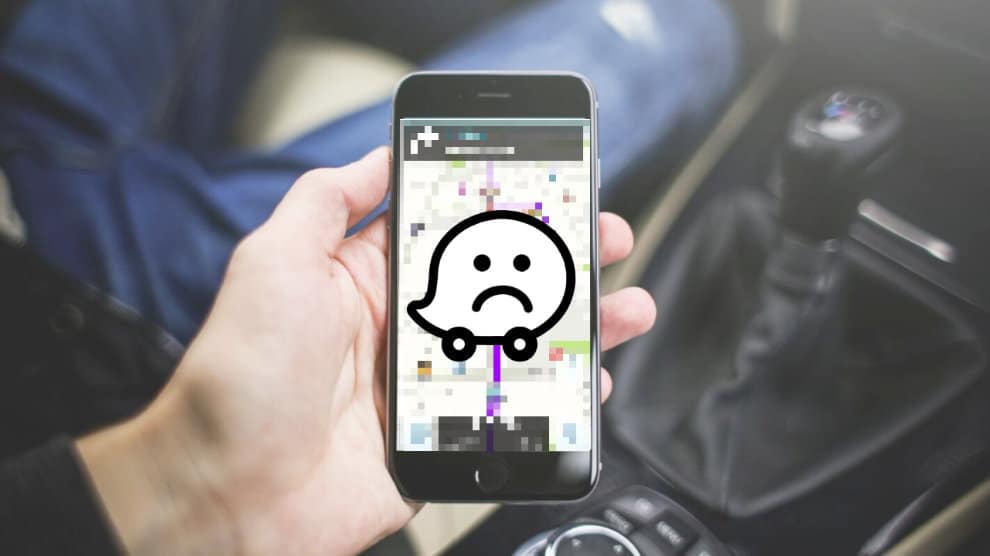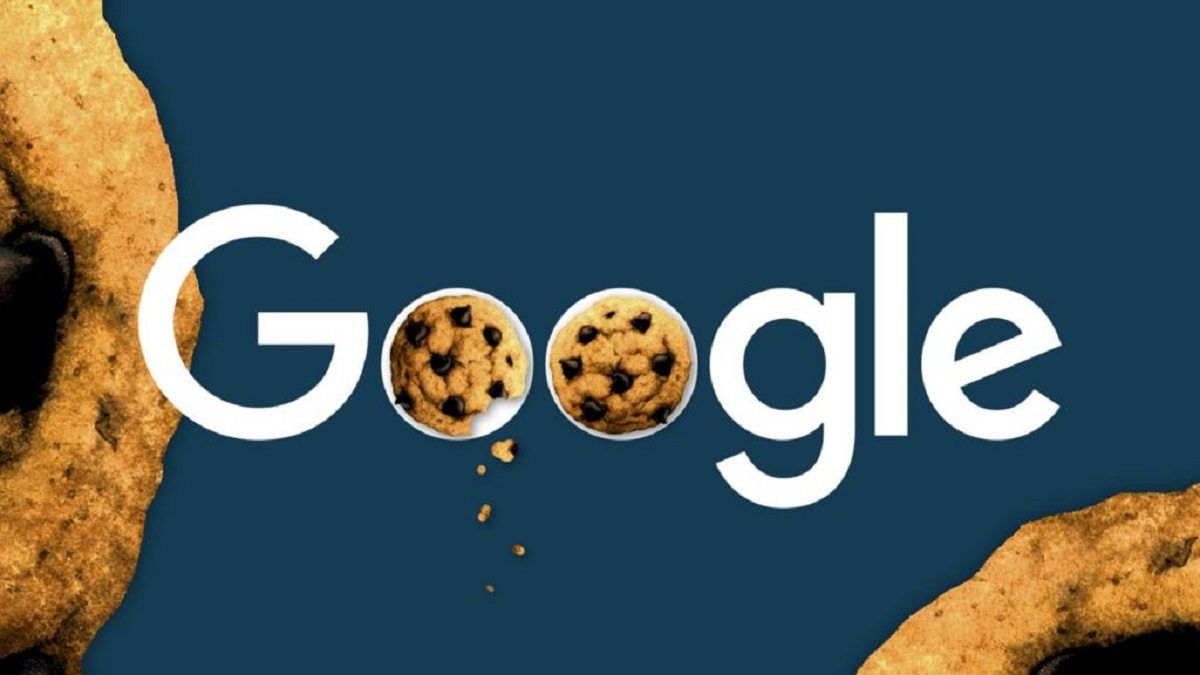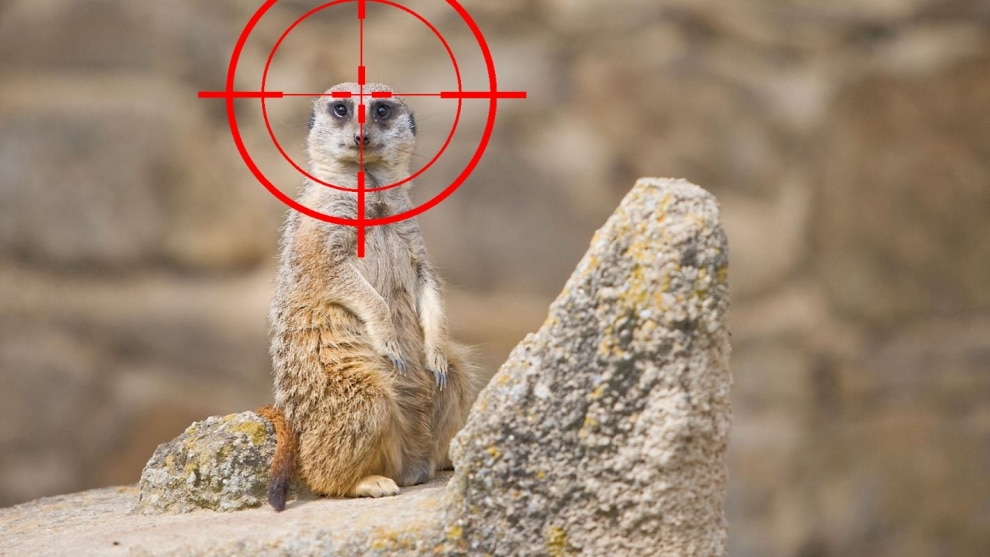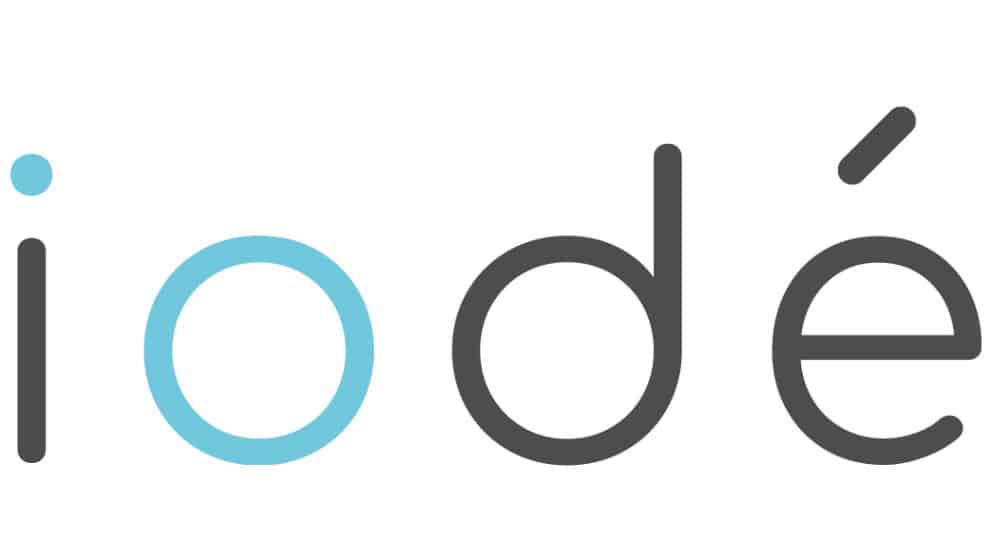Waze is down? Everything you need to know to get back on the road!
Contents
Restart the app
Well, we are not going to lie to each other, when an application has a bug, very often it is resolved in a very simple way. Close the application, stop its process and restart there. Do not forget that an application is a set of scripts executed simultaneously. The longer you use a program, the more items it accumulates in the background. A little back to zero can sometimes solve a lot of problems. On Android, do a long press on the Waze icon, do App Info then Force stop. You can also clear the cache memory and the various updates from Storage space and cache.
Check for updates
If Waze keeps acting up, check for an update at Google Play Or on Apple Store. Sometimes an app can have runtime errors when an update is pending. If so, you can then manually order its download to, no doubt, solve the problem.
Check the geolocation of your smartphone
If Waze fails to offer you a route, or indicates an error concerning the location, the problem may also be external to the application. Check in your smartphone settings that geolocation is activated. This can switch to OFF in the event of low battery or by mistake.
Check application status
Waze is still a problem? It is therefore interesting to ask whether the application servers are not encountering slowdowns. For that, nothing could be simpler, go to Down Detector Where Is The Service Down. These services allow you to have a fairly precise idea of the state of the service, thanks to outage reports by users.
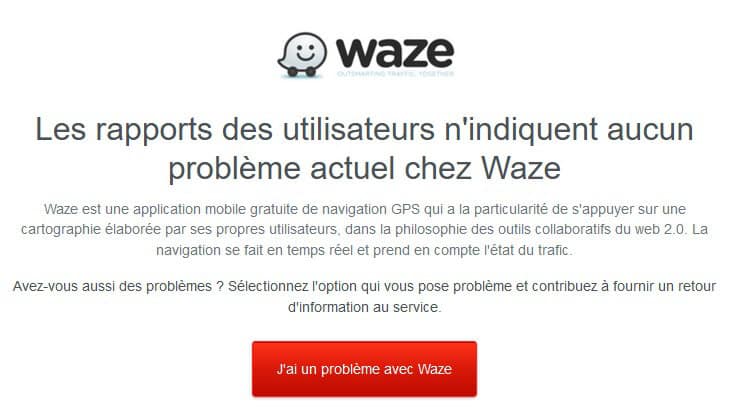
Contact the Waze Support Team
Finally, if despite all these methods, your application continues to experience slowdowns or bugs, it may be time to take the next step. Contact Waze Technical Service to report your issue. Support can be done through community supportsof the Troubleshooting FAQs or directly by email: support@waze.com.