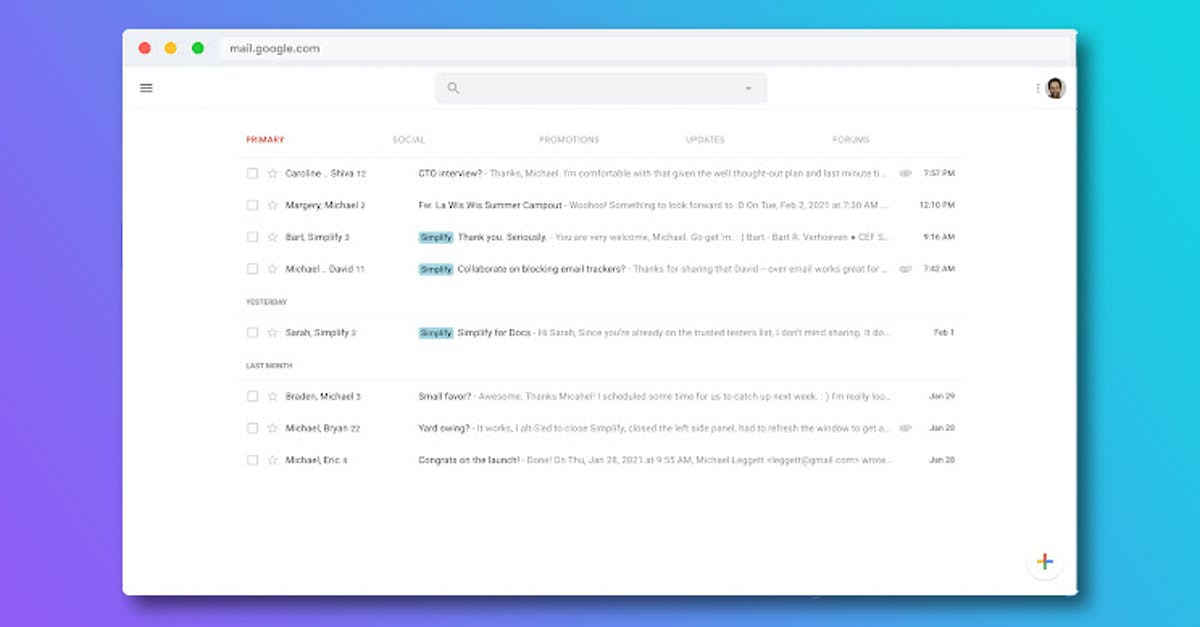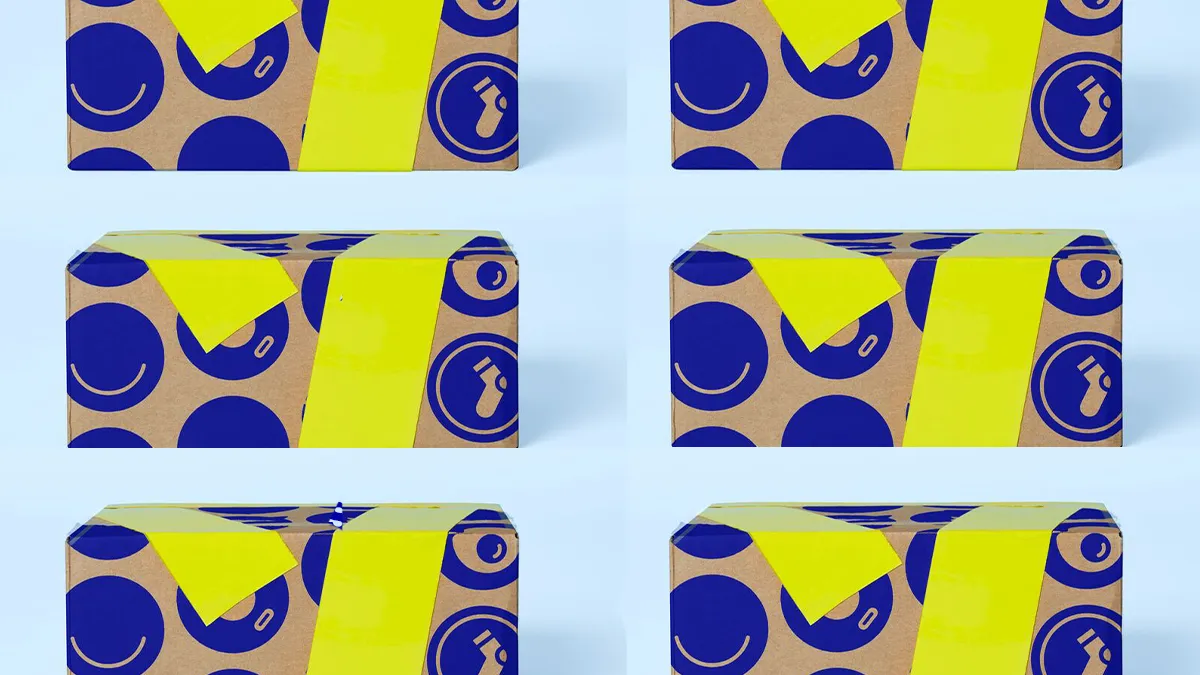Tip: ‘Simplify Gmail’ makes reading emails a better experience
Simplify Gmail is an extension for Chrome that takes over the current Gmail interface. The intention is that you get a simpler mailbox that you would rather check than before. We show you how it works.
Contents
Simplify Gmail
Two years ago, Google went through Inbox by Gmail, an alternative view of a mailbox, with the blunt ax. Many of the features of Inbox eventually ended up in Gmail afterwards, but many users still miss the simplistic design of Inbox by Gmail.
One of the developers who worked with Inbox has created his own Chrome extension with the aim of improving the design of Gmail. Your mailbox immediately radiates much more peace, because there are fewer unnecessary bells and whistles on the screen. That does not mean that you will miss functions, but that they only appear when you really need them. For example, the sidebar and settings button will appear automatically when you navigate over the profile icon of your Google account.
Better user experience
In Gmail you have the option to split the screen from the settings, and your mail traffic is then listed on the left and a reading window for the e-mail that you have selected appears on the right. It’s worth noting that the look of Simplify Gmail just looks a lot more structured and more pleasant to use. The differences between standard Gmail and the extension become even more apparent when you type a new email or take a look at your mailbox settings.
Overview of your mailbox
The default Gmail view

Simplify Gmail
Compose a new mail

The default Gmail view

Simplify Gmail
The settings
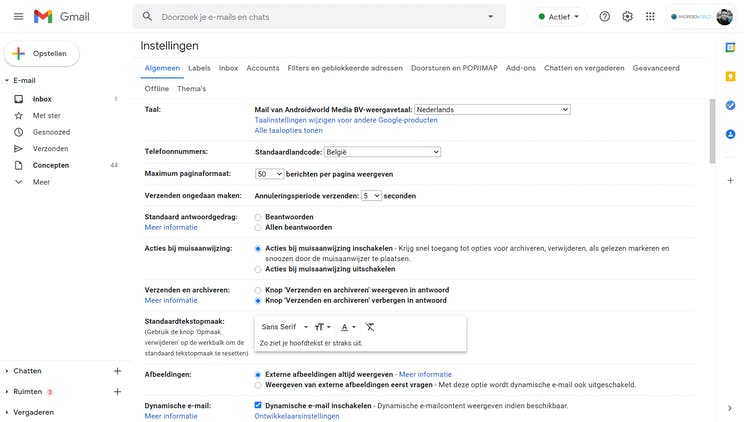
The default Gmail view

Simplify Gmail
That is how it works
The Simplify Gmail extension for Chrome is free to use and in the step-by-step plan below we show you how easy it is to make the extension work.
Roadmap
- Surf to this page in the Chrome Web Store with your PC
- Choose Add. to Chrome
- Confirm with Add extension in the pop-up notification
- Go to the website mail.google.com and discover the difference
What do you think of Gmail’s new look? Will you continue to use the extension or will you return to the old design? I myself certainly choose Simplify Gmail. Let us know in the comments at the bottom of this article.