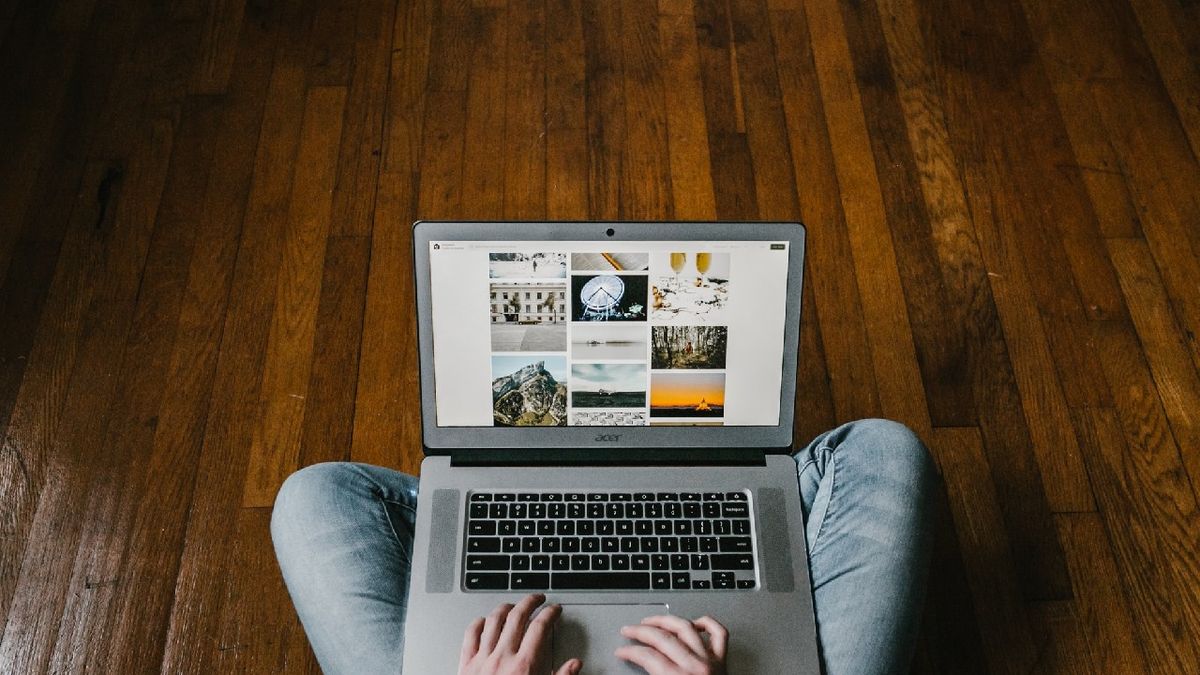This way you can send messages from your Chromebook to your Google smart speaker
Not only can you talk to your Google smart speaker, you can also play things with it. This is how you make sure your speaker plays messages through your Chromebook.
Chromebook
Chromebook is more popular than ever, thanks in part to the pandemic. So it’s no wonder that many people want to know what they can do with it. What many people don’t know, however, is that Chromebook and Google’s smart speakers can work well together. For example, while you are downstairs on the couch with your Chromebook, you can leave a message for your partner who is upstairs in the bedroom. If there is a Google Nest Mini or similar speaker in your bedroom.
Normally, for example, you can use your phone to broadcast a message on the smart speaker. You do that by saying: “OK Google, broadcast XXX”. On the XXX you say what you want to say: dinner is ready, do you want to bring me a sweater, wake up, you look so beautiful today, you name it. In addition to ‘call for’, you can also choose ‘pass on’, ‘tell everyone’ or ‘announce’.
Broadcasting via the Google Assistant
How that works from a Chromebook is slightly different, because you are probably not used to talking to it like you do with other Google Assistant products. First, make sure you have enabled Google Assistant on your Chromebook. To do this, go to the time at the bottom right, select Settings, then Google Search and Google Assistant. Select the Google Assistant and turn on Hey Google and if you do want to control with your voice. If that is on, you can call up the Google voice assistant in exactly the same way.
If you can’t speak out loud, there’s another way. You can press the Everything button + A to summon the assistant. You can then type whatever you want and the Google Assistant will say it out loud about the smart speaker in your home. The advantage is that you can think about what exactly you want to say and that you can also broadcast something ‘secretly’ without people noticing that you are doing it. That can be very funny, especially with children.
Nice applications for smart speakers
For example, you can now play funny games with Sinterklaas by pretending that messages only come in to the child from Sinterklaas via the Google Assistant. But it’s also a good way to say when your child sees online on Instagram that you had agreed that he would clean his room. Saves you walking back upstairs and probably impresses your son when the tech is used ‘against’ him. But of course you can also say nice things. It’s all up to you and the keys of your Chromebook.
Do you use Google Assistant’s broadcasting feature? What for? Leave it in the comments below this article.