App of the week: supplement your wine knowledge with Vivino
You may recognize it: you are standing in front of the wine shelf, but actually have no idea whether the perfect wine is among them – after all, there are so many different types and flavors that it sometimes seems impossible to make a choice. Vivino tries to help you with that by giving the most important characteristics of a wine as soon as you scan it.
Contents
Vivino
When I visit the wine shelf I am always overwhelmed by the extensive range; I always choose the same wine, simply because it is extremely time-consuming to unravel all the characteristics of wines on the internet. The other day things went a little differently when I was advised to take Vivino to the supermarket. Vivino is, as you would expect from the App of the Week, an application for your Android phone, and lets you scan, compare and review wines for a community from all over the world.
If you want to try Vivino out, you will need to create an account. When registering, you can choose between linking with Facebook or Google and registering with an email address. In addition to the email address – and of course a password for logging in – you only have to enter your name. You will also be asked to enter a region, as well as the language in which you want to use the app.
Photograph your wine
After installation, you will be taken to Vivino’s ‘For you’ screen. In this tab Vivino gives a number of suggestions for the wines that you could try. All the wines you scan in Vivino contribute to the suggestions on the wine suggestions screen. For this test, a bottle of prosecco was scanned, after which Vivino showed up with all kinds of prosecco suggestions. Since Vivino tries to sell wine, it is difficult to determine whether the wines are best for you or best with Vivino’s marketing plans.
The word ‘scanning’ was just mentioned, and that is what makes the Vivino app so nice when you visit a liquor store or local supermarkets. To scan a bottle of wine, click on the photo button at the bottom right. You will then see three options: scanning a menu, scanning one wine bottle and finally scanning and comparing multiple wine bottles. For wine bottles, you scan the label on the front of the bottle, not the more detailed label on the back of the bottle.

After taking the photo, Vivino will automatically recognize the bottle and the app will provide information related to the scanned bottle, such as the reviews about the wine and the meals that the wine could match. Vivino also displays the price of the wine, and similar wines are displayed, so you could try something new. If you cannot find the right wine with the scan, you can also manually look up the wine in Vivino. Although that takes more time, it is often more successful.
Vivino community
However, Vivino is more than an app to scan and compare your wines: Vivino has given wine lovers a place to write passionately about the wines they drink – via the search tab you can also find people on Vivino in addition to the types of wines. to look up. You do this by clicking on the search bar and then choosing ‘Users’. Vivino then presents you with a list of popular Dutch Vivino users, as well as a general list of wine connoisseurs on the platform.
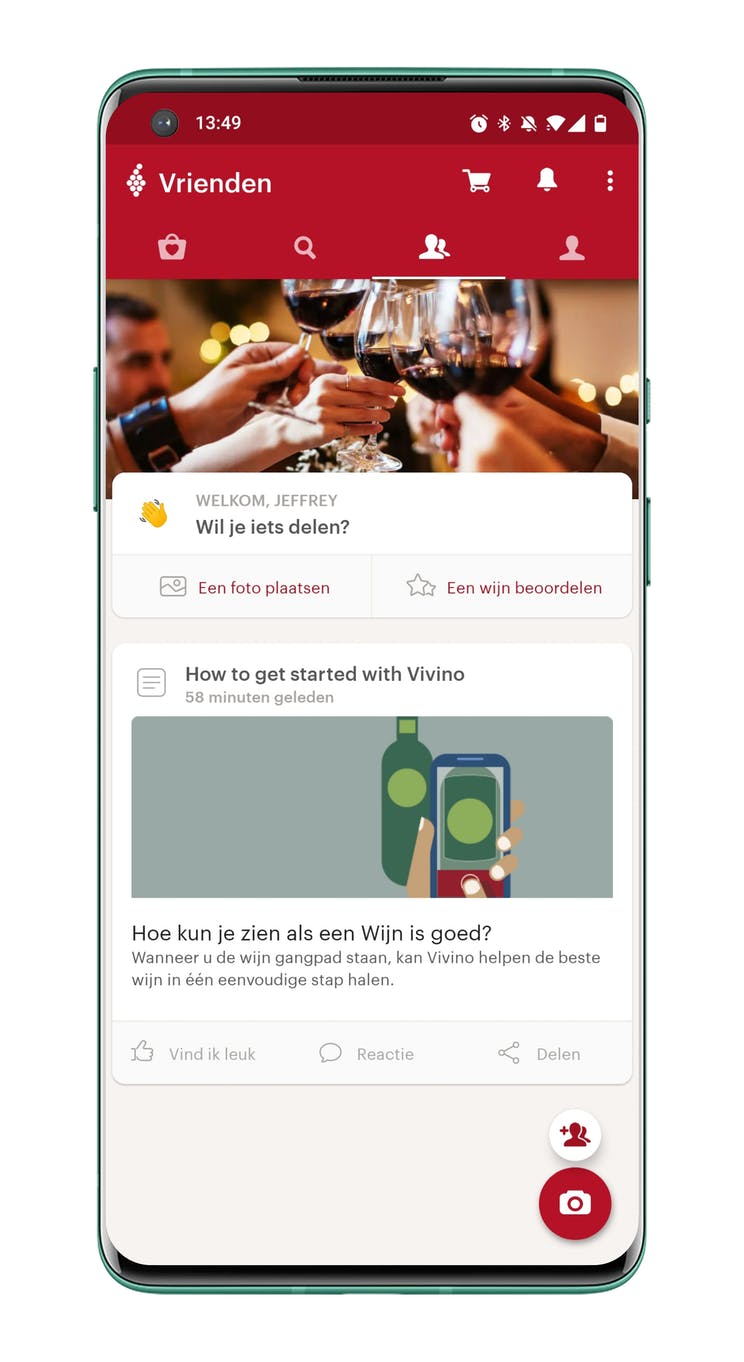
You can follow their activities by clicking on ‘Follow’ by their name. If you know someone who is on Vivino, you can look up and start following them at the top of the user search page. Once you follow the desired users, you can go to the so-called ‘Friends’ tab. On this tab you will find messages – for example, wine reviews – from the people you follow. You can of course also contribute by posting messages (in the form of a photo), or by judging wines.
Finally, there is the profile tab with one more important function: an overview of the wines you have brought home. To do this, click on the ‘Wine cellar’ function and add wines by taking a picture of them. That way you get an overview of all the wines you have at home, this can be useful if you walk into the supermarket and want to know if you have a specific wine. With the search button at the top of your wine cellar you can also easily search between the wines you have.
Install Vivino
Vivino is free to download from the Google Play Store or Apple App Store and also required once you use the app no subscription or one-time payment. Of course you can buy wines within Vivino, but that is a separate function that you do not have to use. Are you planning to try Vivino? What do you think of the concept? Be sure to let us know in the comments below the article.
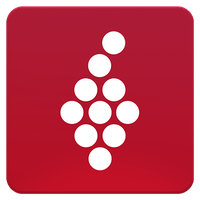
Vivino: Order the right wine
Maybe your dad is less of a beer lover and prefers a glass of wine. In that case, you can recommend the Vivino app, with which you can identify wines.
More info
![]()



