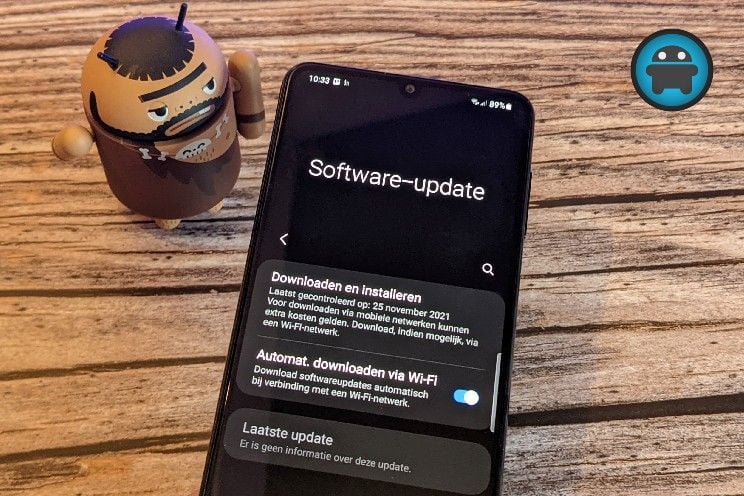This way you can easily play music with multiple speakers in Google Home at the same time
Smart speakers, Chromecasts and smart displays can play music individually or together in your home. We explain two ways with which you can join forces with these devices to play music together.
Contents
Speaker groups
This is the way that most smart speaker owners are familiar with. A speaker group consists of a fixed series of devices that play media together. This can include smart speakers, Chromecasts and smart displays. The option to add Chromecasts was added later. If you create a speaker group, check which devices are part of it and then give the group a name.
Your speaker group will appear directly in the Google Home app and you can tap the group and then immediately start playing music through the default music app you set. Your speaker groups are also immediately recognized in most well-known music apps, including Spotify, and you can therefore play music directly from these apps with multiple devices at the same time.
This is how you create a speaker group
- Open the Google Home app
- Tap the plus icon in the top left
- Select ‘Create speaker group’
- Check all devices that should be part of the group and press ‘Next’
- Give the group a name and choose ‘Save’
Recently, the Google Home app has a renewed media menu that offers a new way to let different devices stream together. The advantage of this is that you do not have to use a fixed group, but that you can add or remove devices both at the start of playback and during. This works with one convenient push of a button, but it can only be done from the Google Home app and not directly in your music app. It is not yet known whether this will change in the future.
Another advantage of the new media menu from the Google Home app is that you can easily change the volume of each individual speaker that plays the music. If, on the other hand, you adjust the volume in a speaker group, you do that automatically for all speakers together. The media menu from the Google Home app can also be found on your smart display.
- Open the Google Home app
- Tap the green ‘Media’ button
- Under ‘Listen on’, tick all the devices you want to play on and music immediately starts playing via your standard music app
- You can also first stream music from your music app to one speaker and then later check the other devices via the media menu of Google Home
What do you think of the new media menu in the Google Home app? Is it a complete replacement for speaker groups for you, or are you using both methods interchangeably? Let us know in the comments at the bottom of this article.
Google Home
The Google Home app is a meeting place for setting up, managing and operating hardware such as the Google Home, Chromecast and Chromecast Audio. But the app can also a ..
More info
![]()
Image: Rojal