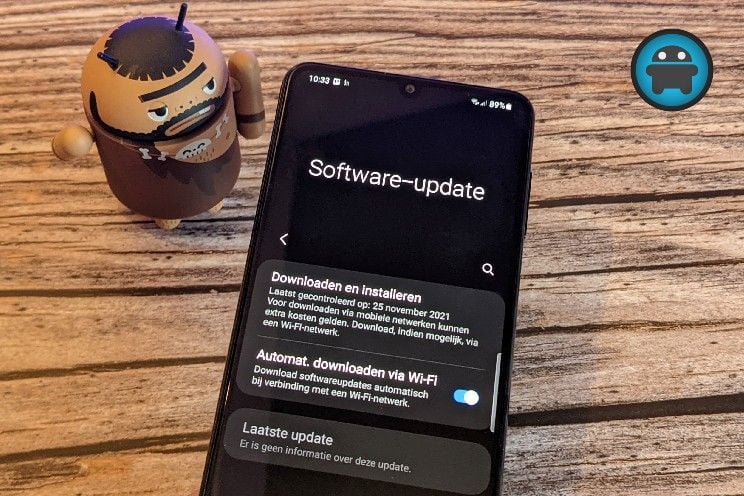these phones receive a (security) update (week 28)
Many security patches and updates are released every week and we list them for you in this article. This time include smartphones from Samsung, OnePlus and LG.
Contents
OnePlus
- OnePlus 9 – May security update (thanks Silas!)
Samsung
- Samsung Galaxy Z Flip 3 – July security update (thanks Rick!)
- Samsung Galaxy Z Fold 3 – July security update
- Samsung Galaxy S20 (Plus) – July security update (thanks Robby!)
- Samsung Galaxy A52 – July security update
- Samsung Galaxy A52(s) – July security update
- Samsung Galaxy A22 – June security update
- Samsung Galaxy S10 Lite – July security update
- Samsung Galaxy Note 10 Lite – July security update
- Samsung Galaxy Note 20 (Ultra) – July security update
- Samsung Galaxy S20 FE – July security update
LG
- LG G8s – June security update (thanks Gerrit!)
What is a security update?
Manufacturers regularly release security updates for their phones. With this they ensure that your smartphone or tablet is always as safe as possible. Some phones get one every month and others once every quarter. In this overview how long your phone will receive security updates and when you can expect them.
See which security update you have
Want to know if there’s a new security update for your phone? Follow the steps to install the latest security update:
- Open the Settings app on your phone.
- At the bottom, tap System -> System Update.
- Check your Android security update.
What is an Android version update?
Every year Google releases a software update with the new version of its operating system Android. This software update is an Android version update. This update makes your smartphone or tablet faster and more secure and gives you access to new functions. That is why it is important to download such a new update as soon as it is available for your phone. Currently, Android 12 is the latest Android version and in this overview you will find out which phones will receive this update and when.
See which Android version you have
Do you want to know if there is a new Android version for your phone? Follow the steps to update your Android version:
- Open the Settings app on your phone.
- At the bottom, tap System -> System Update.
- View your Android version.
In this article you will find the detailed explanation about where you can find the Android version of your phone.
Have you also received a (security) update? Mail this to tips@androidworld.nl including screenshot and name/model of your phone. Then we’ll add it to this article!