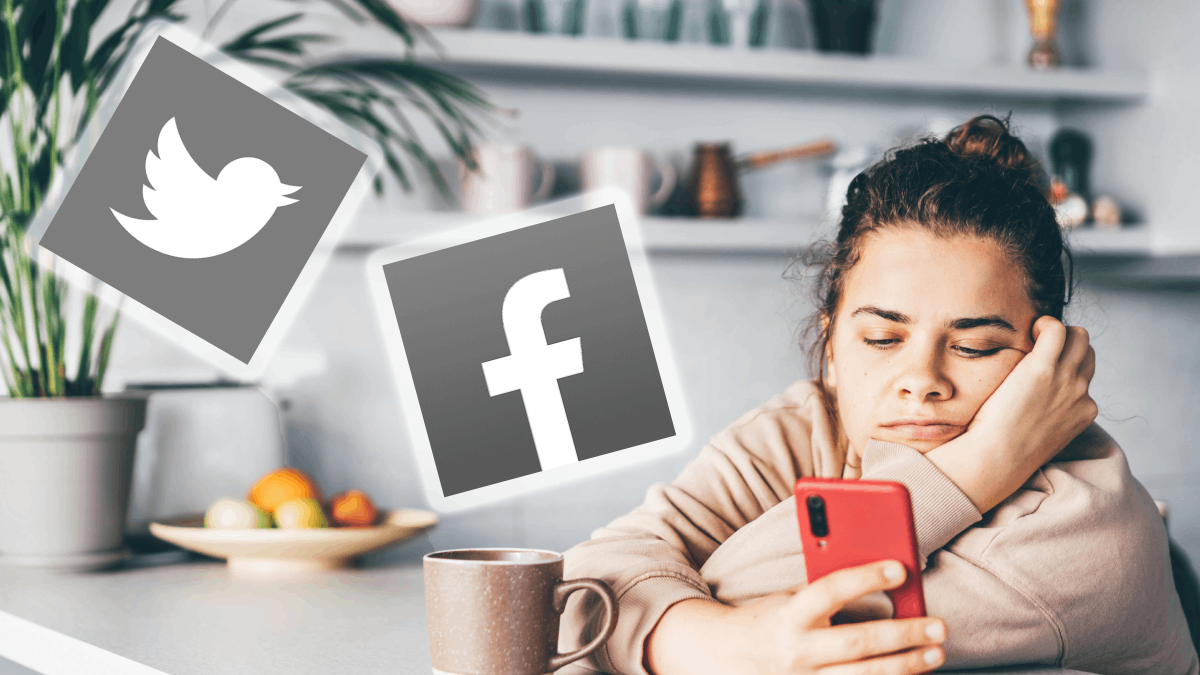This way you can add your email on your iPhone and iPad
Of course you also want to be able to check your mail on your iPhone and iPad. That’s why we show you how to add your email to your iPhone!
Contents
Add email on your iPhone
Adding your e-mail to your iPhone or iPad is done almost the same way with every e-mail address. Gmail is one of the most famous email providers. That’s why we explain how to set up your email on your iPhone using this address.
Adding your Gmail account to iOS offers more benefits than just receiving emails in the standard Mail app. This also makes it possible to synchronize all contacts, notes and agenda items that belong to your Gmail account with iOS. Here’s how to add a Gmail account.
Add email (Gmail) on your iPhone and iPad
- Open the settings on your iPhone;
- Scroll down and tap on ‘Mail’ and choose ‘Accounts’;
- Tap on ‘New account’;
- Choose the option ‘Google’;
- Log in with your Gmail account credentials;
- Once you’ve enabled two-step verification, follow the on-screen instructions;
- Set the sliders to green behind the apps you want your Gmail account to be synchronized with (Mail, Contacts, Calendars and Notes);
- Then tap on ‘Save’;
Do you have multiple Gmail accounts? That’s no problem, because then you simply repeat these steps. It is possible to add multiple Gmail addresses, which is useful if you have an email address for both private and work. By the way, you can also use the Gmail app on your iPhone. You can find the link below!

Gmail – Email from Google
Google LLC
Adding email from other providers to your iPhone is done in much the same way. You then choose the email provider you want to use instead of Google in step four.
Delete Mail account on your iPhone
If you have a new email address and want to remove your old account from your iPhone or iPad first, follow the steps below.
- Tap Settings;
- Choose ‘Mail > Accounts’;
- Tap the account you want to delete;
- Choose ‘Delete account’.