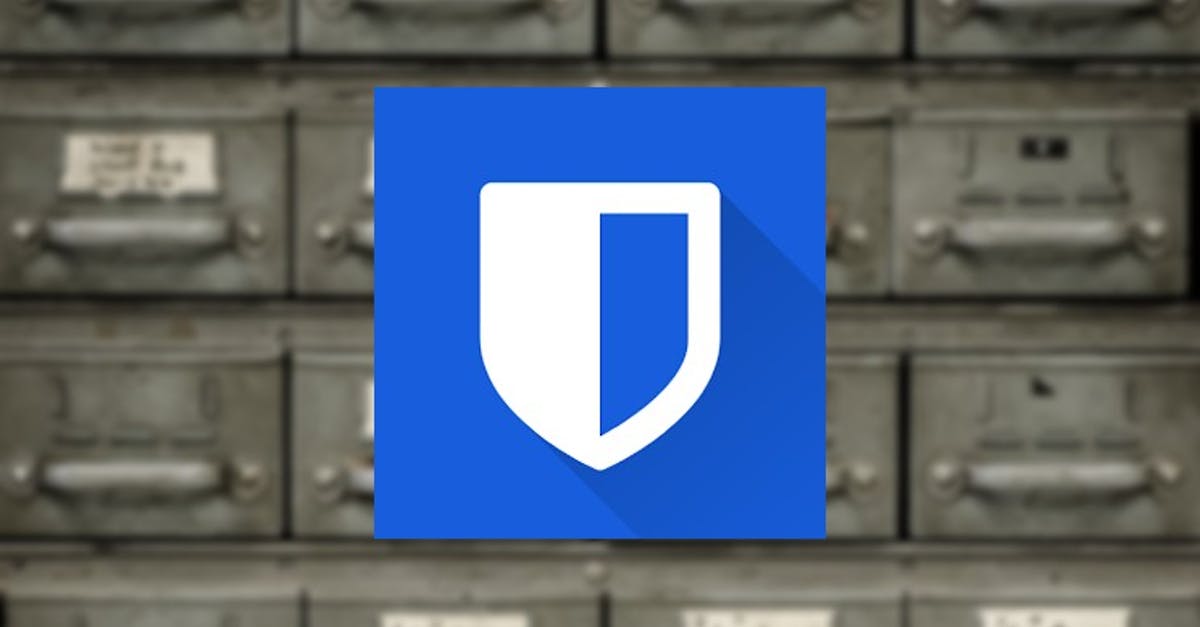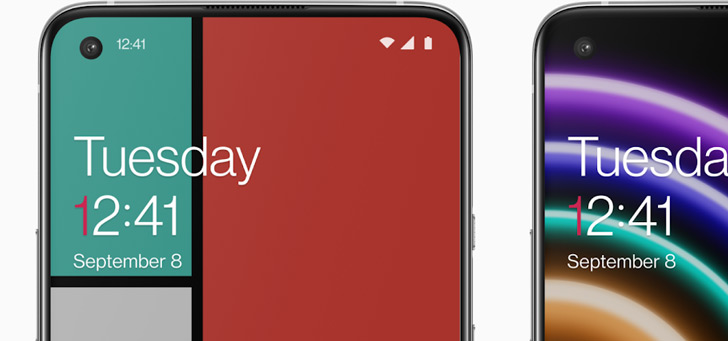This is how you transfer LastPass passwords to Bitwarden
LastPass was known as one of the best free password managers for years, until the company announced that it would limit the features of the free version. In this tip article, you can learn how to export passwords from LastPass as a CSV file, so you can start using a different password manager.
Contents
LastPass Free Restrictions
Beginning March 16, 2021, LastPass will be turning its back on free users by restricting features, which may lead seasoned LastPass users to opt for a Premium subscription to the service. With this subscription you get access to all features, including of course the possibility to sync passwords between different platforms, something that will no longer be possible on the free LastPass variant from March 16. Passwords are then either on your phone, or on a desktop or laptop.
Fortunately, LastPass is not the only password manager and you can use other applications to prevent a subscription of three euros per month to be taken out. Bitwarden is one of the password managers you can turn to after LastPass imposes the restrictions. Bitwarden is one of the few open-source password managers and is completely free to use. Bitwarden only allows customers to pay for premium features, such as secure storage (1 GB) and 2FA functionalities.
If you use those kinds of functions, you pay $ 10 per year at Bitwarden. Bitwarden will not charge you for functions such as synchronizing passwords between different platforms and browsers, unlike LastPass. Bitwarden is also very complete when it comes to platforms. The password manager is available on the platforms below. Via the Bitwarden website you can also read which browsers the password manager works on:
- Android
- iOS
- Windows
- MacOS
- Linux (incl. Ubuntu)
Export passwords from LastPass
Before setting up Bitwarden, it is useful to already export all passwords from LastPass. It is important that you take these actions on a safe computer. From LastPass you export an unsecured CSV file, in which passwords are stored combined with usernames. If an unwanted person gains access to this file, it can have major consequences for your online safety. Please note, you can only perform the steps below on a laptop or desktop computer.
- Open the browser in which you use LastPass (desktop)
- Click on the LastPass extension in the extension bar of your browser
- Click on Account options, advanced and finally on ‘export’
- Under ‘export’, select the ‘LastPass CSV file’ option
- Enter your LastPass password when the pop-up appears
- Save the file to your computer in a convenient location
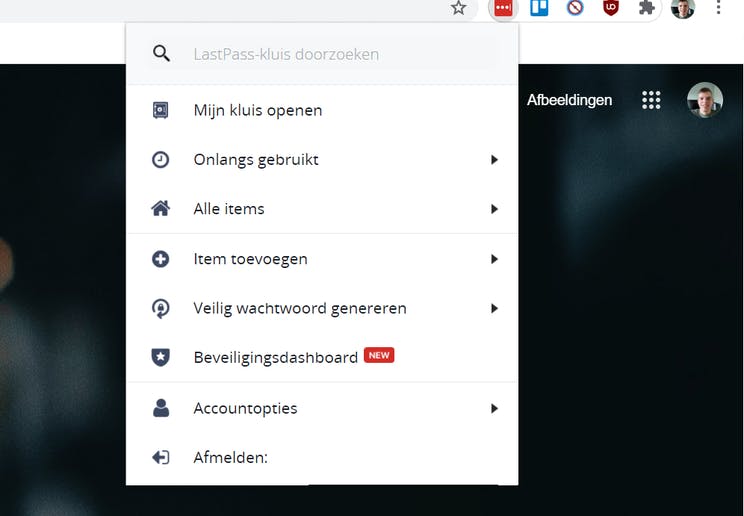
After these steps you will have a CSV file containing all passwords and you can use the file to make the switch to Bitwarden. Below we show the steps you need to take to import the LastPass data contained in the CSV file into LastPass. Do not forget to immediately delete the file from your computer afterwards. It is especially important that you also save the file from your trash can deleted.
- Log in to Bitwarden via the website
- Click from ‘My Vault’ to ‘Tools’
- Click Import Data in the left column
- Select ‘LastPass (csv)’ from the list of file options
- Choose the file and click on ‘Import data’
Bitwarden will automatically sync the LastPass data to all platforms. After the data has been imported via the website, it can therefore also be found on all other platforms. In Bitwarden you will still have to indicate whether each password must be entered automatically. During the export from LastPass, such data – if you have ever set this up in LastPass – is not included.
Are you planning to switch from LastPass to Bitwarden, or have you already switched? Be sure to let us know in the comments at the bottom of the article.
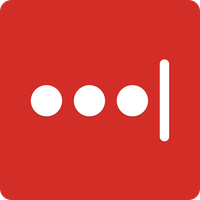
LastPass Password Mgr Premium *
LastPass is a password management app for Android and provides a storage of all used passwords. These are stored safely and can be used in …
More info
![]()
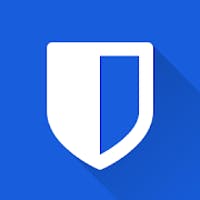
Bitwarden – Password Management
Bitwarden is all about simplicity and transparency. As with all other services, you can sync your passwords between your devices and you can also password.
More info
![]()