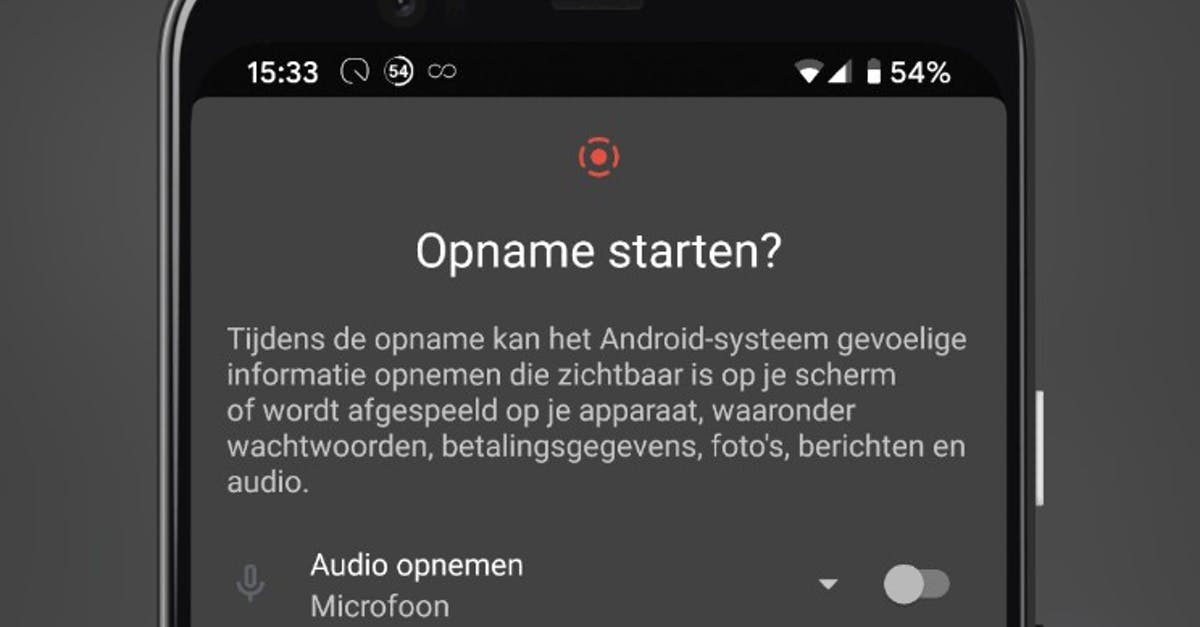This is how you take a screen recording in Android 11
You can take a photo (screenshot) of your phone screen in Android. Since the arrival of Android 11, it is also possible to record a video of your phone screen. Androidworld explains how this works.
Contents
Screen recording function in Android 11
Google finally adds a built-in screen recording feature to Android with Android 11. You can activate the function from the notification screen. You can choose between a screen recording with sound from your microphone, from your device or both. An additional screen recording app is therefore no longer necessary. When the recording is done, you can view, edit and share the video.
Mind you, many smartphone manufacturers have already added such a screen recorder to their software, such as Samsung, OnePlus, and Xiaomi. These tools work in a similar way.
Take a screenshot
- Swipe down twice from the top of the screen.
- Tap “ Start Screen Recording. ” You may need to swipe right for this feature If you don’t see the feature, tap Edit and drag “ Screen Recording ” to your quick settings
- Choose what you want to record and tap ‘Start’. There is a countdown and then the recording starts.
- To stop recording, swipe down from the top of the screen and tap the “Screen Recording” notification.
Search screen recording
- Open the Google Photos app on your phone.
- Tap ‘Library’ and then ‘Movies’.
From this app you can view, edit and share the recording with others. If you have recorded multiple videos with your phone, you will have to search for the screen recording.
Do you want to stay informed of the latest news about useful functions and tips and tricks? Then download our Android app and follow us on Telegram and Twitter. Also check out our new AW Community for an overview of the most popular AW members.
Google Photos
Google Photos (Photos) is the gallery app to use on Android, iOS and the web to manage and share photos. With a fast interface and some handy features.
More info
![]()