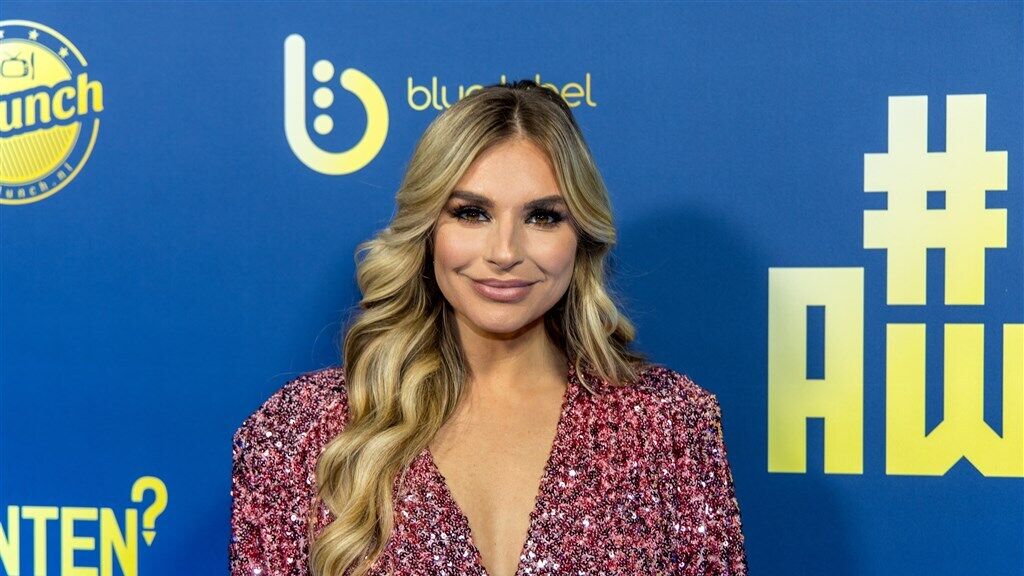This is how you pay wirelessly
Knab has added Apple Pay. Customers of the internet bank can now pay wirelessly with their iPhone or Apple Watch. Both business and private Knab customers can use Apple Pay.
Read on after the ad.
Knab adds Apple Pay
The bank announced the new position via a press release. With this payment service, Apple users can pay wirelessly at an ATM with their iPhone, Apple Watch or iPad. Apple Pay also works during online shopping.
- Open the Knab app on your iPhone;
- Go to the settings (bottom right of the screen);
- Tap on ‘Bank cards’ and choose the payment account you want to add;
- Press ‘Add to Apple Wallet’;
- Accept the terms and follow the instructions on the screen;
- Are you ready!
You have now added your Knab debit card to the iPhone’s Wallet app. Now you can pay anywhere by holding your iPhone close to the ATM. Apple Pay is free. So you don’t pay anything extra besides the usual costs for your Knab account.
How wireless checkout works
Before you do this, you have to press the button on the side twice and look at your screen for a while. Face ID, your iPhone’s facial recognition, now scans your face to check if it’s really you.
Do you have an older iPhone with Touch ID (the fingerprint scanner)? Then put your finger on the scanner and hold your phone near the machine to pay. Apple Watch wearers double-click the side button to unlock the watch.
You can also use Apple Pay online. During checkout, you can tap the Apple payment service icon and then use Face ID, Touch ID, or your device’s unlock code to approve the transaction. Note: Not all apps and websites support Apple Pay.
More about Apple Pay
Apple Pay has been available in the Netherlands since June 2019. From then on, ING customers could pay with the payment service. Since then, ABN AMRO, Rabobank and Bunq followed. Are you stuck installing? Then watch the video below. Here we explain exactly how Apple Pay works.