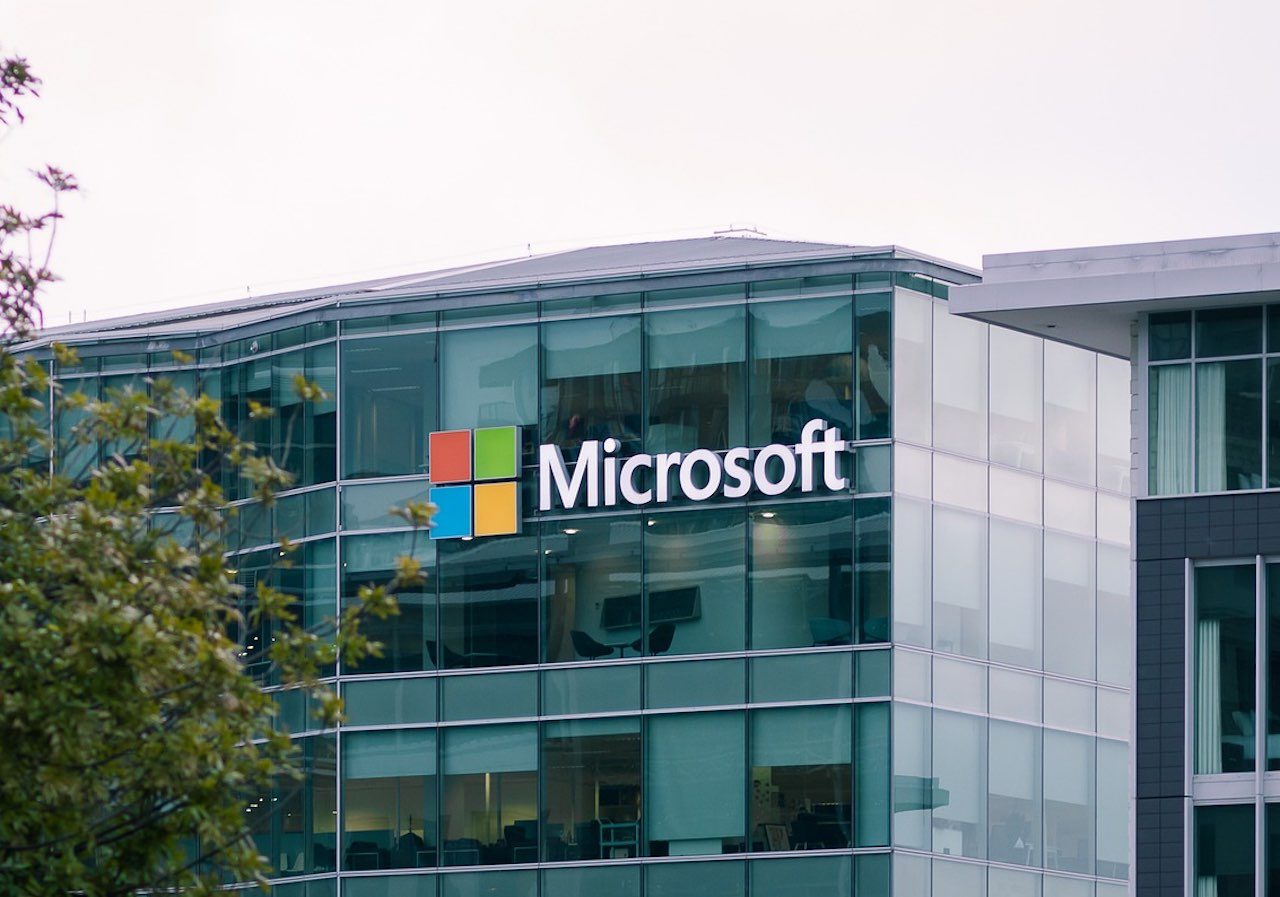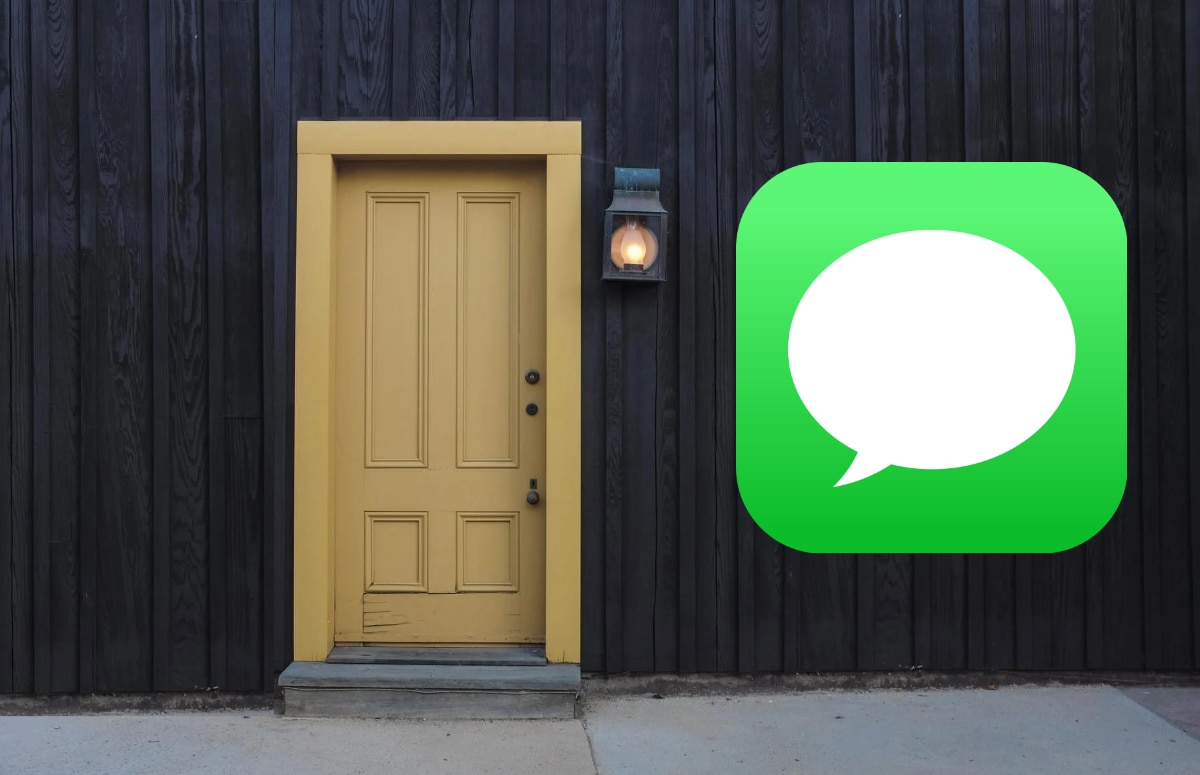This is how you delete cookies on Android
Cookies are sometimes useful. Usually not and that means that website administrators get to know a lot of information about you. You probably know how to delete cookies on your PC, but this is also useful to know if you use the internet on your smartphone. In this blog you can read how to delete cookies on Android.
Why do you delete cookies on Android?
Websites can store all kinds of information in your web browser. The website uses small files, the so-called cookies, for this purpose. Sometimes these are helpful. Usually they are misused to store a profile of you so that targeted advertisements can be shown.
Another notorious example is web shops, which try to find out whether you are willing to pay a higher price. In short, there are quite a few good reasons to clear the cookies in your browser.
As a user on a smartphone, you can navigate less easily from page to page than on your desktop, which makes you weaker.
The steps you need to take with Google Chrome
Google Chrome is installed by default on Android phones. There is a good chance that you will visit web pages with this. How do you delete cookies on Android? To delete the cookies in Google Chrome, proceed as follows:
- Click on the three dots at the top right.
- In the menu that you now see, choose ‘settings’.
- Now choose privacy and security. This option is under ‘Basic Settings’.
- Then choose ‘Clear browsing data’.
- Now check ‘cookies and site data’.
- Now choose the time range from when you want to clear the cookies. By default, it is set to the past hour. You can also set a different time window, for example everything.
- Then click on the blue ‘clear data’ button at the bottom right. The cookies have now been cleared from the time window you selected.
This is how you delete cookies on Android with Mozilla Firefox
Mozilla Firefox is a browser developed by the independent Mozilla Foundation. This fast and user-friendly browser is installed by many people on their smartphone or PC.
- Click on the three vertical dots at the bottom right of the screen.
- Click ‘Settings’ in the drop-down menu.
- Now, under privacy and security, choose ‘delete browsing data’.
- Select the cookies box.
This can also be done with the other boxes. Keep in mind that you may incur additional call bundle costs if the cached images and web pages are downloaded again. Therefore, it is best to only select the box for cookies. - Now click on the delete navigation data button at the bottom.