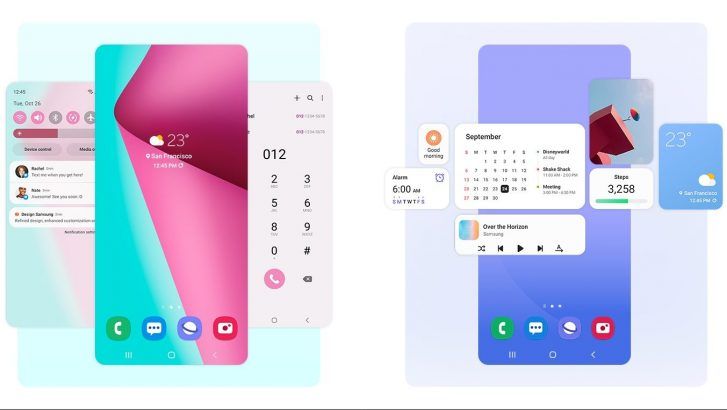Samsung phones and Android 12, here you will find all the new features
The first Samsung phones receive the new Android 12 via an update. At first glance, your Samsung may not seem like much of a change, but if you’ve read the tips in this article, your phone will look very different. You can get started right away with these tips.
Contents
1. Decorate your Samsung with color palettes
Android 12 has a big change that literally immediately catches your eye and that is the Material You theme system. Google wants you to walk around with a unique phone and Material You can help with that. With this theme system, the entire interface, from menus to apps, takes over the colors of your wallpaper in one fell swoop. Samsung has hidden its own variant of Material You in One UI 4 and you have to set it up after installing the update.
- Tap your screen and hold your finger on the screen for 3 seconds
- Tap on Background and style
- Tap on Color palette
- Choose a color palette
- Check the bottom option if you want the app icons to be colored too
App icons don’t work?
By the way, there are many manufacturers that integrate Google’s Material You system, but Samsung has made its own variant. As we mentioned earlier, there is a drawback to this. The colors of the wallpaper can largely be seen in Google and third-party apps, but the app icons remain unchanged. That looks inconsistent and hopefully this will be adjusted, by Samsung or by the app developer. In the screenshot below you can see what the app icons of Google and Brave now look like. Samsung has almost all of its own apps optimized for the color palettes.
2. New Widgets
Google has overhauled the widgets of popular apps in Android 12. The result of this can be seen here and now on your Samsung phone with Android 12. Samsung is also introducing the widget recommendations. This will make your Samsung phone recommend widgets in the widget selector. In addition, you can place your favorite picture or a gallery of nice pictures as a picture frame on your screen.
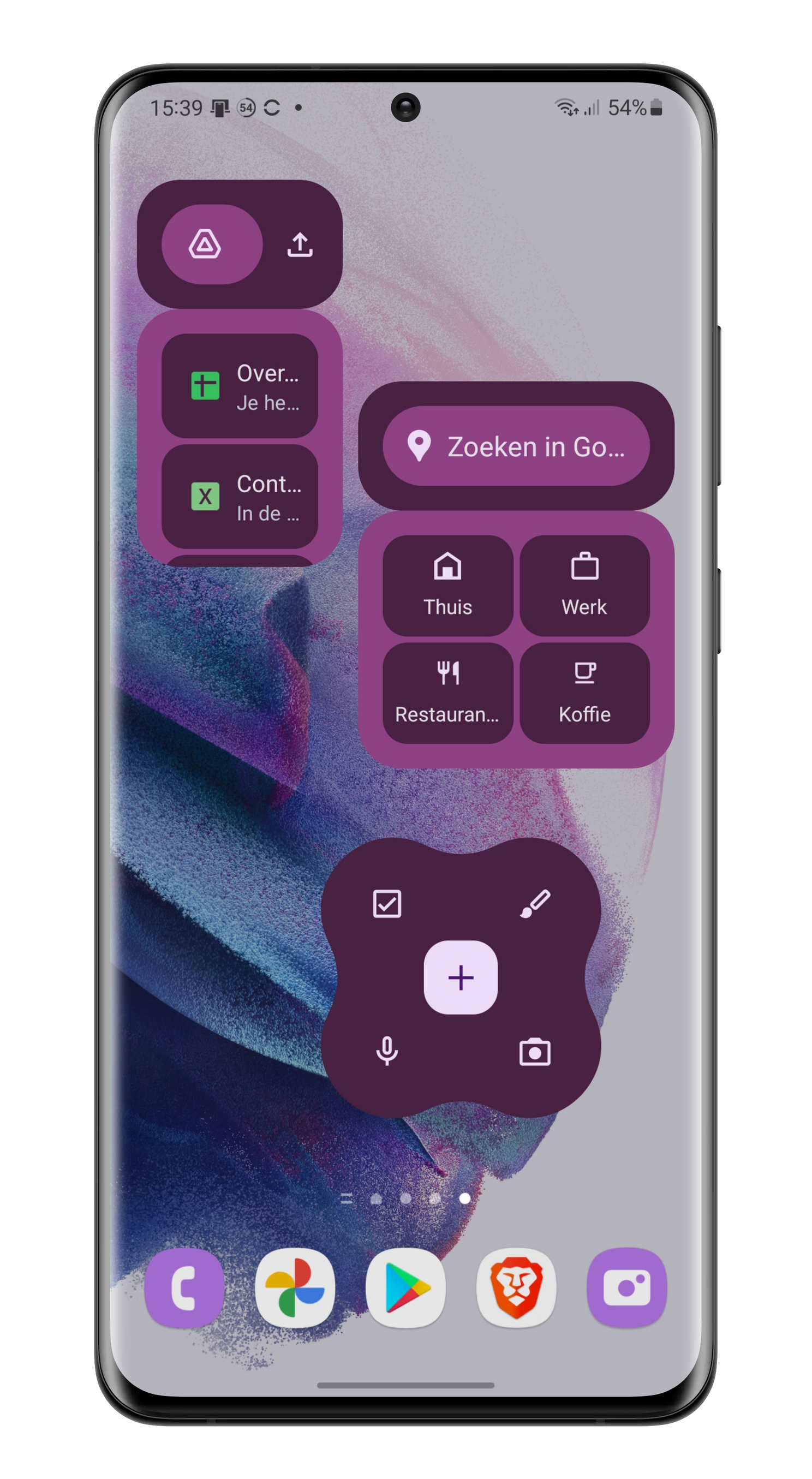
3. Microphone and Camera Switches
Google has introduced privacy indicators with Android 12. You will then see an icon at the top right when the camera or microphone are active. Then go to the quick settings, and tap the icon to find out which app uses it. Samsung neatly takes over this in One UI 4, you only have to place the two switches in the quick settings.
- First, drag the quick settings down with two fingers
- Tap the three dots at the top right
- Tap on Edit buttons
- Keep the icons Access to camera and Microphone access one by one and move them to the desired place in the quick settings
- Tap on Ready
You can now immediately tap one of the buttons to block an app’s access to the camera or microphone. In addition, there is the option to share your not so exact location in apps.
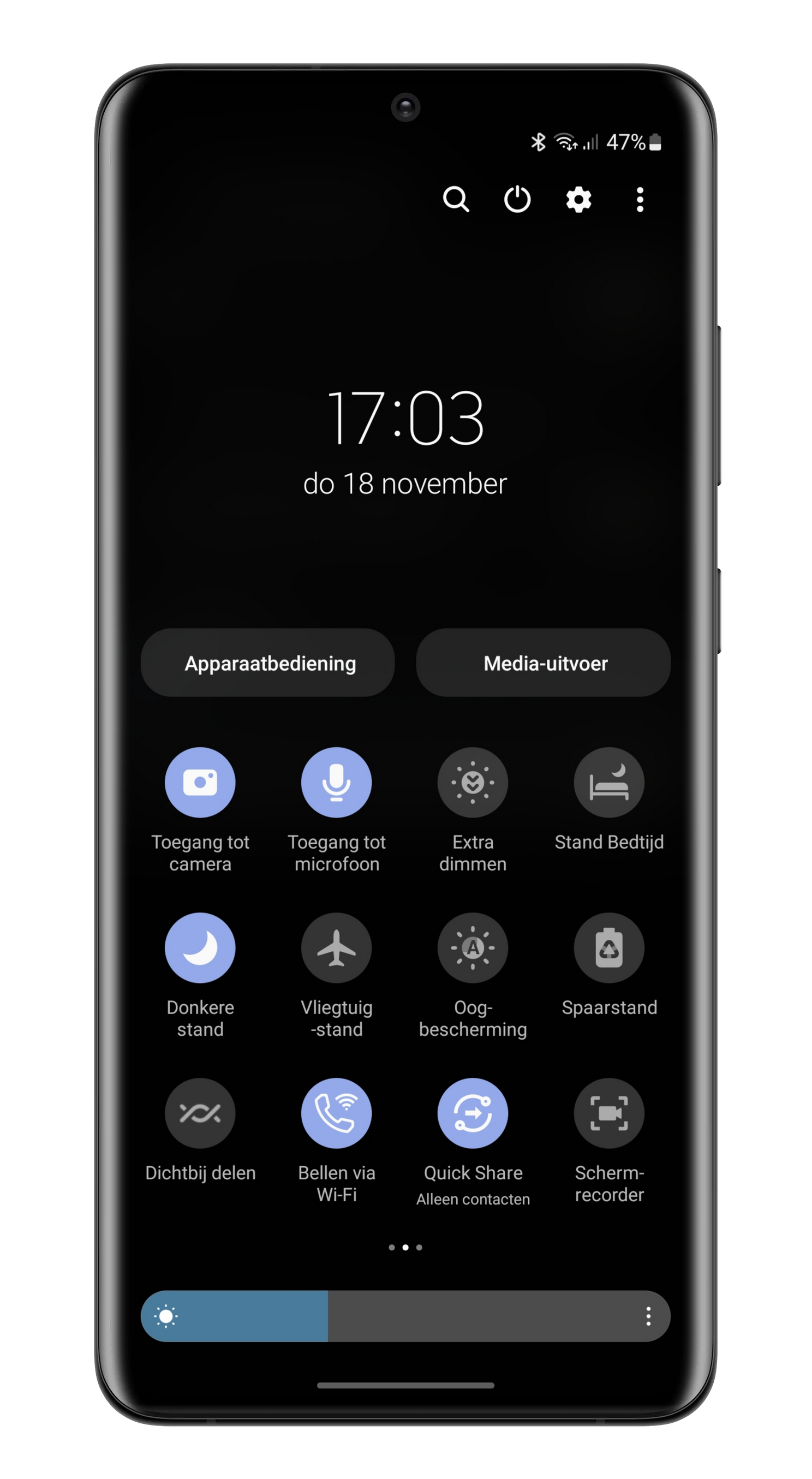
internet switch
Samsung has left the internet switch undisturbed and I’m happy with that. In addition, Google has moved the ‘power menu’ from the power button to the Device Manager button in the quick settings. Samsung has never moved smart home control and it can still be found under the Devices button, even in One UI 4.
4. New Features from Samsung
Samsung has also added a whole series of useful functions to One UI 4, and the most important functions are shown below.
Additional dimming
This point is not about our own Dimitry but about the Extra Dimming button that you can also put in your quick settings via the steps at point 2. With this button you can easily watch a YouTube video at night without the screen illuminating the entire room.
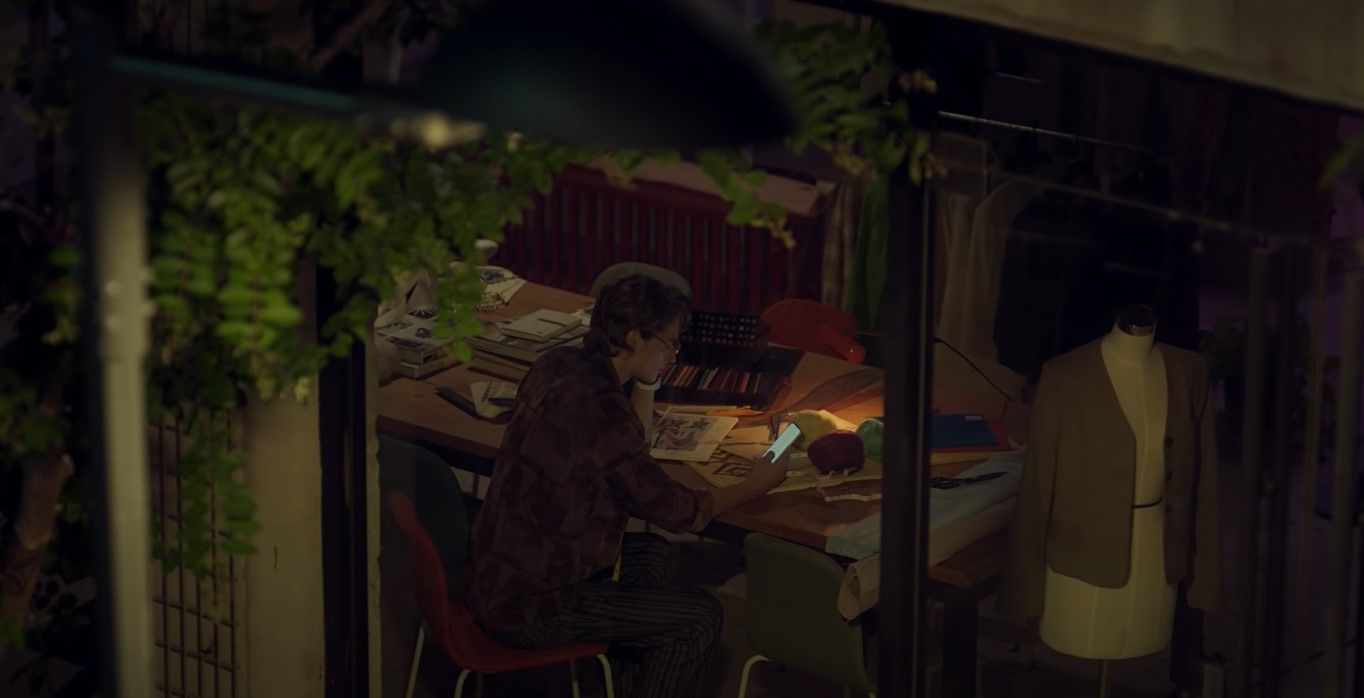
Double emoji
You can now set AR Emoji as a profile picture in contacts, just like yourself. Furthermore, your gifs, stickers and emoji are bundled under a single button on the Samsung keyboard. Samsung also follows Gboard, combining two emoji in the keyboard.
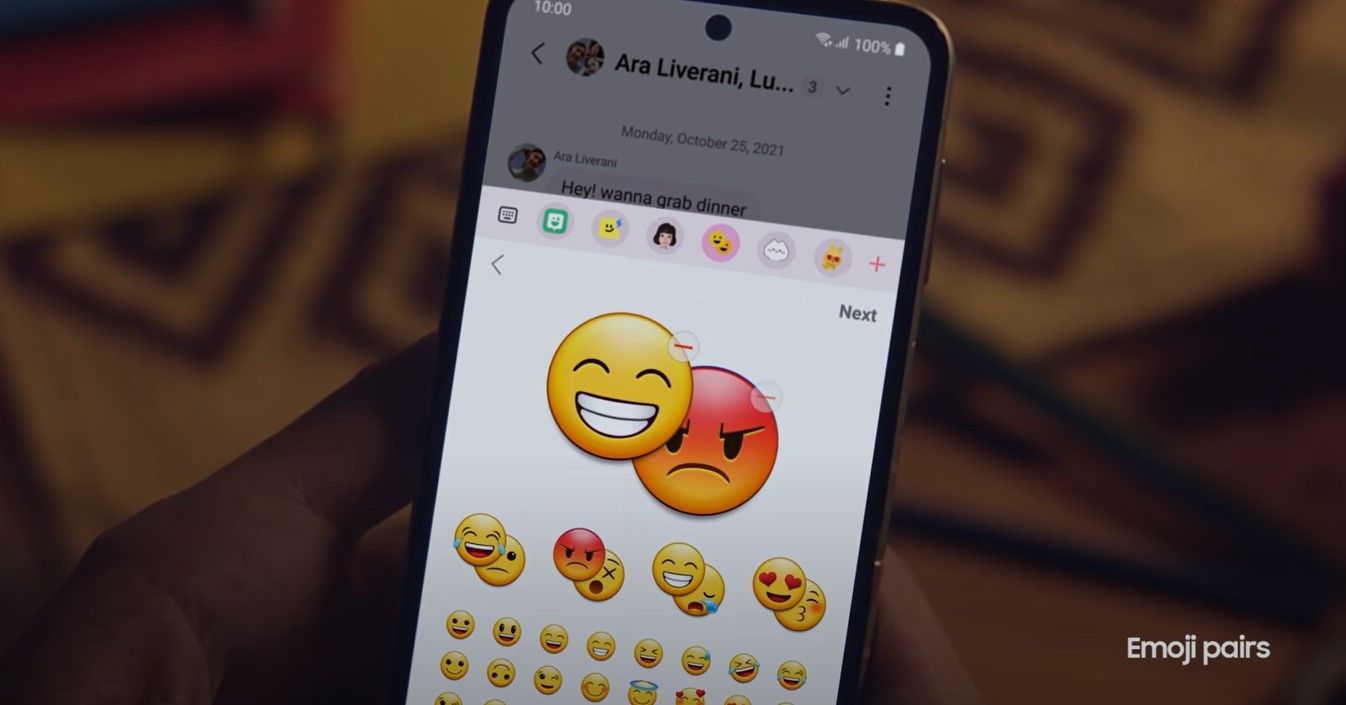
Camera and Gallery
Samsung’s camera and gallery app also gets improvements. You will find an overview below.
- Zoom range: in the camera app you can now see the precise zoom range with a number.
- To switch between photo and video: long press the shutter button to switch to video.
- Share media: When you share photos or videos in the gallery app, you get a larger preview of exactly what you’re about to share.
- Photo remaster: blurry photos can make you sharper in gallery app.
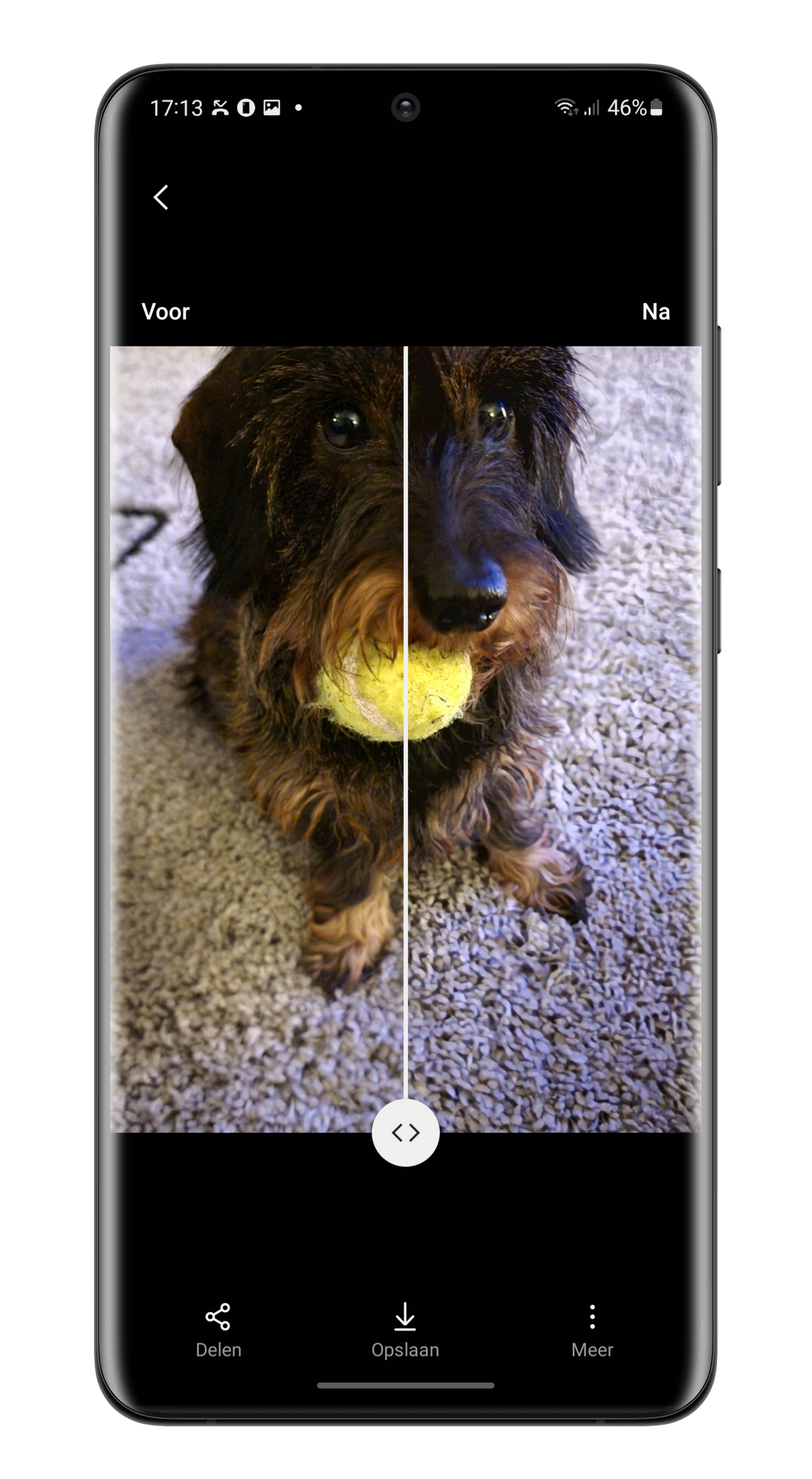
More news
In addition, there are even more improvements in One UI 4:
- Picture-in-Picture Mode (PiP): you could already resize videos on your phone with PiP mode, but now you can also resize that window to your liking.
- Media in quick settings: you can easily switch audio source in the quick settings section. For example, switch between a bluetooth speaker and earphones.
- Improved drag & drop: When you drag text or a file from one window to another in split-screen mode, the background is transparent. This way you can clearly see where you are dragging something.
- Additional dim screen: if you use your phone at night there is an ‘extra dim screen’ mode. Your screen will then provide a minimum amount of light.
When will my Samsung phone get One Ui 4.0?
The Samsung Galaxy S21, S21 Plus or S21 Ultra are already equipped with Android 12. You can follow the progress of Samsung’s update plans for other Galaxy phones in our large update overview.
Once the update is available to you, you will see a notification in the notification bar. You can also manually search for the update: Settings > Software update > Download and install.