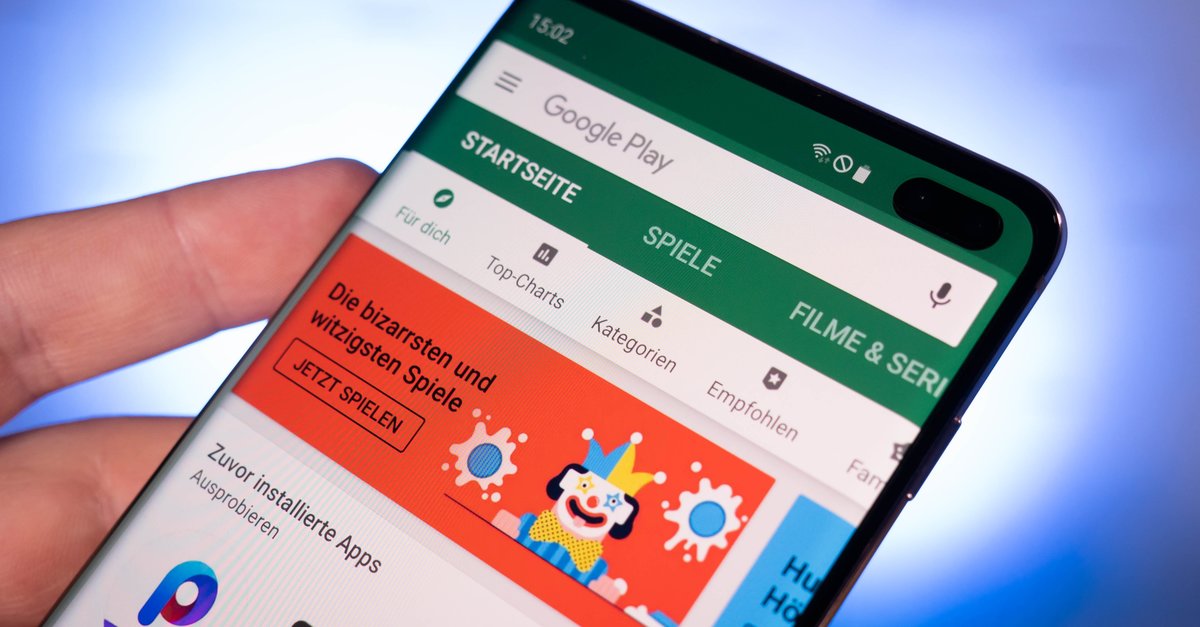Samsung Galaxy Is Not Receiving Text Messages – How To Fix It
Why Samsung Galaxy is not receiving text messages? How to fix it?
For most of us, text messages are very important. For example, to get a security code. Most apps or services suggest setting two-factor authentication as a verification process through mobile phones over SMS or voice. Some services also allow Whatsapp to send a verification code. You will get a security code from your phone within seconds after you request it. Otherwise, the code will expire, and you have to start over again.
See also: What is Do Not Disturb Mode and how to enable it on Samsung Galaxy S20 5G?
Contents
Samsung Galaxy Is Not Receiving Text Messages – How To Fix It
In many cases, this is just a temporary issue and can be fixed with some simple methods. However, the issues can also indicate a serious hardware problem. To find it out, let’s start with a very simple troubleshoot.
Check your carrier status
There are three things to inspect related to your carrier. The phone signal is the first one. Is the signal on your phone strong or weak?
The second one is your phone number. Make sure you have an active number. Contact your carrier if necessary. While you are talking to customer service, ask they have internal issues. For instance, their system is down, and they are maintaining the services or the other internal problems.
Restart phone
Before restarting your Samsung Galaxy, try to toggle the Airplane mode On and Off. See if the issue persists. If so, power off your phone, wait for a few seconds, and turn it on again. Another option, you can also reboot the phone to give it a fresh start.
Clear the Message app’s cache and data

To clear cache in your messaging app, go to Settings> Apps> Messages> Storage> Clear cache. Wiping all data can also solve the problem. To do it, open Settings> Apps> Messages> Storage> Clear data.
Free up storage
Why your Samsung Galaxy is not receiving text messages? Maybe it is not because of the carrier or SIM card, nor the app. Perhaps, the reason is just that you run out of the storage. When the memory of your phone is almost full, it can affect some services or apps.
To free up storage, tap the Settings> Device maintenance> Device care> Storage. Here, you will find out how much space is left on your phone.
Unregister iMessage

If you have just switched your iPhone to an Android phone, that can be a clue. Have you unregistered iMessage? Follow these steps if you forget to deregister the Apple messaging app on your iPhone. Open Settings on your iPhone> Messages> tap the button next to iMessage to turn it off. Next, go back to Settings> FaceTime> turn off FaceTime.
If the iPhone is not with you anymore, visit this site.
Update app and software
Sometimes, the reason why an app acts weird is the fact it requires an update. Keep the apps up to date is advisable. First off, check if there is an update available.
If updating the app doesn’t solve the problem, also try to update the software. Go to Settings> Software update (System updates)> Download and install (Check for system updates)> Download now.
Reset network settings
When you reset network settings on your phone, it will erase all saved WiFi passwords, Bluetooth connections, and mobile data. It will reset to its default settings. Head to Settings> General management> Reset> Reset network settings> Reset settings> Reset.