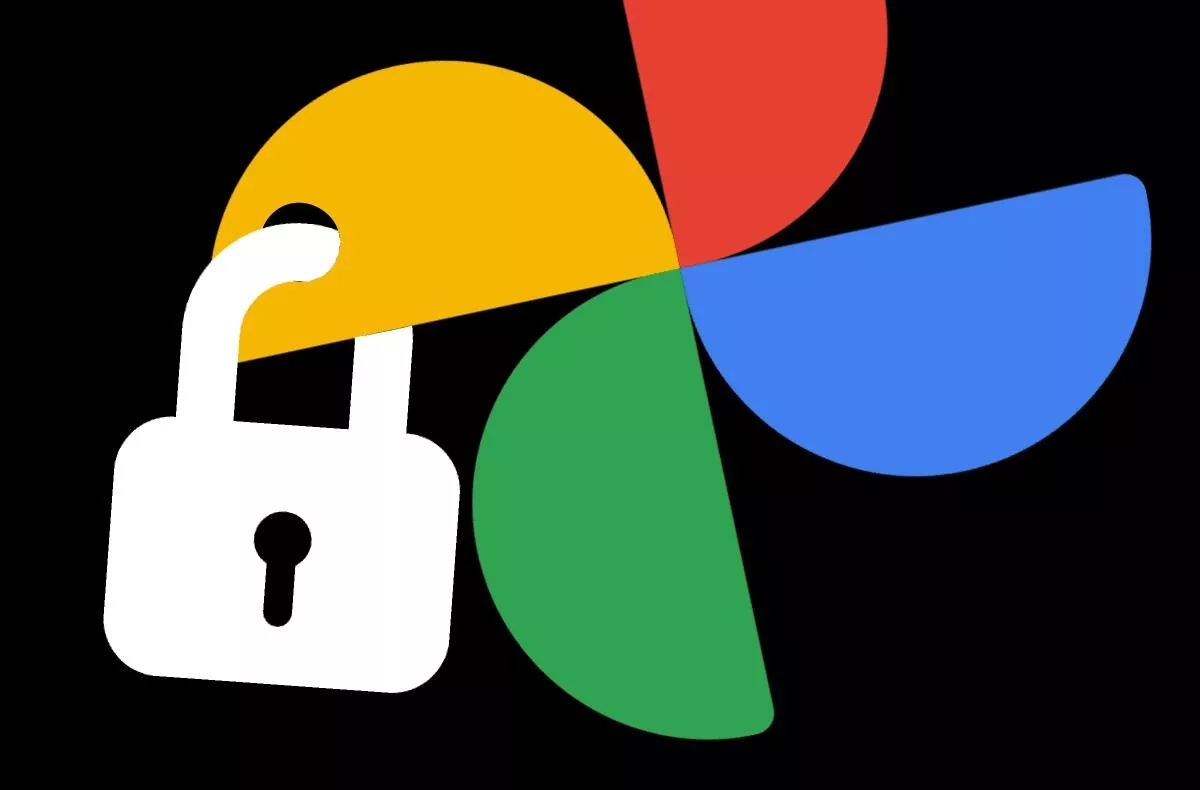Nobody can see that! or How do I hide my Google Photos media?
You have in your mobile photos or videos that would definitely no one but you should see? And shouldn’t such content even be stored anywhere other than physically on your phone? Whatever you may have thought of the media that need such care, know that The solution is easy. For a long time now, many applications and / or extensions have been providing a service called a hidden, secret, or locked folder. You can hide files in this specially defined and encrypted space. Google has recently made sure that users have (or will soon have) the same option basic Photos application.
Locked folder in Google Photos
In the middle of this year, the Locked Folder began to appear exclusively to owners of Pixel phones, but since September it has been heading for mobile phones with Android 6 and newer. The mission of this tool is similar to that of all competitors. Content stored in this special space it’s not visible to other apps or to the main Photos tab, so for example, you don’t show photos or videos to friends and accidentally reveal something unwanted. The second significant effect is that the media is stored in a locked folder they are not backed up to the cloud and are really only in the mobile.
With Locked Folder in @googlephotos, you can add photos to a passcode protected space and they won’t show up as you scroll through Photos or other apps on your phone. Locked Folder is launching first on Google Pixel, and more Android devices throughout the year. #GoogleIO pic.twitter.com/yGNoQ8vLdq
— Google (@Google) May 18, 2021
How to set it up and use it?
- Open the Google Photos app, go to the Library tab, open Tools, and look for Locked Folder. If you don’t see it, you don’t have this news available yet and you have to wait. So far, it looks like its launch is controlled from the server, so a newer version of the application will not help.
- If a Locked Folder is available to you, tap its bar and make the desired settings. Mandatory elements include, for example, a screen lock.
- Once you have this space activated, you can add media to it individually or in bulk via the “Move to locked folder” item in their context menu, which is located below the three dots at the top right.
- Files saved in this way are still visible only in this space.
Media hidden in the Locked Folder can be viewed, removed, or permanently deleted. Conversely, you may not back up, share, add to albums, edit, or move them to the Trash. You also need to keep in mind that the photos and videos you move to the Locked folder will removed from existing memories and orders of printed photos. They won’t even appear on Google smart screens like Nest Hub or Chromecast. However, it may take up to an hour for items to disappear from these locations. Files in the Locked Folder are they do not transfer when transferred between USB devices and are not retained during recovery factory settings of the device or erase application data. More in the official help.