iPhone memory full? Free up space with these 6 tips!
We download more and more apps and games, which are also getting bigger. So it may happen that your iPhone memory or the storage space of your iPad becomes full. With these 6 tips you can quickly free up space.
Read on after the ad.
Contents
Freeing up iPhone memory: 6 ways in a row
Whether you have an iPhone with limited storage or are a large user; there is a good chance that sooner or later you will find yourself with a device whose memory is full. Before you spontaneously delete precious files and apps, there are smarter ways to do it. These are our six favorites.
Do you prefer to watch video? Which can! At the top and bottom of this article, you’ll find our tip video showing the three best (and fastest) ways to free up iPhone memory.
1. Be critical of the apps you use
Nobody uses their apps the same amount. There are always games or apps that you never actually open, but that you leave more on for the sake of completeness. Take it from us: that is a shame. Sometimes you just have to settle for one app of the same kind, such as maps and transit apps. Now of course you don’t have to remove them completely. You can also backup via iTunes and save the app to your PC or Mac. That way, a lot of space is freed up on your iDevice. After all, apps and games are the biggest culprits when it comes to lack of space.
Since iOS 11, you can have apps automatically removed that you don’t use. Your data will then be saved, but the app itself will be automatically thrown from your iPhone or iPad. If you need it again at a later time, you can simply download it from the App Store. You can turn this option on and off as follows:
- Open Settings on your iPhone or iPad;
- Tap General;
- Choose iPhone storage;
- Tap apps that you don’t or hardly use;
- Choose ‘Clean up’ to free up the space the app takes up.
If the app installs at a later time, your data will be restored.
2. Check which apps are taking up a lot of space
It’s a cliché, but one app is different. There are applications that take up less than 5MB, while there are also big boys of 1GB or more. It is therefore useful to know which programs on your iPhone consume the most space in order to free up a lot of space quickly.
Via ‘Settings> General> iPhone storage’ you can check which apps and parts take up a lot of space. You can see how much space is in use and available, and you can immediately tap on apps and delete them if you want. If you see that photos and videos on your device take up a lot of space, see if there are copies that you can possibly delete. WhatsApp also often takes up a lot of space. By deleting chats you immediately free up a lot of space on your device.
3. Use iCloud
Cloud service iCloud stores music, apps, photos, contacts, calendars and documents, but this storage can of course also become full. By default, the service has 5GB of storage memory for free. Use this space too, because that will save you a lot of hassle on your iPhone’s hard drive.
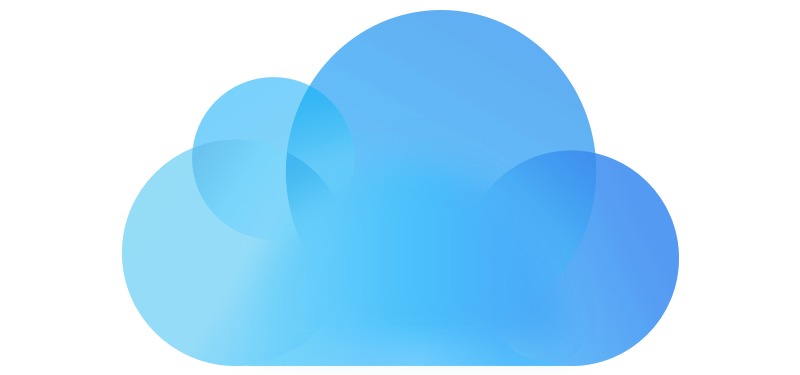
You can get more storage memory in iCloud, but there is a certain amount per year in return. For 0.99 cents per month you can increase the iCloud storage tenfold, and that is well worth it in our opinion. iCloud is also useful for making a backup of your iPhone or iPad. Also learn how to save storage space in iCloud.
4. Empty the cache of an app
Often it is not even necessary to completely remove an application from your iPhone. Sometimes cleaning the app’s cache is enough. This often takes up a lot of storage space because a lot of temporary information is collected that you do not necessarily need; especially browser apps are guilty of this.
Some developers give you as a user the possibility to empty the caches yourself. Take Safari for example. Go to Settings> General> iPhone Storage> Safari and tap Website Data. Then press ‘Delete all website data’ to empty the cache. Sometimes removing and reinstalling an app can also help.

5. Delete unnecessary files and messages
In addition to apps, photos, videos and songs also take up a lot of space on your Apple device. If you really need more iPhone memory, it is good to make a selection, dive into the gallery and delete the pictures you no longer need. You can also download videos and music from your device via Finder. Check what you want to stop syncing, back up if you want and watch more and more space become available.
6. Free up space without deleting data
Pay attention: This tip is not officially supported by Apple, and may therefore stop working or not work properly in more recent versions of iOS. Keep this in mind if performing the steps below does not work.
There is a handy trick to free up iPhone memory without deleting data or apps. To do this, go to the iTunes Store. Click on ‘Movies’ at the bottom and choose a random movie with a higher file size than the free memory on your iPhone. In our case we choose the film Closer, which with its size of 4.34GB of course never fits on an iPhone 6S with only 845MB of free storage space.
What follows when you press ‘Buy’ or ‘Rent’ is a message that the movie cannot be downloaded. If you then press ‘Settings’ and go to ‘Storage & iCloud Usage’, you will see that the free storage has increased. You don’t actually need to purchase a movie for this trick.
We put it to the test and saw the free storage of our iPhone increase to 1.1GB in one fell swoop (with the above screenshots as proof). Repeating the same process several times can free up even more space, most likely erasing more temporary data. However, no files are lost and apps also continue to work properly. In our opinion, an indispensable tip for those who regularly run out of space on their device.

