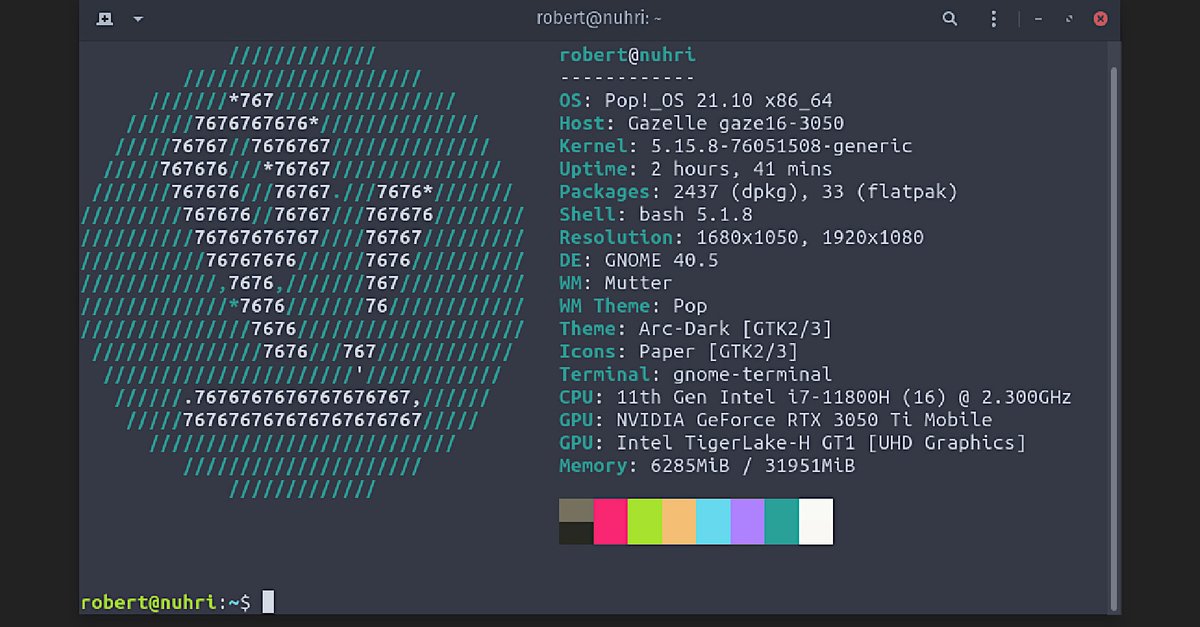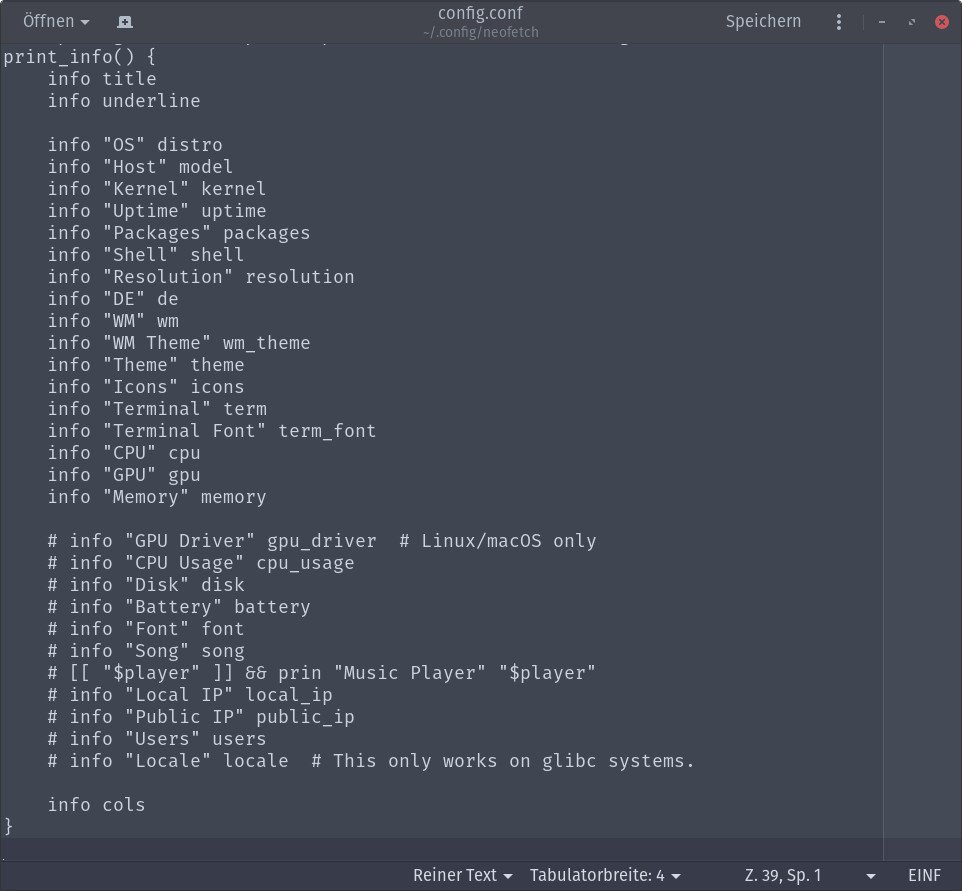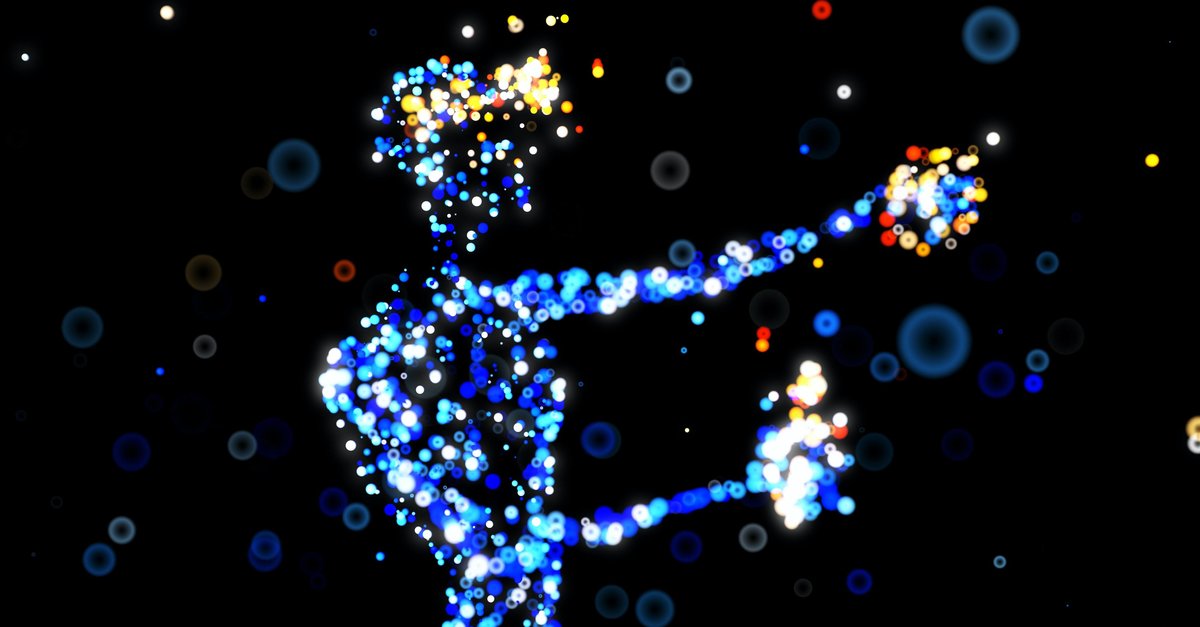Install Neofetch and display system information
The command line program Neofetch shows the most important system information in the terminal. We’ll show you here how to install and use it in Linux.
If you see a great theme on a Linux PC or generally want to know what kind of laptop it is and how it is set up, then you briefly start Neofetch in the terminal. This way you can see everything you need to know.
Install Neofetch in the Linux terminal
Use the following terminal commands to install Neofetch in the various Linux distributions.
Ubuntu / Linux Mint / POP! _OS / Debian-Stretch or later:
sudo apt install neofetch
Fedora
dnf intall dnf-plugins-corednf copr enable konimex/neofetchdnf install neofetch
Arch Linux
git clone https://aur.archlinux.org/neofetch.gitcd neofetchmakepkg -si
Gentoo
Display system information with Neofetch
If you have installed Neofetch, open the terminal and enter neofetch to start the program. In the terminal you will then see all important system information at a glance by default:
- On the left you can see the logo of the installed Linux distribution in text form.
- The set is shown at the bottom right Terminal color palette displayed.
- You can also see more Software and hardware information your system.
Neofetch information explains:
| OS | Operating system and version |
| Host | PC name |
| Kernel | The used kernel |
| Uptime | Time, how long the PC has been up |
| Packages | Installed package manager and number of packages |
| Shell | Installed shell version |
| resolution | Monitor resolution (s) |
| DE | The installed user interface (D.esktopE.environment) |
| WM | The installed window management (W.indow-M.anager) |
| WM theme | The theme of the W.indowsM.anagers |
| Theme | Installed theme of the user interface |
| Icons | Installed icon package (icons) |
| terminal | Terminal designation |
| CPU | Processor and performance (Intel / AMD) |
| GPU | Graphics card (s) |
| Memory | Used and available memory |
The table above shows the standard output of Neofetch. But you can decide for yourself whether you want to display more or less data. The display order and the colors can also be changed.
Customize Neofetch output
By default, Neofetch creates a configuration file under ~ / .config / neofetch / config.conf. Opens this file in a text editor. You see roughly this ad.
Put a hash symbol # in front of the beginning of the lines that you want to hide. Remove the diamond where you want to see the information behind it in the Neofetch output.
If you want to change the display order, move the corresponding line to the desired position. But pay attention to the syntax. We recommend making a backup copy of the file beforehand so that you can restore it if necessary. You can find detailed instructions on the associated Dylanaraps github website.
Write us your experiences or Neofetch configurations in the comments.