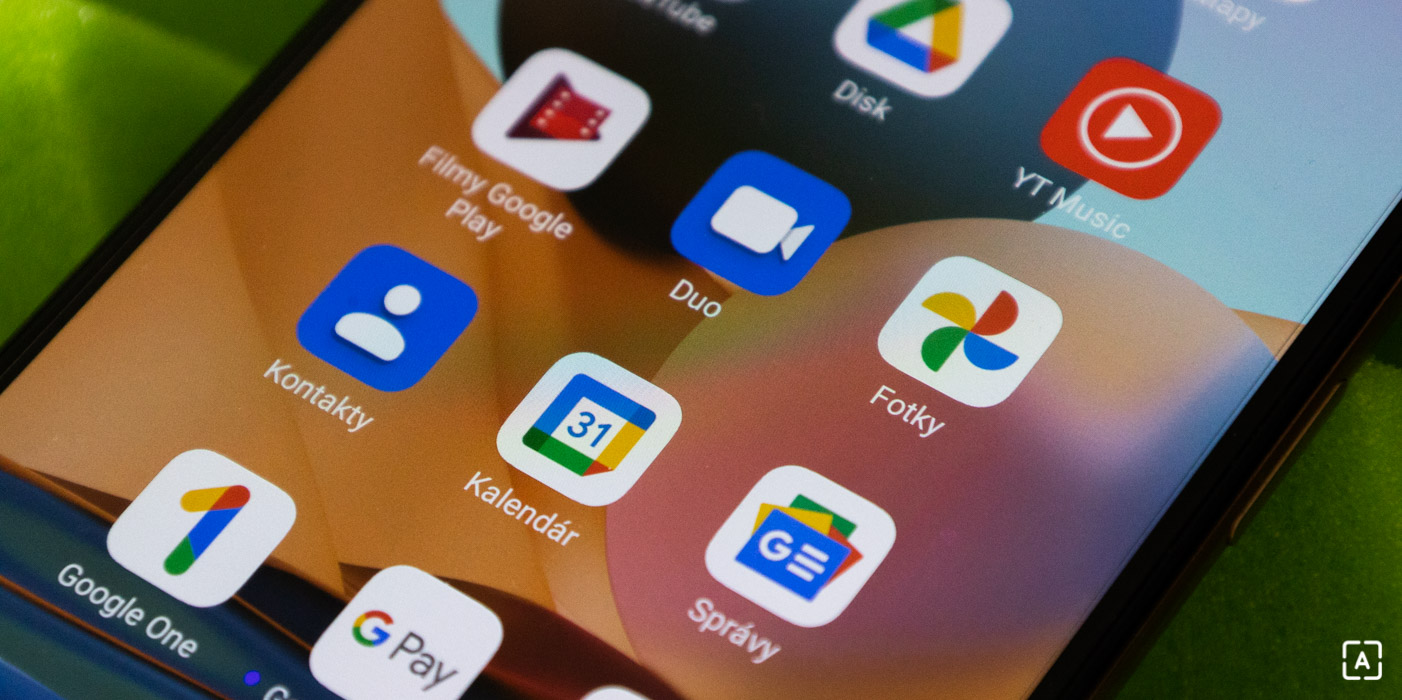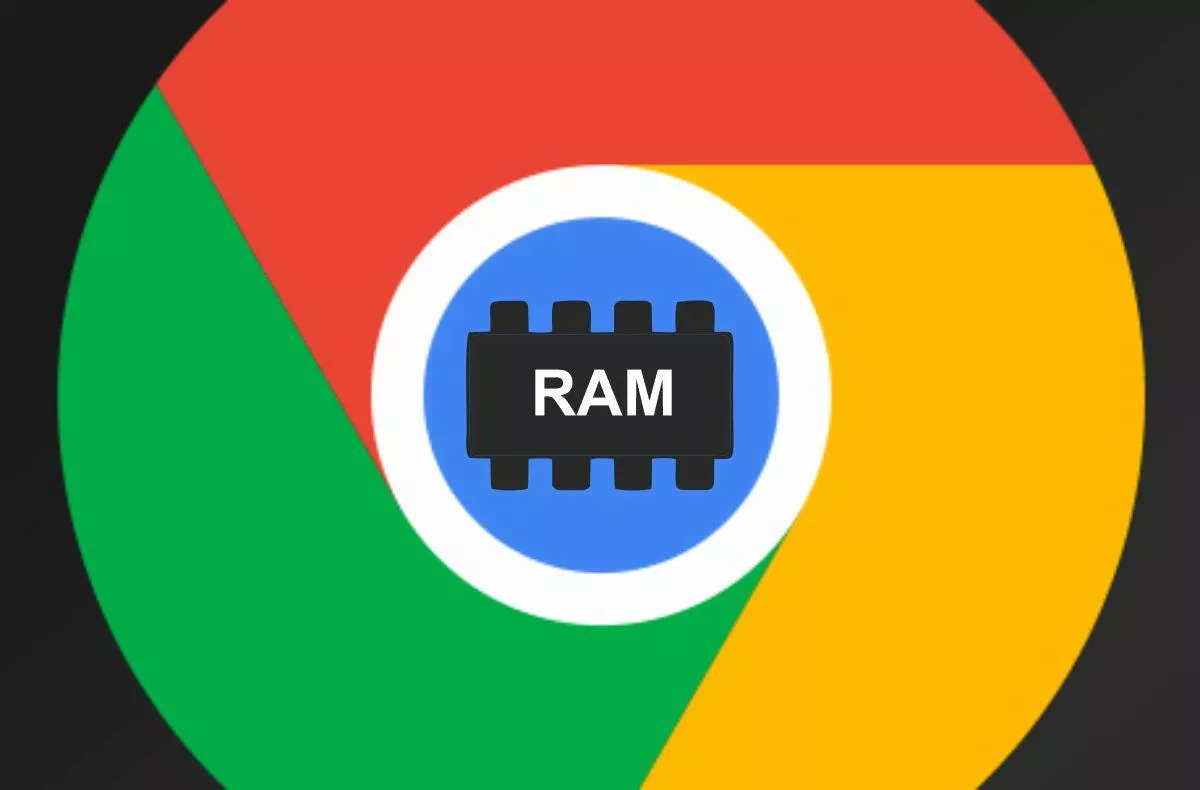How to save photos to a locked Google Photos folder
Google Pixel smartphones offer several premium features compared to regular Android smartphones. One of them is the ability to move sensitive photos and videos to a locked folder in the application Google Photos.
What is a locked folder for?
This feature is only available on Pixel 3 or later devices. Thanks to the locked folder, photos and videos are hidden and protected by the device’s screen lock when searching on Google Photos. They won’t appear in albums, shares, or new memories. They are also removed from existing memories and draft photo print orders. At the same time, they are not available for sharing through third-party applications.
How do I move photos to a locked folder?
First, you need to set up a locked folder by following these steps:
- Open the application Google Photos.
- Go to the section Library -> Aids -> Locked folder.
- Click on the item Set a locked folder.
- Follow the on-screen instructions to unlock the device. If you do not have a screen lock set for Pixel, you will need to set it in order to use the locked folder. You’ll then see “There’s nothing here yet,” which means that the locked folder is still empty.
You can now move photos and videos from your regular folders to your locked folder by following the steps below. To move photos and videos from the Trash to a locked folder, first restore the contents of the Trash.
- Select the photos and videos you want to have in the locked folder.
- Tap at the top right More and following Move to locked folder.
- Tap Move. Cloud backups of these items will be deleted.
How do I save photos to a locked folder right after taking a picture?
At the same time, Google Pixel 3 and later smartphones let you save photos and videos right after you take a picture:
- Open the camera app on your Google Pixel smartphone.
- In the upper right corner, tap the photo gallery and select Locked folder.
- Take a photo. Photos you take while it is turned on Locked folder, are automatically saved in this folder.
Our tip
The endurance of smartphones could be doubled thanks to the new OLED displays