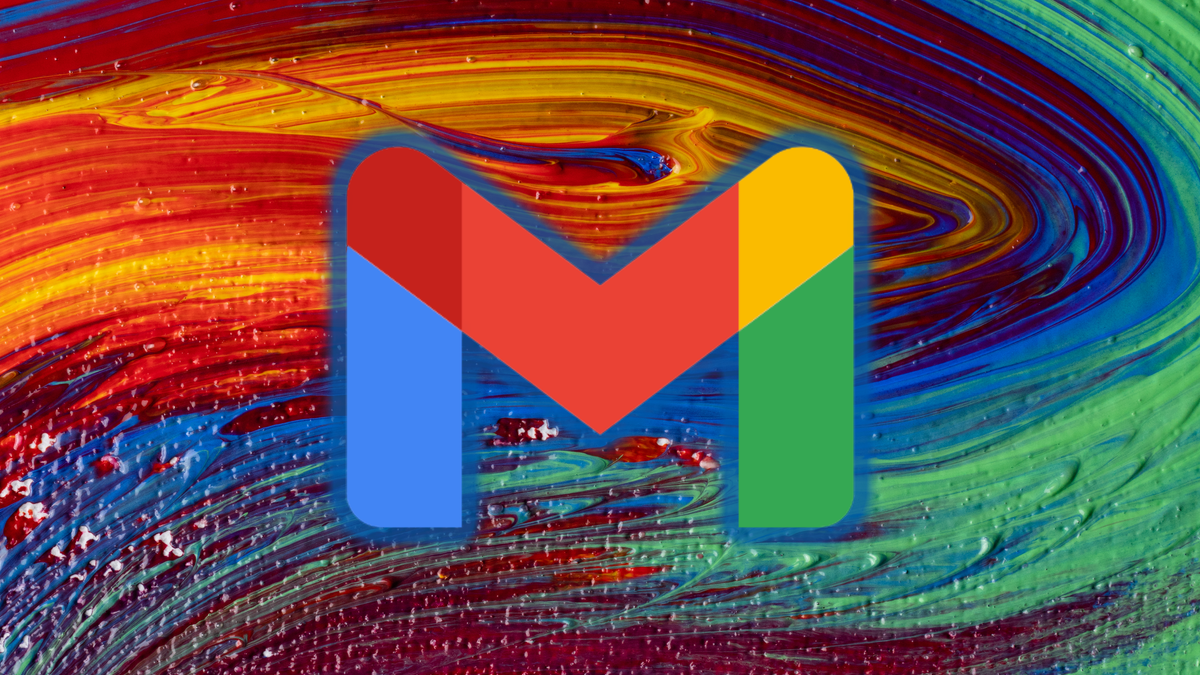How to reset your iPad: explained step by step
Sometimes it is necessary to reset your iPad. Your tablet is basically a computer and every now and then it suffers from crazy crashes or strange bugs. Resetting an iPad solves a lot of problems and it’s done in no time. iPhoned tells you how to do it.
Read on after the ad.
Contents
Resetting iPad in case of problems: a step-by-step plan
Sometimes you can’t escape it: your iPad doesn’t respond or a certain app just won’t start. In most cases there is not much to worry about and you can already solve the problem with a restart. We tell you how to do that.
1. Restart iPad
Does your iPad hang every time or does an app just freeze? Then it is smart to restart your iPad first. Often a fresh start makes the problems disappear. To restart your iPad, follow the steps below. There are different steps for an iPad with a home button and an iPad without a home button.
Restart iPad without a home button
- Press and hold the power button and one of the iPad’s volume buttons;
- Move the bar as soon as you see ‘Turn off’ appear in the image;
- Wait a moment for the screen to go black: the tablet is now off;
- Now press and hold the power button again to turn the iPad back on.
Restart iPad with home button
- Press and hold the power button;
- Wait for the ‘Turn off’ option to appear;
- Move the bar and wait 30 seconds;
- Press and hold the power button to turn the tablet back on.
2. Reset iPad
Has the problem not been resolved? Or does the screen of your iPad remain black? Then the next step is to reset the iPad. Don’t worry, you won’t lose any personal data like apps, photos, or private files. How to reset an iPad again depends on the model you have.
Reset iPad (without home button)
- Short press and release the volume up button;
- After that, quickly press and release the volume down button;
- Then press and hold the power button on the top;
- Do not release until you see the Apple logo appear.

Reset iPad with home button
- Press and hold the power button and home button at the same time;
- Do not release both buttons until the Apple logo appears on the screen.

3. More stubborn problems? Reset iPad
Is your iPad still acting weird? Then there may be more to it than just a crash or malfunctioning app. In that case, you can try to restore the iPad to factory settings.
Note: this will return the device as it came from the factory, so all your apps, files, photos and music will be deleted. Therefore, back up your iPad beforehand so as not to lose any personal data. Then click on the article below for an extensive step-by-step plan about resetting iPad.
This is how you reset an iPad to factory settings
First Aid for Apple Problems
on iPhoned Not only do we help you reset your iPad, but we also help you with common problems with Apple devices. For example, is your iPad stuck in recovery mode? That’s annoying, but the problem is probably easy to fix. Or is your iPhone suddenly not turning on? Do not panic! In the video below we try to help you further.