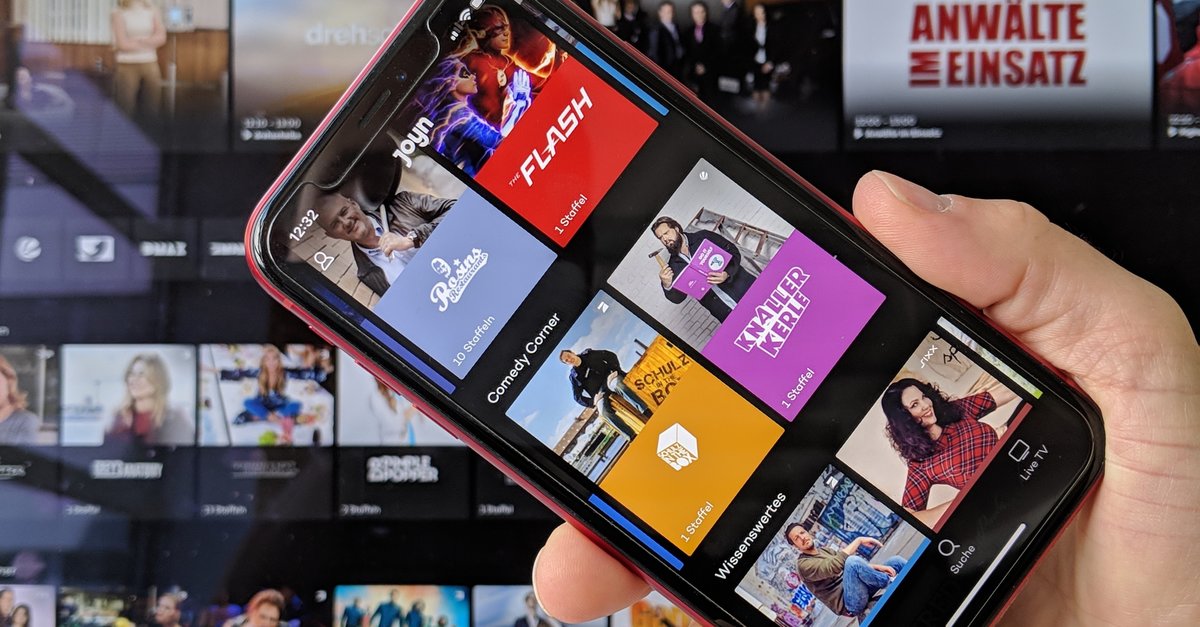How To Make Text Bigger In Windows 10
If you are not satisfied with the current look of Windows 10, you can make changes and set things just the way you like. You can start with the background, the size and color of the pointer, the mode the OS is using, and many other things. Basically, you can change just about anything, including the location of the taskbar. One of the options located in settings allows you to make text bigger. If that’s something you want to do, continue reading. In this article, we are going to share all the steps needed. Let’s see how to make text bigger in Windows 10.
See also: How to use small taskbar buttons in Windows 10
How to make text bigger in Windows 10
While you may like many things just as they were set by default, some may not suit you. And the best part of Windows 10 is the fact it allows customization. If you find that text is small, you can make it bigger. Here is how you can achieve that:
- Click on the Start button in the bottom-right corner
- Next, click on the gear icon that will open the Settings menu
- In the Settings menu, click Ease of Access
- Next, click on Display located on the left
- To make the text easier to read, drag the slider below “Make text bigger” to the left or to the right until you reach the size that suits you
- When you are done, hit Apply
You will have to wait a couple of seconds until changes are made. You will notice that the text though entire system is changed and is bigger.