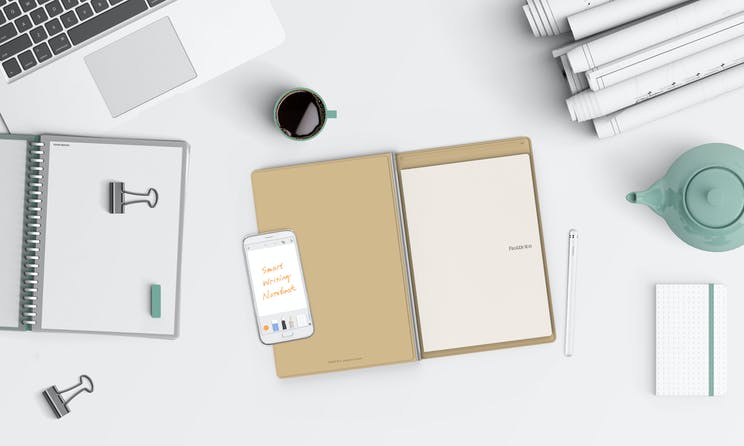how to install the latest version of iOS
Apple regularly releases software updates for the iPhone. It is important to download it as soon as possible. How? By reading this article. This way you can update your iPhone.
Read on after the ad.
Contents
Update iPhone: so your device is always updated
When a new version of iOS is available for your iPhone, it will download and install itself overnight. You have to make sure that the ‘Automatic updates’ function is turned on. You can check this by choosing General > Software update > Automatic updates in the Settings app.
Furthermore, you must charge your iPhone and your phone must be connected to the Wi-Fi network. By the way, you will always receive a notification before the update is installed.
Update iPhone faster

When Apple releases a new update of iOS, you naturally want to install it as soon as possible. If you follow the news a bit – for example via our site – you will of course know when a new version of the iPhone operating system appears.
The iPhone also indicates this itself by means of a red dot in the Settings app. The downside: This notification bubble doesn’t always appear immediately when an iOS update is available.
Update iPhone manually
You can therefore also manually check if an iOS update is available. This is how you do it:
Manually update your iPhone, this is how you do it in four steps
- Make sure the battery is at least 50 percent full;
- Open the ‘Settings’ app and choose ‘General’;
- Tap ‘Software Update’;
- Choose ‘Download and Install’ and follow the instructions on the screen.
Sometimes it can take a while until you are offered the update of iOS. It also happens that the iPhone of your acquaintance gets the update before you: Apple gradually rolls out the software. Then you have no choice but to wait a while and try again later.
Tip: Always backup your phone beforehand. In the unlikely event that the update of your iPhone goes wrong, you will at least not lose any personal data. In the video below you can see how this works.
Install iOS update from Windows PC or Mac
If you are having trouble getting the update on your iPhone, you can also update the phone via the Mac.
To update your iPhone from a Mac (or Windows computer), follow these steps:
- Connect the iPhone to the computer with the cable;
- If you’re on a Mac, launch Finder, select iPhone in the sidebar, then click General;
- On a Windows PC, launch iTunes. Then click on the iPhone button at the top left and then on ‘Overview’;
- Choose ‘Check for update’ and click on ‘Update’.

Update iPhone failed?
When updating your iPhone fails, it can be for several reasons. Sometimes it helps to try again later, as Apple’s update servers are sometimes overloaded during a new release. It can of course also be your own internet connection.
Also check whether your phone is suitable for the new version of iOS. In the article below you can read more about which iOS version your iPhone is running.
Read more about which version of iOS your iPhone has