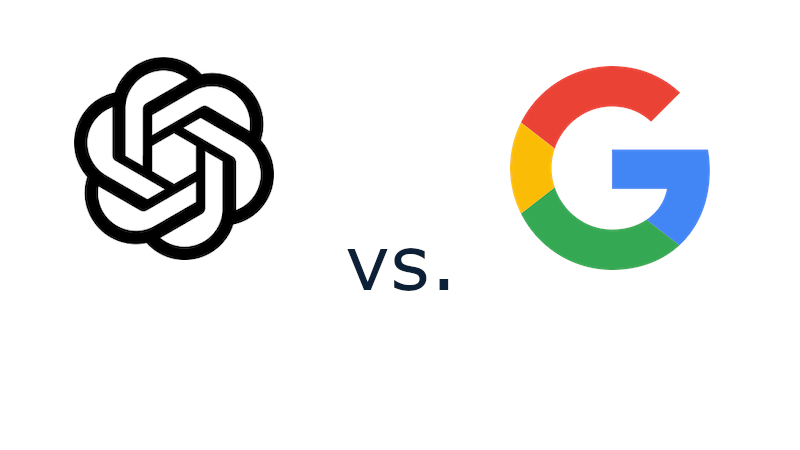How To Fix Samsung Galaxy S21 5G That Won’t Turn On
Having a powerful phone like Samsung Galaxy S21 5G and seeing it won’t turn on can be highly stressful. We don’t expect that phones as expensive and rich in features as this one is to misbehave and act weird, but yes, that can happen as well. If your device doesn’t turn on, try the tips you will find below. They are supposed to help you put things in motion and turn your phone on. If nothing happens, it is probably some hardware problem, and you will have to ask the Samsung center for assistance.
See also: Why Is Samsung Galaxy S21 5G Not Charging? How To Fix It?
Ways to fix Samsung Galaxy S21 5G that won’t turn on
Dealing with a phone that won’t turn on isn’t fun at all, primarily if the phone worked just fine until recently. A sudden firmware crash may cause the problem most of the time, and if that’s the case, you will fix it all just by performing a force reboot. Another issue could be insufficient power. If that’s not what it is, then the phone has some hardware problem.
Charge & Force Reboot
As mentioned, you need to make sure that your device has enough power. Let it charge for 10-15 minutes, and along the way, inspect the charger, the cable, and the port for any signs of damage. If the port is dirty or has some debris or anything, clean it. Try turning the phone back on.
If the phone didn’t turn on, perform a force reboot. Press and hold the Power button and the Volume down simultaneously, and keep holding both until you see the Samsung logo on the screen. Release the buttons.
If you could not perform a force reboot, connect your phone to its charger, leave it on for 10-15 minutes. Then, try a force reboot one more time while the smartphone is still connected to its charger.
Factory reset
Here is another thing to try, but you should be careful with a factory data reset. All of the data that is not backed up will be deleted. And as you know, all of the settings will go back to factory defaults. Do this only if you are okay with losing the data you didn’t previously save.
And, of course, as you can’t turn on your phone, you will have to perform the factory reset using the hardware buttons. Here are the steps:
- The first step is to press and hold the side buttons and the volume up buttons simultaneously
- The smartphone wants to vibrate
- Next, the Android recovery screen will appear, and when it does release, the buttons.
- Select the option “Wipe Data / Factory reset” with Volume keys
- Press the side button to confirm the action
- Again, use the Volume buttons to select the Yes option
- Proceed by pressing the side key
- You will need to wait for the factory reset to complete
- The last step is to choose the option “Reboot System Now.”
Hopefully, you will perform the factory data reset with success, and your phone will boot. If that doesn’t happen, it is time for the repair.