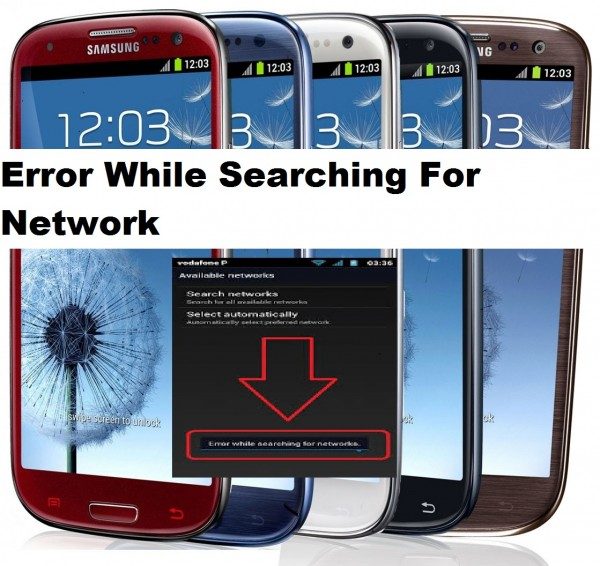How to Fix Samsung Galaxy Network Finding Error
In this short tutorial, we are going to talk about a common problem that users have on their Samsung device. This problem is also related to Samsung Galaxy Not Registered on the Network; the error finding network is from your network service provider. When the user goes to the mobile network settings, and then clicks Network Operator, the message, “Failed to find network” appears. However, if the user then selects “Search network automatically”, the message “Your SIM card does not allow a connection for this network” also appears.
In this article, we’re going to guide you on how to fix this problem
See also: Insert SIM card to access network services, fix not registering in the network
How to Fix Samsung Galaxy Finding the Network Error
This is a unique solution that Technobezz discovered.
This solution targets the “error when searching for the network” and “your SIM card does not allow connection for this network”
- Navigate to Settings
- Settings for the mobile network
- Once in mobile settings, you will need to hold the power button and home button together until your device turns off.
- While your Galaxy is off, carefully remove the battery
- With your battery removed, press the home button and power button together 10 times.
- Then press and hold the power button and the home button for 1-2 minutes – this will discharge all static charges.
- Install the battery
- Start your Samsung galaxy with the SIM card.
- Do not attach the back cover yet.
- With the phone turned on, remove the SIM card and then insert it 3 times.
- You will be asked to restart your phone.
- Restart your phone and you will not see the network search error again
If this method didn’t solve the problem, see the articles below:
How to fix Not Registered on the Network
Fixed “No Service” issue on Samsung galaxy
How to fix network not available on samsung galaxy