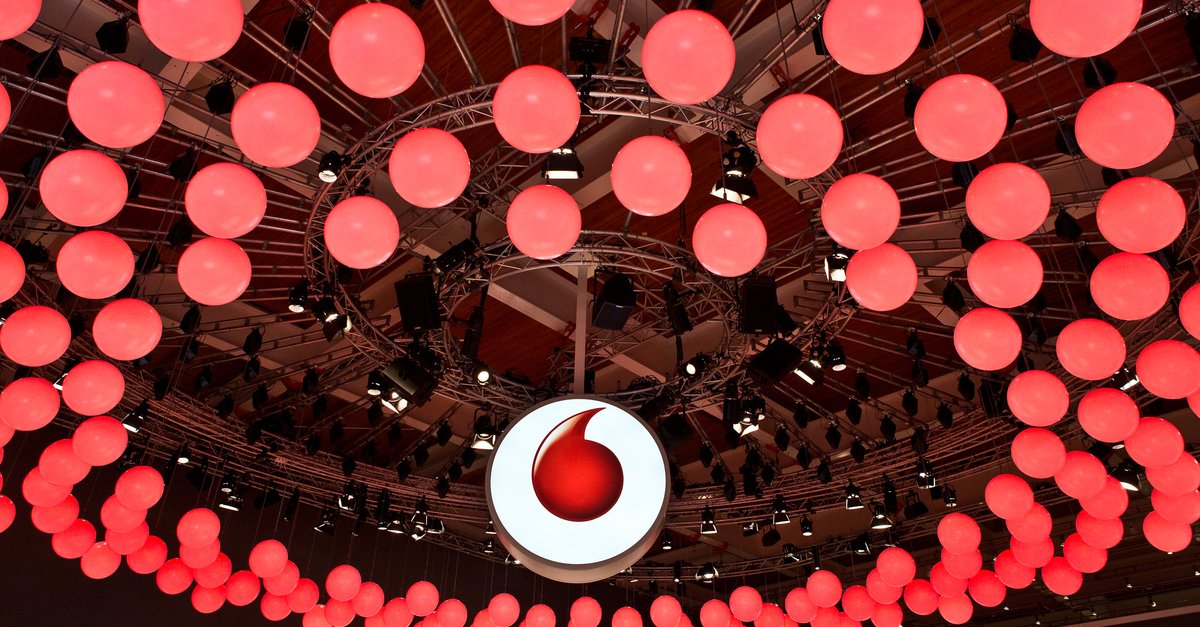How to fix Bluetooth issues on Galaxy Note 8
Before data transfer apps existed, Bluetooth was there to share pictures, videos, and music or other files with others. Two devices can be wirelessly connected to each other with Bluetooth. We usually use bluetooth to wirelessly connect to our car or headphones to listen to music. Bluetooth issues on a smartphone can be a nuisance and some of the Note 8 users seem to have problems with their bluetooth. However, it can be easily fixed. Here’s How to Fix Galaxy Note 8 Bluetooth Issues.
Also Read – Best Apps For Galaxy Note 8
Ways To Fix Galaxy Note 8 Bluetooth Issues
The complaints reported about this were – bluetooth devices are not being recognized by the phone and if they are visible they will not connect.
Step 1- For the first solution, you can just disconnect the bluetooth connection and then try to connect again.
step 2– If the problem persists, you can clear the bluetooth cache. To clear bluetooth cache and fix Galaxy Note 8 bluetooth issues, please follow the steps below:
- Go to Settings and in the options go to Application Manager
- Swipe right to see all of the tabs
- Find the “Bluetooth” tab and tap on it to select the “Force Stop” option
- Now tap on Clear Cache and then on Clear Data
- When prompted to tap “OK,” tap it
- Quit the program and restart your Galaxy Note 8.
step 3– If you are still having problems, then you need to wipe your smartphone’s cache partition. Clearing your Note 8’s cache partition is also a great way to solve problems. Clearing the cache partition does not delete any data. Not only will your phone get up quickly, it will solve all the little problems like this one too. Here is what you need to do:
- First, back up your data on the internal memory. Those who have anti-theft enabled on their phone will need to use their Google credentials to complete the process.
- Now turn off the Note 8
- Press and hold the Bixby button, the volume up button, and the power button together.
- When you see the Android logo on the screen, release all buttons
- Use the volume down key to navigate and highlight “Wipe Cache Partition”
- Press the power button to select the option
- Press the Volume Down button again and when you have highlighted “Yes” press the Power button to select the option
- The process will begin, and when the cache partition is cleared “Reboot system now” will be automatically highlighted
- Use the power button and restart the Note 8
Your Bluetooth problems are now resolved. You will be able to connect your phone to other bluetooth devices. Use the Above Ways to Fix Galaxy Note 8 Bluetooth Issues.
Also Read – How To Fix Galaxy Note 8 Performance Issues