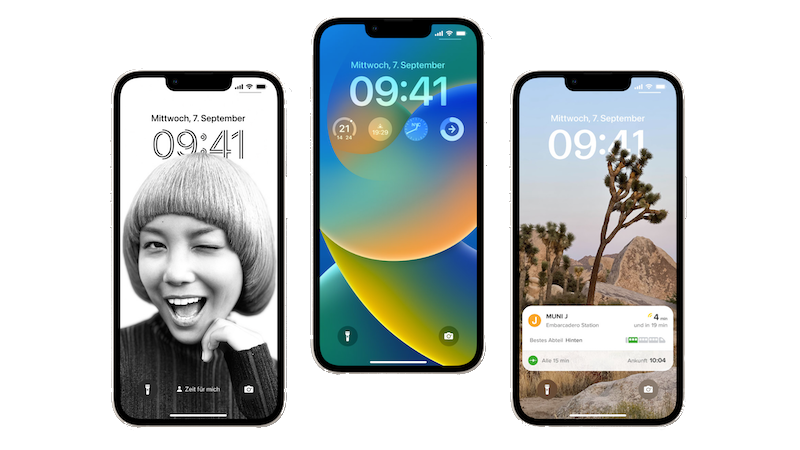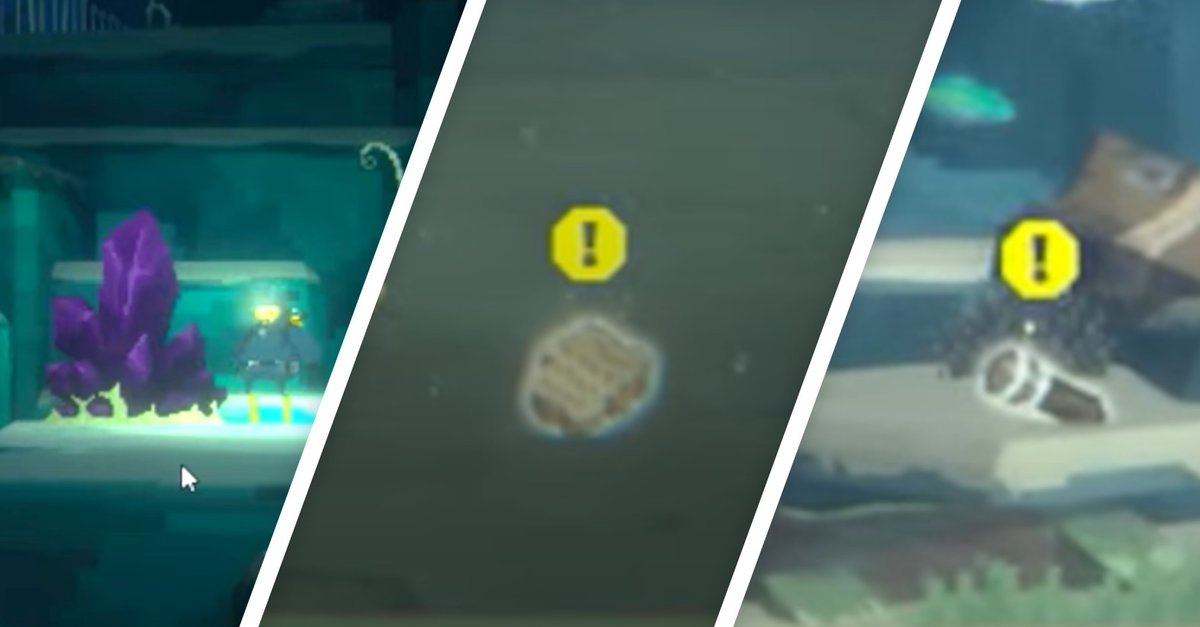How to change the clock theme on iPhone
Apple has given the iPhone lock screen a new look with the upgrade to iOS 16. The new operating system offers significantly more individual settings – also for the clock design. However, some users dislike the way the time is displayed.
The new one has been around for almost exactly a month iOS 16 operating system available for iPhone. Apple wants to make the smartphone “even better and more intelligent” and provide its users with “new features for personalization”.
Apple has been criticized for years for not being able to sufficiently personalize the iPhone. With iOS 16, the group now wants to take countermeasures. But with the new watch design, numerous users have something to complain about.
Contents
The new lock screen in iOS 16
The new lock screen not only offers you more design options. You can now also integrate widgets here, for example to have the weather or the calendar at a glance.
Make iPhone even more your own with new ways to personalize the lock screen.
With the upgrade to iOS 16, Apple also makes it possible to create several lock screens between which users can switch back and forth.
How to change the clock theme on iPhone
On the one hand, Apple has been repeatedly criticized for not being able to sufficiently personalize the iPhone. On the other hand, there are the users, some of whom must have decided on an iPhone for exactly that reason.
After upgrading to iOS 16, however, all of those must first make some settings in order to restore the old clock design. Because the new representation is significantly larger – much to the chagrin of some users.
Change clock theme on iPhone in three steps:
- Press and hold your lock screen on an empty spot until the menu opens.
- Click Customize at the bottom of the screen.
- Tap the clock and select a font and font color from the menu that opens.
Here you have numerous options for customizing your lock screen. However, you cannot adjust the font size.
If you want to go back to the old design, it’s best to select the second font in the top row. It is most similar to the old iOS 15 font.
About the new operating system iOS 16
Apple already announced the latest generation of the iPhone operating system on June 6th Worldwide Developers Conference presented. A three-month beta phase followed.
Since September 12, iPhone users can now load the latest version of the operating system onto their smartphones. This requires at least a second-generation iPhone SE.
Also interesting: