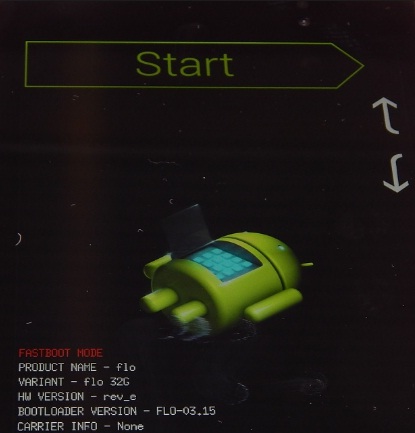How To Change Screen Mode On Samsung Galaxy A50
Samsung Galaxy A50 is an excellent choice for everyone who wants to own a great-looking phone with good specs and valuable features. The phone offers a lot, and yet, it does not cost that much. Out of the box, adjustments may not suit you, but you can make changes along the way and figure out what’s for you and what’s not. The phone has various options that you can tweak until you find that perfect blend just for you. For example, if you noticed that the images on the phone seem a bit off, you could change screen mode. The idea is to pick the mode that suits your taste, and it is all pretty simple. Here, we are going to show you how to do just that. First, let’s see how to change screen mode on Samsung Galaxy A50.
See also: How to change screen timeout on Samsung Galaxy A50
How to change screen mode on Samsung Galaxy A50
Making changes on Samsung phones, Samsung Galaxy a50 included, is pretty simple even for those who have just stepped into the world of Android. All the things are straightforward, and you can find what you need with ease. Here is how to change screen mode:
- Open the Settings app on your Galaxy A50
- Next, look for Screen Mode and tap on it.
- Tap Screen mode one more time, and then pick the mode that you find best
- The options offered are Adaptive display, AMOLED cinema, AMOLED photo, and Basic
- You can use the images that are at the top of the screen to make the decision easier.
That is all. Changing the screen mode is very simple. Once you choose the mode, see how it suits you. If you are not satisfied for some reason, you can always go back to Settings> Screen mode and choose another mode.