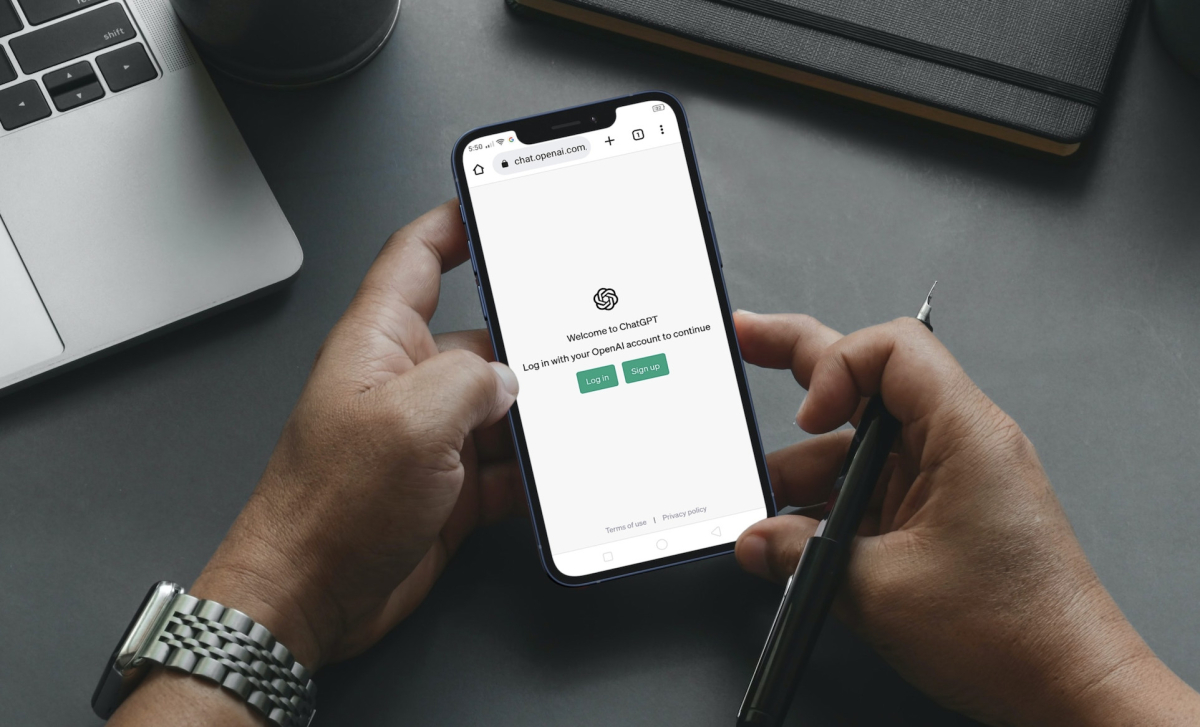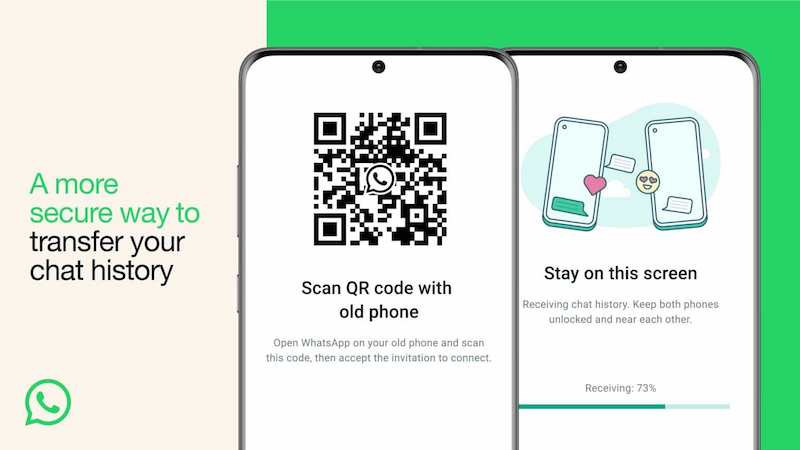How To Change Graphics Quality In Sims 4
If you love life simulation games, you won’t find anything that can beat Sims 4. It is the most popular game in this category with a huge fan base that is constantly increasing. As you know, you can create Sims and give them unique traits and personalities. But not just that. The Sims you have created can go to work, have families, pets, wishes, they can travel, have parties, and more. The game has its set of options that you can adjust according to your preferences. You can tweak the graphics options as well, and if you noticed that the game is running slow, you can make certain adjustments in the graphics department. If you are wondering how to change graphics quality in Sims 4, keep reading. We are going to share a quick and simple guide to show you the steps.
See also: How to enable whims in Sims 4
How to change graphics quality in Sims 4
Those who play the Sims 4 for years sure won’t need some extra help, but if you are new to it all, you may need some time to figure it all out. Here is how to change the graphics quality:
- When you are playing a household or right when the game loads, click on three dots in the top-right corner of the screen
- A menu will show up, choose Game Options
- The graphics options will show up
- Find Graphics Quality and click on that

- Now choose one of the following options: Custom, Low, Low Medium, Medium, High, and Ultra.
- When you are done, click Apply Changes at the top of the window.
On my previous PC, the game did run slow, and since the graphics quality was set to high by default, I noticed the change in performance as soon as I changed it to low medium. So, try it out and see how it works. You can always make additional changes by following the same steps