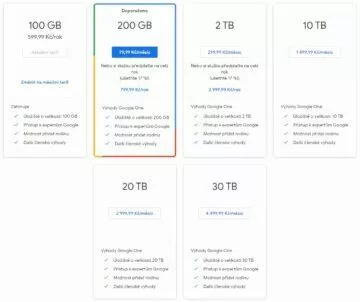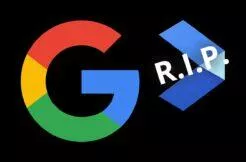How do I save or increase my Google Photos storage?
As you probably know from us or directly from the operator’s announcement, the popular Google Photos app and service has changed its storage policy since June 1st. The new ones in short say that even lower quality images will be new count towards free capacity. A regular user with a Google account has 15 gigabytes of space for photos (but also for Gmail attachments or Google Drive documents). Due to this change in the rules, some people decided to leave the service completely and look for an alternative. But if you continue to love Google Photos, you’re sure to be interested in how capacity can be save and possibly officially increase.
Contents
Google Photos storage capacity – 3 management tips
Save photos in lower quality
As already mentioned, even smaller and smaller images are now included in the total capacity. So it’s good to think about how “big” photos you need to have in the repository. By reducing the quality that is in the base format cool to use on social networks or in messages, you will logically secure space for more pieces. You can find the option in the application in the settings (profile photo on the top right) under Photo settings> Backup and synchronization> Size of uploaded files. A novelty called “Power Save Mode” is the storage of 16 Mpx images and 720p videos.
Have Photos recommend images for deletion
Like many other applications from Google, Photos can use machine learning and artificial intelligence to know what is roughly in the images and whether they may be blurred. And he also knows how often you opened or otherwise used them later. Simply put, this tool has a pretty good idea of which content is kind of thrown away because takes up space unnecessarily.
Do you know how much space you have left?
Google has also introduced an estimate of how long your storage will last. You can find it either directly in the application or at the address with a special overview.
You can find recommended deletion tools at the bottom right of the Library tab. In addition, the Storage Management item in the settings also tells you how much space is taken up by, for example, screenshots or just blurred photos.
Pay for more storage
When it was said when the rules were changed that something that was previously free was coming to an end, it obviously caused a stir. Looking at the official price list of the Google One service, through which it is possible to pay just more storage for the applications of this American company, but this there is no great horror. For example, the first two tariffs for 600 CZK (100 GB) or 700 CZK (200 GB) per year are relatively generous offers. It is especially worth considering if you use a comprehensive package of multiple Google applications and services.