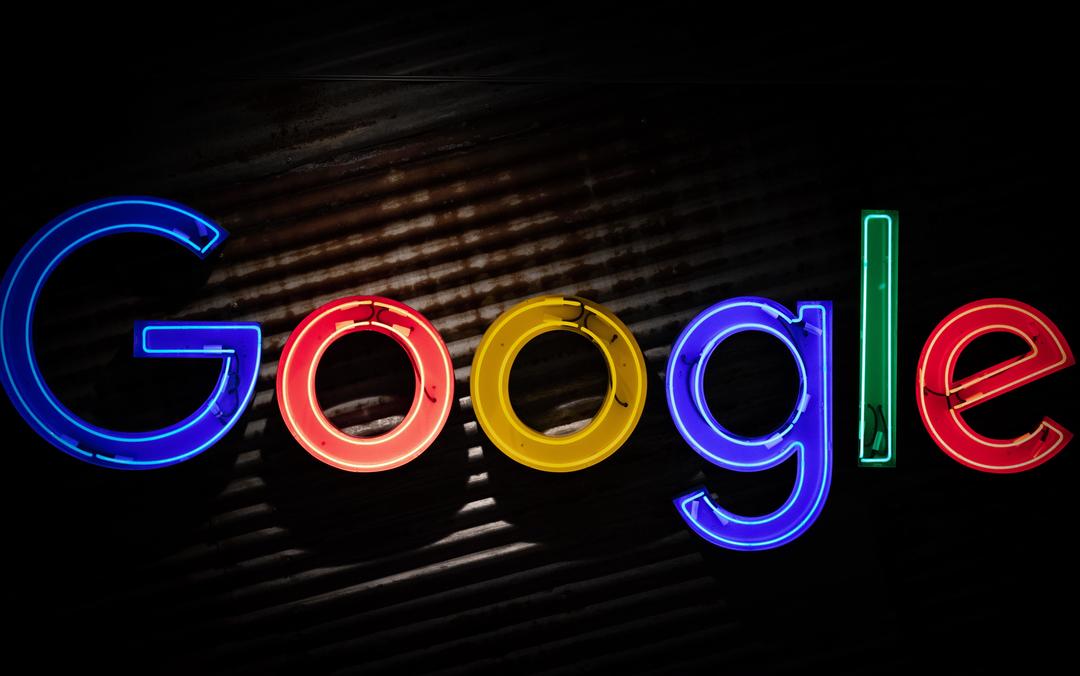Guide: Animoji and Memoji – everything you need to know
In this guide you can read all about how to use Animoji, how to turn yourself into a Memoji and in which apps you can use the cheerful characters.
Read on after the ad.
Animoji and Memoji: What are they and how do you use them?
At the same time as Face ID and the iPhone X, Apple introduced Animoji in 2017: large 3D versions of emoji that mimic your facial expression. By scanning your face through the Face ID camera, an Animoji on your iPhone screen can take over many expressions so that it frowns when you frown or smiles when you laugh.
When using Animoji, Face ID is indispensable, meaning you need at least an iPhone X to use the feature. On older iPhones, you can receive Animoji from others, but you can’t create it yourself.
Animoji are an integral part of the Messages app that comes standard on every iPhone and iPad. Animoji can also be used via FaceTime, so you can make video calls while an Animoji covers your face. .
How to make a Memoji
It is also possible to create Memoji, homemade Animoji that resemble yourself. Creating a Memoji is very easy as long as your iPhone is equipped with a Face ID camera.
- Open the Messages app;
- Choose a chat conversation or open a new conversation;
- Tap the Animoji icon above the keyboard;
- Swipe right and tap the plus sign with ‘New Memoji’;
- Follow the steps on the screen to create a Memoji.
In the screen that appears after completing the above steps, you can compose your own Memoji step by step. You can choose a skin color, hairstyle, eyes, glasses and more. Are you satisfied with the result? Then tap Done to add your Memoji to the Messages and FaceTime Animoji screen.

Send a moving Memoji
It is then easy to send a picture of an Animoji or Memoji, but you can also send a moving head. Then tap the Memoji button in the Messages app. This looks like a head with a broken yellow square around it.
Find your Memoji by swiping left and pressing the red record button. Press the stop button to stop recording. Then you see a preview of the movement. Press the trash can to delete the recording or the controller to send the animation.
Using Animoji in other apps
The cheerful Animoji figures are of course the most fun to share with others. However, chances are you use apps like WhatsApp more often than Messages to talk to your friends. Anomoji and Memoji can then be sent as stickers.
You then press the emoji button on the keyboard, after which you will find Memoji on the left. Press the three dots to get more options and tap the sticker you want to send.
Also, you can easily transfer an Animoji video to a gif thanks to the Workflow app. In the tip below we explain how to do this.
Also read: Convert Animoji to gifs with Workflow: this is how you do it

How to use Memoji in FaceTime
You can also change yourself into a Memoji or other character while calling with FaceTime.
As soon as you call someone for a video call via FaceTime, the same star icon will appear in the lower left corner of the screen. This will bring up a menu with which you can choose an Animoji. Make your choice by tapping on it and your head will change live to that of the character you just chose. While talking, the virtual head exactly mimics your movements.
More FaceTime Tips
Learn more useful features for the video calling apps in our FaceTime Beginner’s Guide. For example, how to have a call waiting and how to take a live photo of what is happening on the screen.