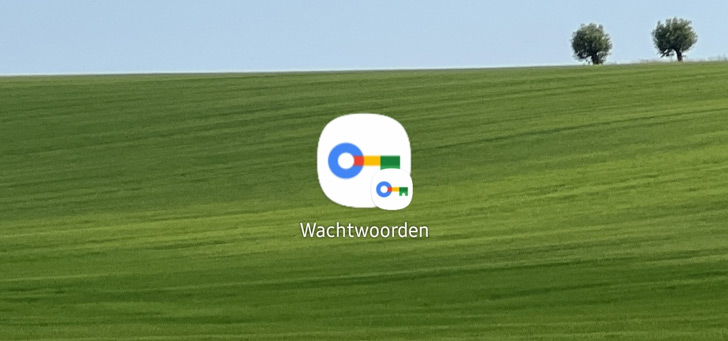Google lets you put Chrome password manager on home screen
Do you want quick access to your saved passwords and login details? Google now gives you the option to place a shortcut to the Chrome password manager on your home screen. Let’s take a look at how you do this.
Password manager on your home screen
To manage your passwords, there are many different apps and applications that can help you with this. One of the examples is Google’s own password manager, which can also be found in Google Chrome. This has now been improved by Google.
It is now possible to place a password manager shortcut on the home screen of your phone or tablet. This gives you one-tap access to your saved passwords and credentials. To make this possible, your Android device must have the latest version of Google Play Services, version 22.18 and higher.
This is how you use it
To install the password manager, follow the steps below;
- Go to the settings from your smartphone or tablet
- Choose the option Privacy
- Select the option Google autofill service
- Go to Passwords
- Tap the in the top right gear
- Tap here Add a shortcut to your home screen (i.e., Add shortcut to your home screen).
- Then place the shortcut on your home screen. You can place these in a location of your choice.
The feature is now available for Android.