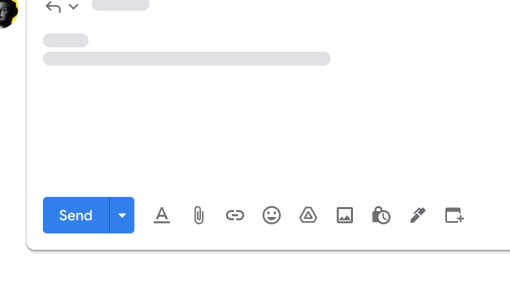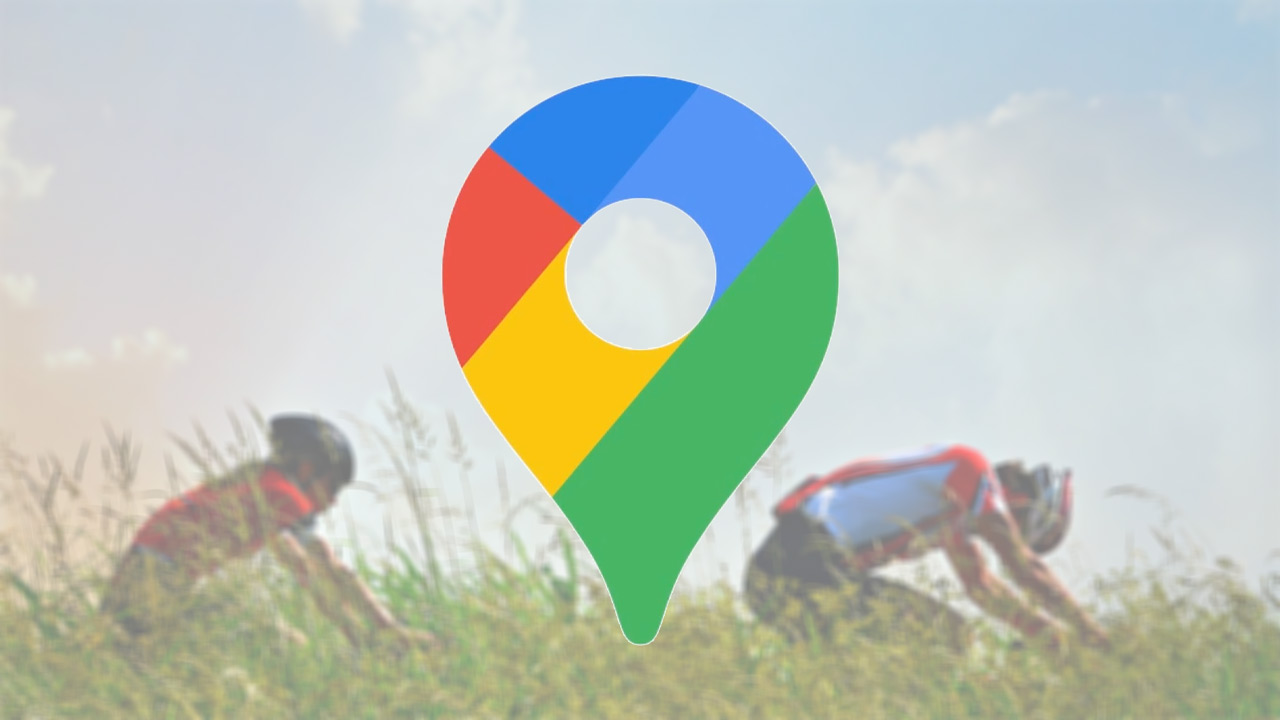Gmail makes scheduling meetings a lot easier
Gmail now has a feature that makes it easy to schedule appointments in an email. This is especially useful when you want to schedule a meeting with clients or colleagues whose Google Calendars aren’t visible to you. That is how it works.
Schedule meeting in Gmail
Scheduling a meeting in Gmail can become a tedious email exchange due to discussions about the date and time everyone is available. Google wants to put an end to that with a new option in an email. When composing an email in Gmail, you’ll see a calendar icon with all calendar-related options conveniently grouped together. You can do the following here:
- Offer times when you are available: This option opens your calendar on the right side. You can insert suggested meeting times directly from your calendar into the email without leaving Gmail. The recipient of the email can then view the suggested times and select one from the email to automatically receive an email invitation to the calendar.
- Create an appointment: This is a quick way to schedule a meeting and share the event information back in the email. Following these steps will create a calendar event on the right side with the recipients and title already filled in from the email. A summary of the event is automatically inserted into the email body for easy sharing. Previously, this feature was available in the three-dot menu at the top of the email conversation view.
This feature only works for scheduling one-on-one meetings and the recipient can select an option from the email. It is also important to note that only the first person to book an appointment will be automatically added to the appointment. So you will have to manually add others to the recipient list.
The option will be rolled out in the coming days and is enabled by default for every Workspace customer (free and paid).
What do you think of this handy scheduling tool in Gmail? Please leave a comment below this article.