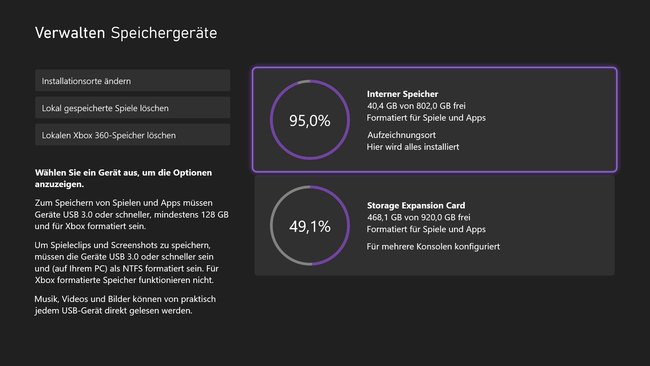Expand memory – how it works
The Xbox Series S in particular is plagued by a low storage limit: Only 364 GB are available for installing games. If you want more, you have to expand the memory of your Xbox. We have summarized the options you have and how it works for you in the video and in the article.
Compared to the Xbox One, a lot has happened in terms of storage on the Xbox Series. Instead of a classic internal hard drive, an internal M.2 SSD is now used, which is relatively difficult to reach in the case.
External memory expansion is much easier than replacing the internal memory. We have summarized three variants and their advantages and disadvantages.
Contents
1st variant: Seagate Storage Expansion Card
As a partner of Microsoft, Seagate manufactures the official storage upgrade for the Xbox Series: the Seagate Storage Expansion Card. There is a on the back of an Xbox Series S or Xbox Series X proprietary “Storage Expansion” connector, which can easily expand the memory by connecting the memory card. This port is connected with PCIe 4.0, so the highest possible speeds are also possible.
This variant is the only one that allows you to start Xbox Series games from an external data carrier. Titles can also be stored on external SSDs and HDDs. However, only backward compatible games (Xbox One and 360) can also be launched from slower memory.
The disadvantage: This solution costs a lot more than a conventional SSD, especially in the higher storage variants. However, the price surcharge is understandable, since a short NVMe is used, which is generally more expensive.
2nd variant: External SSD
As with the Xbox One, you can via USB connect external data carriers to the Xbox Series. However, the USB ports on the back are limited to 5 Gbit/s. All titles can be stored on external SSDs and HDDs, but only backwards-compatible titles released for the Xbox One or 360 can be played. Xbox Series games can be saved there but not started.
At first glance it looks like a curious decision, but it makes sense:
The Xbox One was originally equipped with a normal slow hard drive. That’s why you can play titles for the Xbox One from an external SSD or HDD without any problems. Xbox Series titles can be stored on it, but cannot be started because the new generation titles are designed for the fast internal SSDs.
3rd variant: External HDD
The cheapest option to get a lot of memory.
Even if classic external hard drives don’t exactly mean speed, they can still be used as storage for the Xbox Series.
Simply connect via USB and the memory is already available. A hard disk can also be used for backward compatible Xbox titles only or for “temporary storage” of Xbox Series titles.
This is a great advantage for everyone who is struggling with a bad internet connection: If the internal data carrier is full, simply move the game to the external HDD, if you want to play it again, simply copy the title back to the internal memory. This is much faster! However, mechanical hard drives are noisy. The vibrations in the housing can be transferred to other furniture – such as the TV sideboard – and thus cause a clearly perceptible basic hum.
our recommendation
Do you own a comprehensive game collection for the Xbox Series, there is hardly a way around the Seagate Storage Expansion Card. It is easy to install and the only option that offers the option of starting new titles directly from the storage medium. On the other hand, if you have a large archive of Xbox One or 360 titles, or are you ready to move Xbox Series games between internal and external storage, it may be worth looking at an external SSD or HDD.
More settings
You can find the Xbox Series storage settings like this:
- Select “My games & apps” on the dashboard
- Navigate to “Manage” and select “Storage Devices”.
If you want to move games from the internal storage to the external one, select the internal storage medium, open the “Move or copy” option, tick the titles in the list that you want to swap out and finally select “Move selection”. Depending on how many titles you move and which storage medium you have selected for it, this can now take different amounts of time.
If you want to ensure that all games are installed on the external memory in the future, open the item ” under “Storage devices”.Change installation locations“.
Here you can now set the storage medium on which games for the Xbox Series, downward compatible games and apps can be installed.
By the way: If you run out of memory quickly, you can too several external storage devices at the same time use on an Xbox. So you can run a storage expansion card for Xbox Series titles and an external SSD for Xbox One titles in parallel.