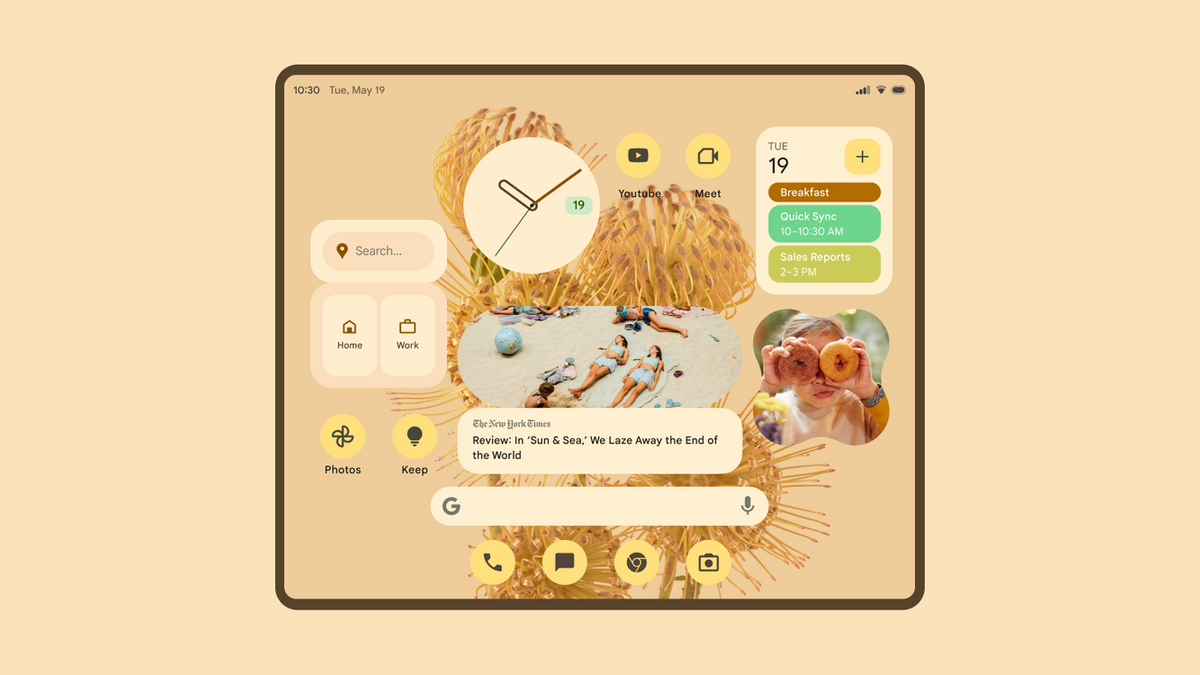do you use widgets on your home screen?
Google is extremely proud of its redesigned widgets in Android 12 and last week wanted to share it with the world through a slew of images and GIFs. Now that we know that Google spends a lot of time on the widgets, we want to know if you use them at all. Vote now!
What are widgets?
You can see a widget as an extension of an app that is installed on your phone. Widgets come in all shapes and sizes and display information without opening the corresponding app. This is how you place such a widget on your home screen:
- Tap and hold an empty area on a home screen
- Tap Widgets
- Tap and hold a widget
- Drag the widget to the desired position and remove your finger from the screen
You can also resize the widget. You do that as follows:
- Tap and hold a widget on the home screen
- Remove your finger from the screen. If the widget can be resized, you will see a frame with dots on the sides
- Drag the dots to resize the widget
- When you’re done, tap anywhere outside the widget
Widgets in Android 12
We’ve already seen a lot of new Android 12 widgets, and this is the almost complete overview of Google in Material You style. Laura put it beautifully in her article: “Material You looks at your wallpaper and matches the colors on notifications, widgets and throughout Android 12. A feast for the eyes.” Incidentally, not everyone on the editorial board agrees.
AW Poll: Do you use widgets on your home screen?
We are curious whether Google puts its time and energy into the widgets for a reason. Let us know in the AW Poll below whether you use widgets and if so, how many widgets you have on your home screen. Also explain why you voted for a particular option in the comments at the bottom of this article.