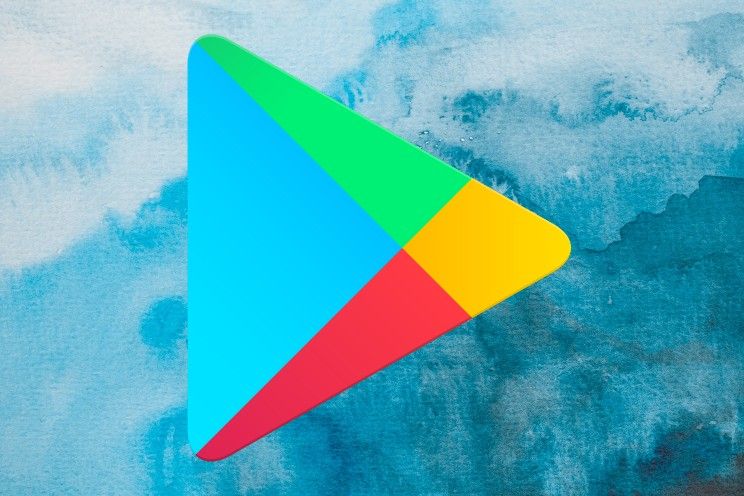This will disable all advertisements on Samsung phones
Xiaomi and Samsung are known for sending advertisements to their phones. With Xiaomi, the advertisements are often in the app, while Samsung shows them as a notification. These promotional ads can be disabled with a number of steps, but the ads in the Samsung apps remain active.
Contents
Ads on Samsung phones
In its advertising offer, Samsung makes no distinction between phones of 100 euros, or 2,000 euros for the most expensive Samsung phone. In both cases, there is a chance that Samsung will use notifications to persuade you to purchase the latest Samsung device. Samsung Galaxy S10 owners, for example, received advertisements for the Galaxy Note 10 series in 2019.
= https: //twitter.com/ali_heston/status/1159867249752268805 “data service =” twitter “>
However, it does not stop with advertisements about new Samsung phones – the Galaxy Store can also send advertisements. In that case, these are often advertisements for specific apps offered in the Galaxy Store. While such promotional Store notifications are less annoying, since Samsung isn’t pushing a new phone down your throat, you wouldn’t expect Samsung to terrorize a paying customer with advertisements.
Samsung basically offers three forms of advertising in its One UI operating system. For the first form of advertising, Samsung uses personalized data that is linked to your Samsung account. Furthermore, Samsung offers marketing advertisements in One UI and finally promotional advertisements and notifications are sent. Samsung sends advertisements about new Samsung phones from the latter category. Each category must be disabled separately in One UI. Below are tips for each category to disable the advertisements.
Personalized advertisements
Ads on Samsung phones are based in part on personalized information. At least, that’s the case if Samsung gains access to this information. With the access, Samsung stores your location data, among other things. After disabling this feature, if it is on, you will get fewer ads and ads will no longer be based on what you have searched for yourself. The steps below will help you disable the notifications:
1. Open it settings menu
2. Navigate to Privacy
3. Click on Customized service
4. Set the switch next to Customize this phone out
Marketing advertising
In addition to personalized ads, various other Samsung apps send notifications that you must turn off individually. This concerns notifications from, for example, Samsung Health about a Samsung product that connects to the app, such as the Galaxy Watch watches. Please note that the Marketing ads must be disabled per app – unfortunately, Samsung does not yet offer the possibility to arrange this from one place. For the steps below, you must repeat this for all Samsung apps:
1. Open a Samsung app, such as Samsung Health
2. Click on the hamburger icon top left
3. Click on it gear icon to access the settings
4. Make sure the switch is next to Marketing notifications is off
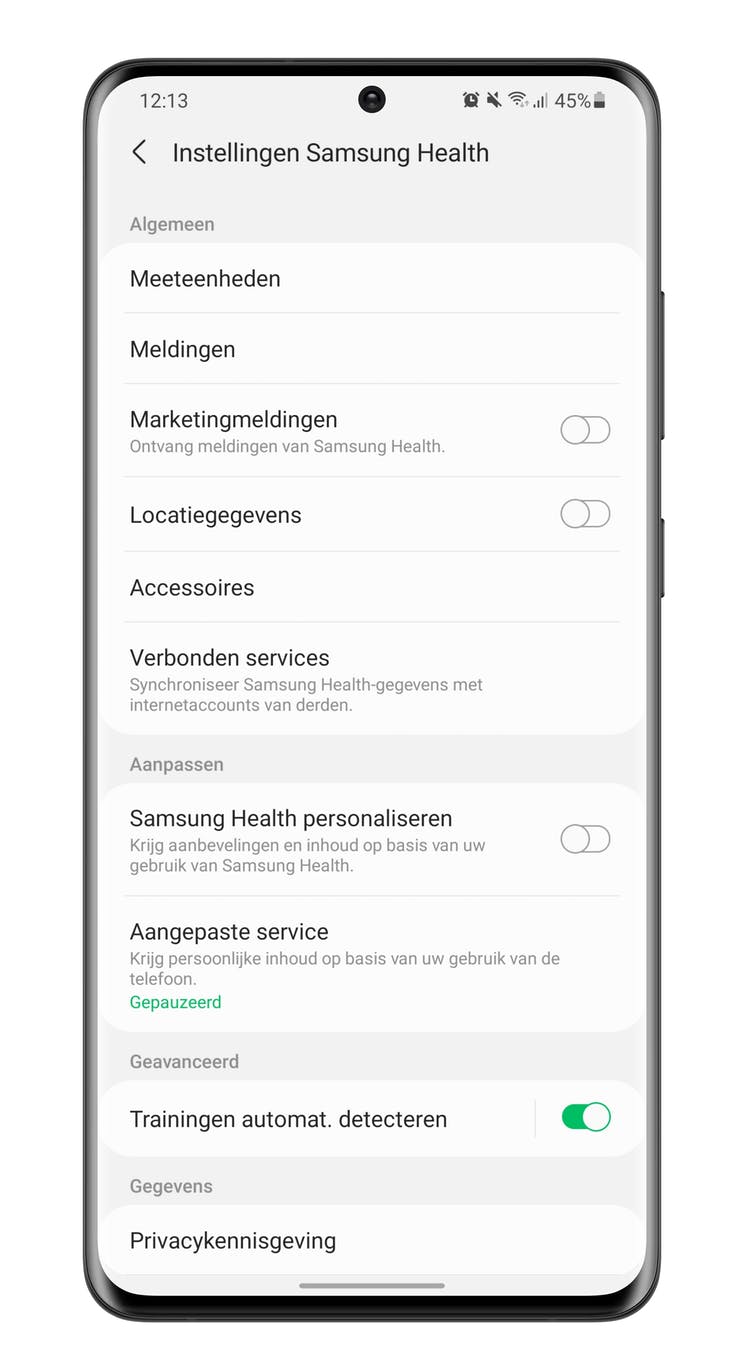
In other Samsung apps this is sometimes described slightly differently. Samsung calls this in the Galaxy Store receive News and offers. You do not have to view Samsung’s Wearable app, since that app does not send marketing notifications. At the same time, Samsung Themes does send out additional marketing notifications – in Samsung Themes this is described as Marketing Selection. Finally, you need to perform another check with the steps below:
1. Open it settings menu
2. Navigate to Privacy
3. Make sure the switch Receive marketing information is off
Promotional Notifications
In principle, with the above steps you ensure that apps cannot send marketing notifications. If you want to be able to prevent apps from sending unnecessary notifications forever, you can ban promotional ads from the list of ‘allowed notifications’ once and for all via the settings menu of your Samsung phone. It applies that all Samsung apps for which you have previously disabled the marketing materials must again be adjusted within the section of allowed forms of notifications.
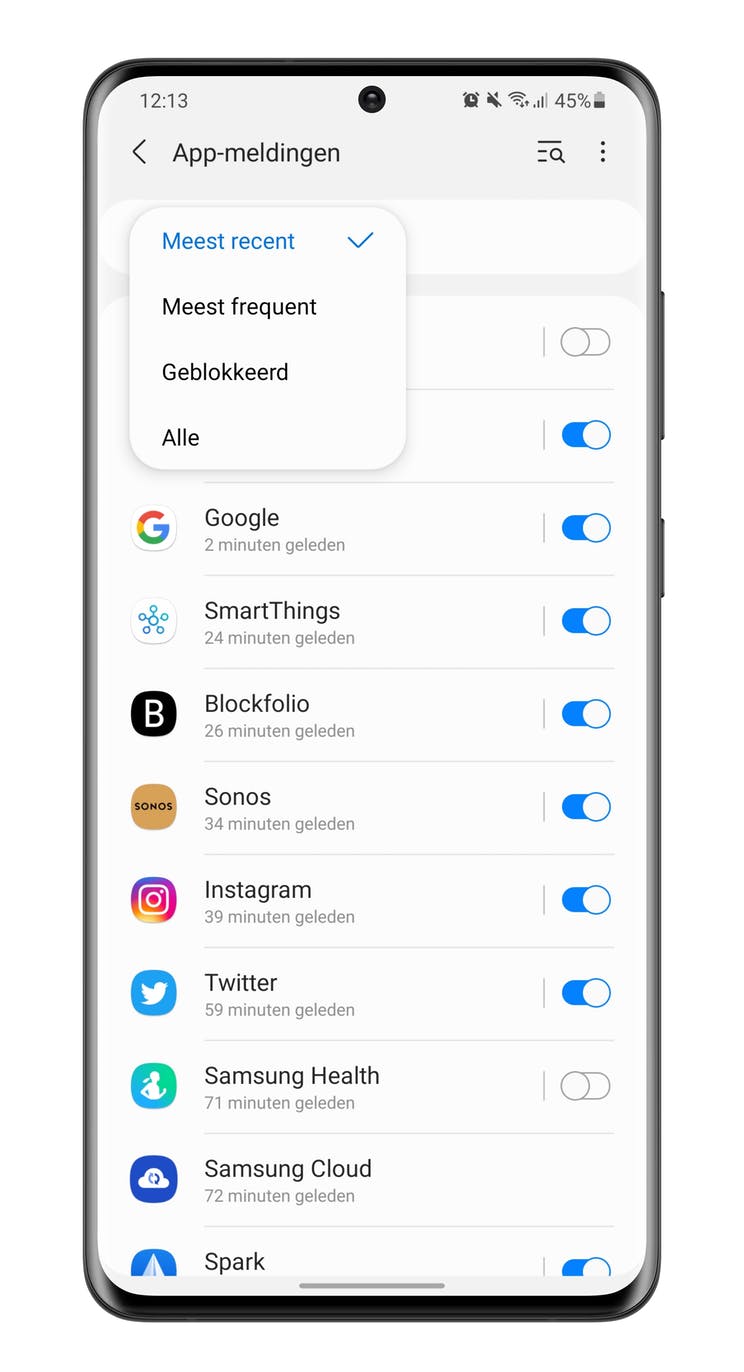
- Open it settings menu
- Navigate to notifications
- Click below Recently shipped on Lake
- Select at the top All
- Navigate to Samsung Store, or Samsung Health, or Samsung Themes
- Make sure the switch is on Promos is switched off
The sixth step must be repeated, so that apps cannot ultimately send notifications. Have you ever received Samsung ads? If so, which advertisements do you sometimes come across? Be sure to let us know in the comments at the bottom of the article. Do you not have a Samsung but a Xiaomi? Then you can also disable the ads. You can read how to do that here.