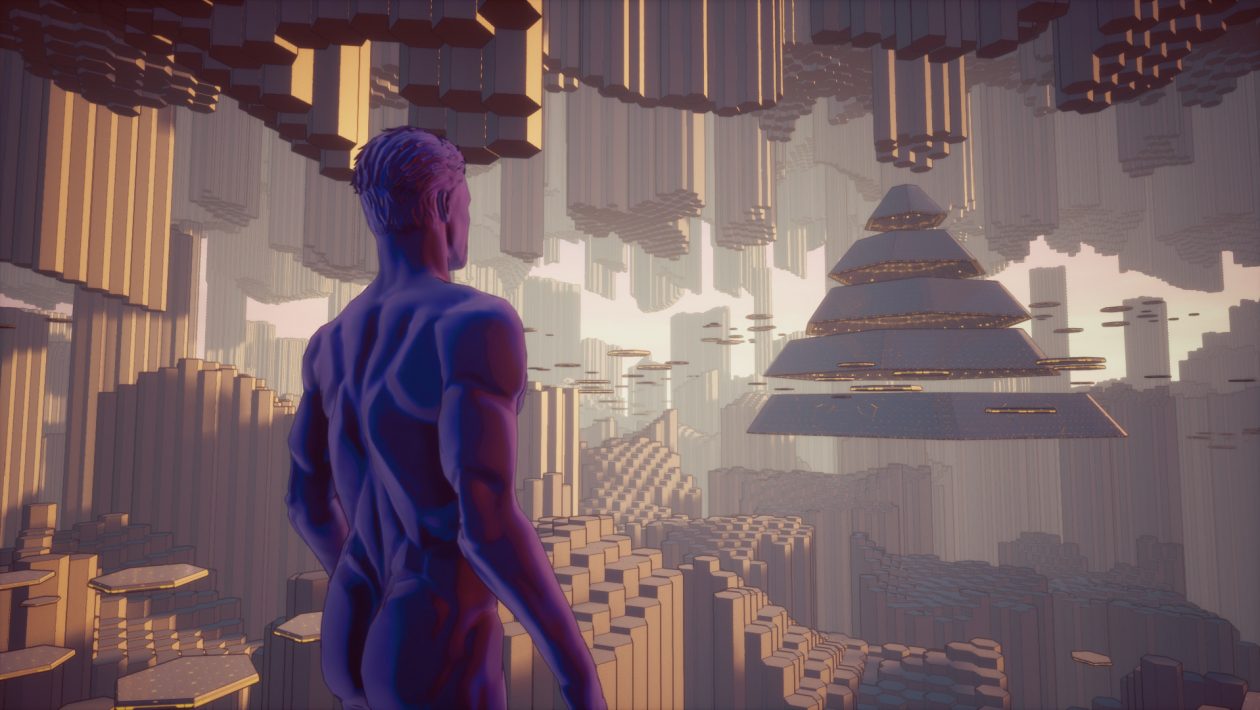Secret and forgotten shortcuts to your Android desktop. Save time and energy
Android has a lot of options to simplify your daily life. This is especially useful for features and applications that we use often or even every day. If you are also tired of clicking on applications to the same goal every day, then this article will please you. What magic can shortcuts to the Android desktop do?
Most of us use smartphones all day. At the same time, we often perform the same tasks every day in the same applications. However, many of these situations can be effectively simplified to save time and energy. Android has always been equipped with various tools and options that can help us in this. Many of us have been forgotten because they are no longer as popular as ever. This is the case, for example, with widgets. On the contrary, you may never have heard of other tweaks.
Contents
Widgets on your Android desktop still have something to offer
For some, it may be a matter of course, but the popularity of once-famous widgets has long been out of place when Android started. This is the easiest way to add useful shortcuts directly to your Android desktop. Therefore, it pays to see what widgets your favorite applications offer. For inspiration, here are some tips which deserve attention.
- Widget Driving mode opens Google Maps in driver-friendly mode
- Share location lets you instantly share your location with friends on Google Maps
- Widget Transport It will show you one-touch traffic levels in your area
- Widget Google Sound Search will tell you in an instant which song is playing in the area
- Widget Settings lets you create an Android desktop shortcut for many features from deep set system. A few examples of what it can be used for.
- Settings> Notification Log – do you often delete a notification by mistake? Easily view the Notification Log widget all recent notifications in one place
- Settings> System – useful if you check often update your phone or you need quick access to settings for developers
Hold your finger on the application icon to display a menu with additional options. Many applications have quick options in this menu to get to the most used functions. But did you know that if you hold your finger on this speed dial, you can immediately drag it as a desktop icon? So a shortcut from your Android desktop will directly launch a specific function of the application. Here are a few examples where this may come in handy.
- Trade Google Play – My applications – if this menu is also 90% of where you go in the Play Store, then you will love this shortcut
- Telephone – Add to your desktop contact iconwhich you often call
- YouTube – Add an item to your desktop My subscriptions
- Calendar – add a shortcut to the desktop for create a new event
- Chrome – add a shortcut for Android to your desktop open an anonymous card
- Clock – add a shortcut for a new one to the desktop timer / stopwatch / alarm clock
- Google Maps – add a shortcut for start home navigation / to work
- Google Pay – add a shortcut for a specific credit card
Secret Android shortcuts for advanced
There are also more advanced ways to run parts of applications that are not normally available to the user. For example, using an application Activity Launcher you get access to hidden activities. These are found inside most applications. This allows you to directly launch features hidden inside the application or even features that are not otherwise available to users.
For example, with the advent of Android 11, Google canceled the system application Files and replaced it with the new Files application. But you may not like the smart features in Files and you prefer the classic management of your files on the device. With Activity Launcher, you can find a hidden Files application that is still present on your system. Then it’s no longer a problem to add it to your Android desktop shortcuts.
However, when working with Activity Launcher, keep in mind that not all activities within applications are created to run independently. So a lot of things may not work. You can freely name the shortcut created with this application and even choose your own icon.