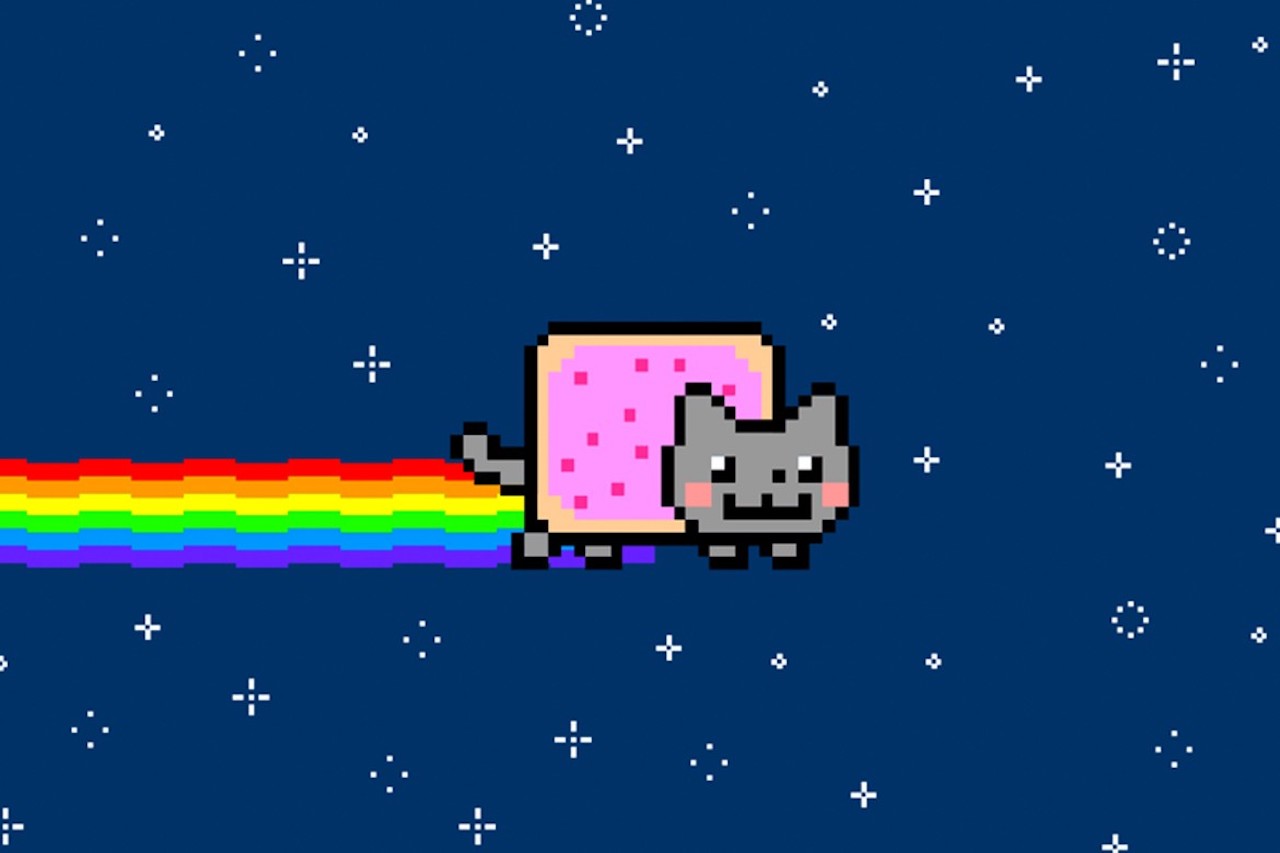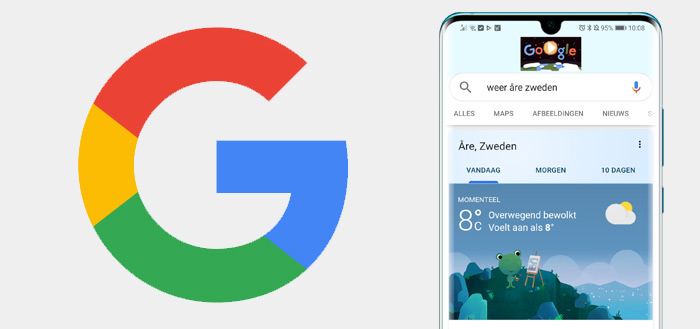Get the most out of your Google TV app with these 6 helpful tips
Google TV bundles streaming services and gives users recommendations on series and films that are of interest to them. We explain how you can get the most out of the app with these five tips for Google TV.
Contents
1. Choose your streaming services
Google TV, as you may know, is the successor to Google Play Movies. The most important thing about these apps is that they are completely adapted to the modern age where streaming services take the upper hand over renting or buying movies.
To discover recommended films and series in Google TV, you must first set which services are represented in the app. We explain how it works:
- Open Google TV on your phone
- Press it profile icon
- Choose Manage services
- Check the streaming apps for which you want to see recommendations
- End with Finished
It is a pity that a popular app like Netflix is not yet available in the Google TV app on phones, while Netflix does work on the Google TV software for smart TVs. It is also not known when this situation will change.
2. Train the algorithm
Still, we can expect Netflix support to come sooner or later. So if you are a big Netflix fan, it may be interesting to already use Google TV to train the algorithms for the recommendations.
Every time you stream a movie or series or choose to ‘Like’ or ‘Dislike’, the app draws conclusions from that. For example, if you watch a lot of Marvel series on Disney+ and like them, you can expect more recommendations from Marvel content and superhero series in the future. You will also see similar content from streaming services other than Disney +.
3. Cast directly
One of the newest features in the Google TV app is the cast function. Previously, you could stream content on your phone or tablet, and then possibly cast it on your television from the Disney + or Prime Video app. Now you don’t have to leave the Google TV app for that. The cast icon can be seen as soon as you tap on a movie or series in Google TV.
4. Use the Watchlist
The Google TV watchlist can serve as a source of inspiration for times when you’re looking for something new to watch. Whenever you come across something nice, but you can’t watch the movie or series right away, you add it to the watch list. You can do this easily via the ‘Watch list’ button.
Afterwards you will find all the content of your ‘Watchlist’ in the Watchlist tab. There are also handy filters that allow you to choose between films and series, for example. If you happen to have a Chromecast with Google TV or a smart TV that already has the software as standard, you can also find the same viewing list on your television.
Related articles
5. Think of the virtual remote control
By the way, if you have a Google TV or Android TV – discover the differences here – you can use your phone as a remote control. A virtual remote control is built into the Google TV app. To use it, tap TV remote control at the bottom right of the app. Then tap the name of your smart TV to connect it and confirm by entering a number code.
Then you see a simple remote with navigation arrows, a back button, volume buttons, a power button and a button for the Google Assistant. Everything you need. If you have several televisions in your house, you can switch between your TVs at the top of the remote control by tapping the correct name of the device.
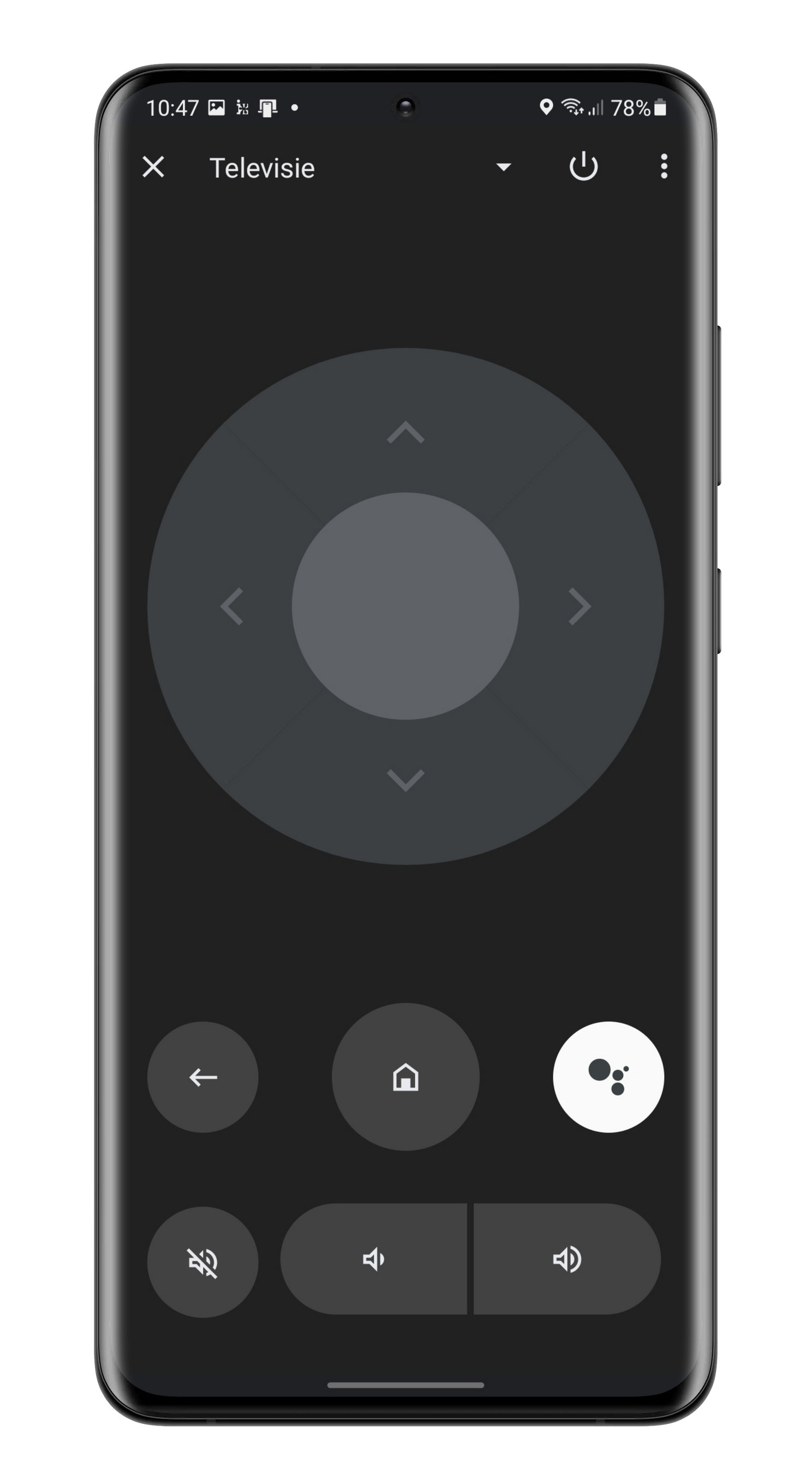
Related articles
6. Buy or rent movies
Did you enjoy using the Google Play Movies app to occasionally buy or rent movies? You can still find those functions in Google TV with the ‘Shopping’ tab. You will always discover the necessary information about the series or film and a review from Rotten Tomatoes will also appear. When you buy something, you pay via the payment method you have set up in the Google Play Store.
What do you think of the Google TV app? Do you use them often, or will you do so more often after reading these tips? You may not find the app very useful at all as long as Netflix doesn’t work. Let us know in the comments.
The most popular articles about Google TV
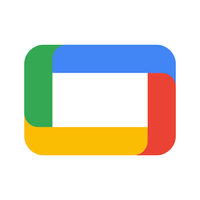
GoogleTV
GoogleTV
With Google Play Movies, or Google Play Movies in English, you can purchase and watch movies on your Android device, but also on the desktop or with your Chromecast. ..