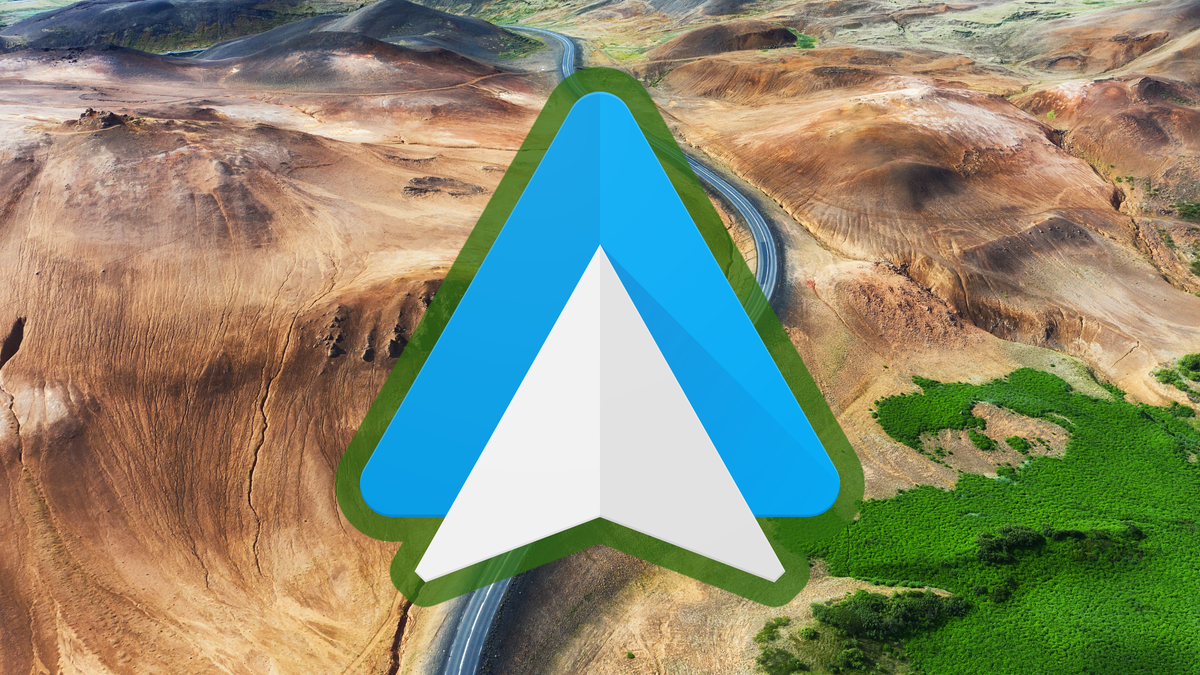4 useful iPhone tips before installing iOS 16
Installing a new iOS version usually goes without a hitch. However, sometimes things can go wrong. Therefore, first check these 4 handy iPhone tips before installing iOS 16. Then it can’t go wrong!
Read on after the ad.
Contents
4 iPhone Tips for Installing iOS 16
From Monday September 12, 2022, iOS 16 can be installed on your iPhone. Of course you can’t wait to get started with the new features. But before you start the installation, it is smart to prepare a few things first.
In this week’s iPhone tips, we therefore tell you what you should do before installing iOS 16. Then you will not be faced with any surprises!
Do you always want to stay informed of the latest tips for your iPhone, AirPods or Apple Watch? Then sign up for our newsletter, so that you discover new functions every week!
1. Cleaning your iPhone before installing
Before you switch to a new version of iOS, this is of course the time to clean up a bit. Therefore, remove all apps that you do not use anyway. That will save you time when updating and you will soon have a tidy iPhone with iOS 16.
To clean up the apps on your iPhone, follow the steps below:
- Open the ‘Settings’ app;
- Go to ‘General > iPhone Storage’;
- Wait a moment for your iPhone to calculate the used storage space and the apps appear at the bottom of the screen;
- Scroll down the list of apps and tap the app you want to remove. You can immediately see how much space you are freeing up on your device. Note: some apps cannot be removed;
- Tap “Delete App” and repeat for each app you no longer use.

2. Make a backup
Now that you’ve cleaned up your iPhone, it’s time to make a new backup. It is always smart to have a recent backup on hand.
Your iPhone also makes a backup itself if you have set it up, but just to be sure it is smart to do this manually after a major cleaning and before a major release. Then you know that your important files have actually been backed up. The fastest way to manually backup is as follows:
- Tap ‘Settings’;
- At the top, tap “Apple Account” and “iCloud”;
- In the list, choose ‘iCloud Backup > Back Up Now’.
Don’t use iCloud or don’t have enough storage space? Then it is best to make a backup of your iPhone using your Mac or your PC.
3. Collect all passwords and login codes!
After installing iOS 16, you will need your access code, the password of your Apple ID and possibly also the number code of your SIM card. You may also need to log in again with some other apps with certain account details.
So grab all important data now or check that you remember them. That will save you a lot of searching and fumbling with lost codes and passwords.

4. Download and install iOS 16 on your iPhone
You can finally download and install iOS 16 from Monday, September 12 around 19:00. But to ensure that everything goes smoothly, you can arrange a few things just before 19:00.
- Make sure your iPhone or iPad battery is at least 50 percent full and hang it on the charger just to be sure;
- Open ‘Settings’, scroll down and tap ‘General’;
- Choose ‘Software update’ and follow the steps on the screen.
If the update does not appear on the screen (and it is after 19:00) you have to be patient. Apple is shipping iOS 16 to all iPhones in phases. It may therefore be your turn a little later.

More about iOS 16
The update to iOS 16 brings some cool new features to the iPhone 8 and newer. Note that not all iOS 16 features are available on every device. You get a brand new lock screen and the Mail and Messages app, among other things, have received new functions.
From now on it will also be possible to place widgets on your lockscreen and the battery percentage will return to its old place. However, there is much more new and you can read all about it in the article below.
Read more: iOS 16 – these big iPhone features will be available in a month
Do you always want to be informed of the latest news? Please sign up for our newsletter. In addition, download the free iPhoned app and keep an eye on our website. Then you’ll never miss an Apple news again!