3 ways to share and export your Chrome bookmarks
Do you want to leave Chrome or install a second browser? Then take your bookmarks with you, because that way you will feel at home much faster on a different browser. There are multiple ways to move all your favorite web links through the desktop version of Chrome. We discuss three methods.
1. Export an HTML file
The easiest way to take your bookmarks with you is to bundle them into an HTML file. This is also a handy way to share all your saved links with a friend or colleague in one fell swoop. In the browser where you want to use the links, you will find a function in the settings to import bookmarks. You then choose this HTML file and you’re done. Follow the steps below in the desktop version of Chrome, because we explain how to export such an HTML file with bookmarks:
- Open Chrome on desktop
- Click on the menu with the three dots at the top right
- Go to bookmarks and then Bookmark Manager
- In the opened tab, click to the right of the search bar Export bookmarks
- Choose Save
2. Copy and paste manually
If there’s such a handy export feature in Chrome, why do the work manually? This can be useful if you don’t want to move your entire collection of bookmarks, but only a small selection. Also, the major drawback is that this method only copies the web links, so there’s no way to import them into another browser in one fell swoop via an HTML file. You have to bookmark them manually. Follow these steps:
- Open Chrome on desktop
- Click on the menu with the three dots at the top right
- Go to bookmarks and then Bookmark Manager
- Click on a link to select it. Hold down CTRL and click on other links to select more than one
- Click on the three dots next to a link and choose copy
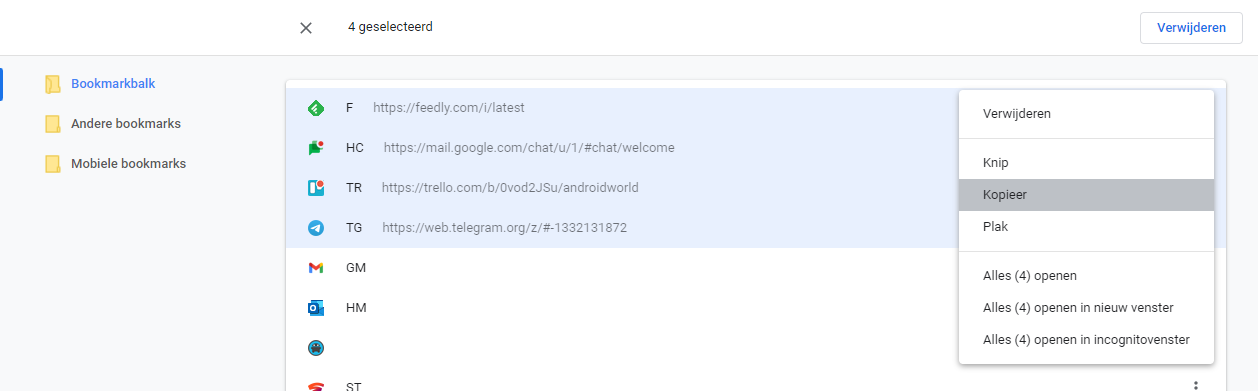
3. Use a Chrome Extension
TeamSync Bookmarks is an extension in Chrome that is extremely useful for those who work in a team on a joint project. You can create a folder in which you share a selection of bookmarks and your colleagues can get started with those bookmarks upon invitation. For that they have to install the same extension in Chrome. They can then also share their own bookmarks with you via this route and the collection will always remain synchronized. There are other extensions that work about the same. View the list below:
Maybe after this article you are convinced that you now want to try a different browser? Here you will find five privacy-friendly alternatives. Do you know of any other useful methods for sharing your bookmarks? Let us know in the comments at the bottom of this article.
Want to stay up to date with the latest Chrome tips? Then download our Android app and follow us on Facebook, Instagram, YouTube, Telegram and Twitter.



