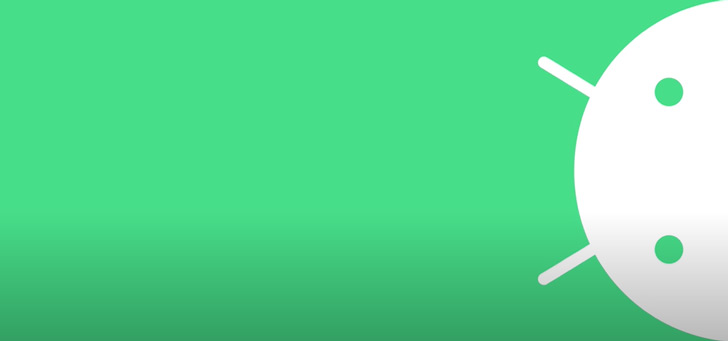14 tips to make your iPhone last longer
We list 14 major iPhone mistakes so you can avoid them. With these tips and tricks your iPhone will last (much) longer!
Read on after the ad.
Contents
- 1 Common iPhone mistakes
- 1.1 1. Charge your iPhone all night long
- 1.2 2. Don’t use dark mode
- 1.3 3. Do not adjust screen brightness
- 1.4 4. Allow any app to access your location
- 1.5 5. iPhone Error: Enable notifications for every app
- 1.6 6. Using too much storage space
- 1.7 7. Important: check your phone’s security
- 1.8 8. iPhone Error: Can’t add another look to Face ID
- 1.9 9. Allow Safari to access the camera, microphone, and location
- 1.10 10. Turn on Safari downloads in iCloud Drive
- 1.11 11. Also iPhone error: Manually install iOS updates
- 1.12 12. Never clean the Lightning port
- 1.13 13. Do not enable automatic locking
- 1.14 14. Never (almost) closing apps is an iPhone flaw
- 2 More iPhone tips?
Common iPhone mistakes
Every week you probably spend a lot of hours staring at your iPhone. Buying an iPhone is often a significant investment, so it is nice if the smartphone lasts a long time. Still, you probably make mistakes every day, which negatively affect the life of your iPhone.
We put together 14 common iPhone mistakes for you, so that you can (hopefully) use your phone a little longer. These mistakes almost everyone makes on a daily basis:
1. Charge your iPhone all night long
The most common mistake: leaving your iPhone on the charger all night. By charging your iPhone all night, the battery deteriorates much faster, the battery condition deteriorates quickly. It’s best to keep your iPhone’s battery between 20 and 80 percent.
Also read: Optimized charging: This is how iOS 13 saves the life of your battery
Are you not at home all day? Or can’t you charge your iPhone during the day? To charge your iPhone responsibly at night, Apple has introduced ‘Optimized charging’. This feature charges your iPhone up to 80 percent overnight, so your iPhone’s battery health doesn’t deteriorate dramatically. Your iPhone learns your sleep rhythm and replenishes the last 20 percent just before you get up.
2. Don’t use dark mode
It has been possible for some time now to put your iPhone on dark mode, so that you are not blinded by your iPhone screen at night. This is not only good for your eyes: the dark mode also saves energy for the OLED screen of your phone.
Also read: Your iPhone battery lasts so much longer thanks to the dark mode
iOS has a feature that automatically turns on dark mode every day when the sun goes down. You can find this at ‘Settings>Screen and brightness’, then tap ‘Automatic’. This way you no longer have to switch between light and dark mode every day and you save battery.
3. Do not adjust screen brightness
At Settings>Accessibility>Display and text size’ you will also find the option to automatically adjust the brightness of the screen. By turning on the Auto-Adjust feature here, iPhone automatically adjusts the brightness of the display to suit the environment. This way your phone saves energy and you don’t have to worry about the brightness of your screen.
4. Allow any app to access your location
Apps on your iPhone often ask for your location, while it is not at all necessary for the app to know your location. A number of apps even ask for your exact location, so it’s good to check which apps you share your location with. You can see this in ‘Settings>Privacy and security>Location services’. Here you can switch the location services on or off per app, good for your privacy and for your battery!
Read also: Protect your privacy with these hidden settings

5. iPhone Error: Enable notifications for every app
Just about every app asks permissions for giving notifications. Getting notifications can be useful, but getting too many notifications is cluttered and annoying. At ‘Settings>Notifications’ you manage which app can and cannot give notifications. This way you get a little more overview of the mass of notifications you receive every day.
6. Using too much storage space
When your iPhone is running out of free storage space, the device slows down and the system runs less smoothly. It is therefore important to check once in a while how much storage space is still available and which apps use a lot of storage space. You can see this in ‘Settings>General>iPhone storage’. It is useful to uninstall apps that you don’t use after a while.

7. Important: check your phone’s security
Very important for the security of your iPhone: check which functions can be used when your phone is locked. You can see this in ‘Settings>Face ID and passcode’ under ‘Access when locked’.
Read also: Securing Apple ID with security key: this is how it works
We recommend that you at least disable access to the Notification Center and the Control Panel when your iPhone is locked, so that these settings cannot be abused if your phone is stolen. It is also wise to disable Siri on a locked iPhone. For example, airplane mode cannot be turned on if your iPhone is stolen.
8. iPhone Error: Can’t add another look to Face ID
Face ID is one of the easiest ways to unlock your iPhone, provided it works properly. You can improve Face ID by adding a different look. For example, Face ID recognizes you faster, for example with a hat on, and unlocking your phone works more smoothly. You can find this function in ‘Settings>Face ID and passcode>Configure a different look’.
9. Allow Safari to access the camera, microphone, and location
For many iPhone users, Safari has default access to the device’s camera, microphone, and location. As a result, you do not know which website uses one of the functions. By enabling a website to request permission to use the function in ‘Settings>Safari’ for the microphone, camera and location, you know exactly when one of the functions is used in Safari.

10. Turn on Safari downloads in iCloud Drive
A common iPhone mistake: turning on Safari downloads in iCloud Drive. Safari downloads often take up a huge amount of storage space, when this is not necessary at all. Under ‘Settings>Safari>Downloads’ you will find the option not to save Safari downloads in iCloud. This way you can easily save iCloud storage, for which you pay a monthly fee if you have a subscription.
11. Also iPhone error: Manually install iOS updates
Many functions on your phone can be set automatically, including performing updates. Updates are often important, especially when it comes to security updates. Yet they are sometimes forgotten. To prevent you from missing an iOS update, turn on the ‘Automatic updates’ function in ‘Settings>General>Software update’. This way your phone is always up-to-date.
12. Never clean the Lightning port
Nothing is more annoying than an iPhone that no longer charges properly. To prevent your phone from only charging when the cable is plugged in in a certain position, it is important to clean the charging port regularly. You can do this with a toothpick, but be careful not to damage the Lightning port. It is also possible to have the port cleaned by Apple.

13. Do not enable automatic locking
A major iPhone flaw is having a (too) long time before the automatic lock is activated. By automatically locking your iPhone after a short time, the security of your phone is better and you save battery. This way, your iPhone is at least locked in case it gets stolen. You can set this in ‘Settings>Screen and brightness>Auto lock’.
14. Never (almost) closing apps is an iPhone flaw
An easy way to speed up your phone and save battery is to close applications. If you leave an app, it is not immediately closed. You can see which apps are running in the background by swiping up on your home screen. To close an app, swipe up on the application. This disappears from view, so you know for sure that the app has been closed.
Incidentally, it is wise not to close apps that you open again and again, because it costs iOS more battery to restart the app every time.
More iPhone tips?
Are you curious about more tips for your iPhone? Check out all our iPhone tips to get the most out of your iPhone:
Want to stay up to date with all Apple news? Sign up for our daily/weekly newsletter. In addition, download the free iPhoned app and keep an eye on our website.