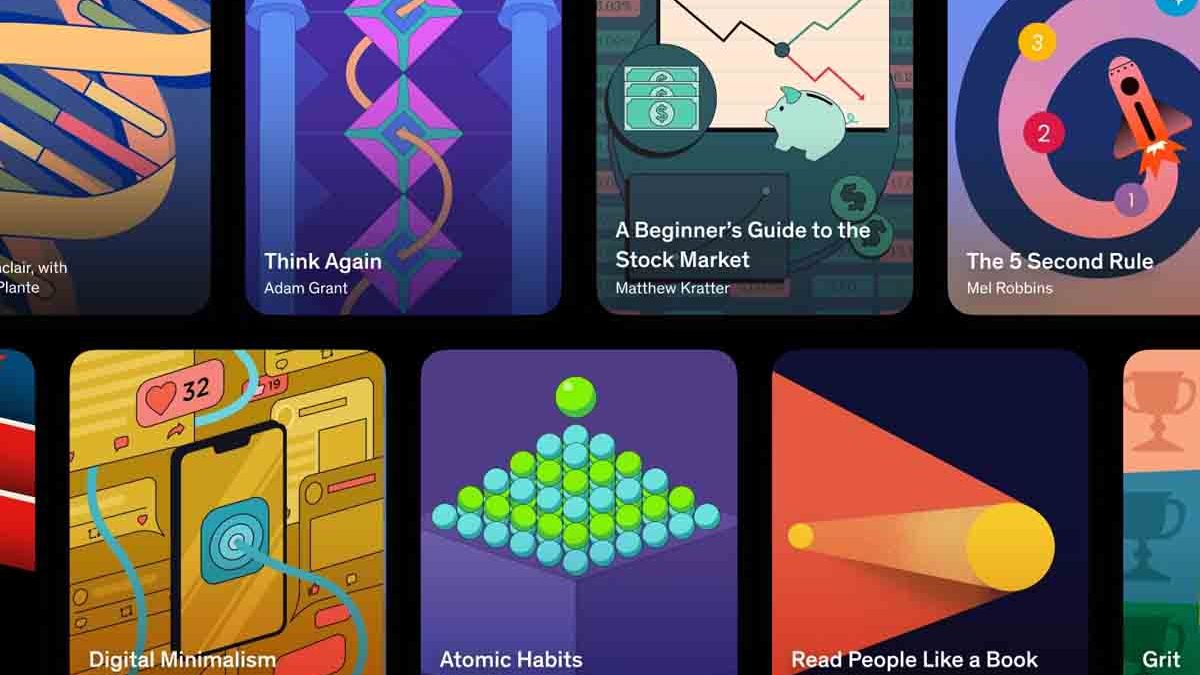You probably don’t know these 5 surprising AirPods functions yet
The Apple AirPods are great for listening to music, but the earbuds have more features to offer. This week’s iPhone tips show you the five coolest features of the Apple AirPods that you certainly don’t know yet!
Read on after the ad.
Contents
- 1 Apple AirPods: the five coolest features
- 2 1. Listen to music together: share audio
- 3 2. Customize AirPods Controls
- 4 3. Automatic switching between devices
- 5 4. Using AirPods to Hear Conversations Better
- 6 5. Have text read aloud on Apple AirPods
- 7 Buy Apple AirPods
- 8 More tips and tricks for iPhone and iPad
Apple AirPods: the five coolest features
Apple earbuds are primarily made for listening to music, but they have so much more to offer. Not only can they read notifications for you, it is also possible to listen to the same music with a friend at the same time. In this week’s iPhone tips, we show the five coolest features of the Apple AirPods that you don’t know yet.
Do you always want to stay up to date with the latest tips for your iPhone? Then sign up for our newsletter, so that you discover new functions every week!
Are you out with one of your friends? And do you both have a set of AirPods? Then you can connect one iPhone together and listen to the same music. Cozy right? You do that in the following way.
Listen to music together on iPhone with AirPods
- Connect your AirPods to your iPhone;
- Open Control Center by swiping down in the top right corner (on an iPhone with Touch ID, swipe from bottom to top);
- At the top right, choose the AirPlay icon (the triangle with the circles);
- Tap “Share Audio…” and hold the other set of AirPods (or the other iPhone or iPad they’re connected to) near your iPhone;
- Tap Share Audio and play the music on both sets of AirPods.
2. Customize AirPods Controls
If you want to skip to the next song, you can of course start the next song on your iPhone. Another way is to squeeze the stem of your AirPods twice. With the first and second generation AirPods (the ones with the longer stems), you double tap the top of the stem.
You can adjust this control to your liking. You do this by connecting the AirPods to your iPhone. Then open the app ‘Settings > Bluetooth’. Then tap the information icon (the “i”) next to the connected AirPods. Here you can then customize the buttons. Do you have AirPods 3? Then it is unfortunately not possible to adjust the controls.

3. Automatic switching between devices
If you have multiple Apple devices (and are signed in with the same Apple ID), you only need to connect the AirPods once to use them on all your devices. The great thing about this is that your AirPods can automatically switch between the devices.
For example, do you listen to music on your iPhone and then switch to your Mac to start a video call? Then the Apple Airpods will automatically connect to your Mac. Sometimes you still have to click on ‘Connect’ on your Mac.
4. Using AirPods to Hear Conversations Better
One of the coolest features of Apple Airpods is that you can use them to hear conversations better while wearing the earbuds. You set this up in the following way:
- Open the ‘Settings’;
- Scroll down and tap ‘Accessibility’;
- Scroll down again and choose ‘Audio/Visual’;
- Tap ‘Custom Headphones’ and turn on the slider at ‘Custom Headphones’;
- Under ‘Tune sound for’, choose the option ‘Tuning range’;
- At the slider below you choose ‘Strong’.
Do you have the AirPods Pro? Then at step 5, tap the option ‘Custom sound configuration’. Then go through the steps to set up the sound.

5. Have text read aloud on Apple AirPods
Since iOS 13, it is possible that Siri reads certain notifications on your AirPods. In iOS 15, a number of functions have even been added. It is one of the most useful Apple AirPods features, because then you do not have to take out your iPhone when you receive a message while running or working out.
You can set which messages Siri should read to your AirPods. You do that in the following way.
- Tap ‘Settings > Notifications > Announce Notifications’;
- Scroll down and tap the app whose notifications you want Siri to speak from now on;
- Turn on the slider at ‘Announce notifications’.
Buy Apple AirPods
Don’t have AirPods yet? But do you actually want them after reading this article? Or are you ready for an upgrade when you still have the first generation AirPods? First check the article below.
Read more: all AirPods in a row – which one is best for what?
Were you able to make a choice? Check out our AirPods price comparison for the best price! Below we have already listed the best prices of AirPods for you!


More tips and tricks for iPhone and iPad
These were this time’s iPhone tips. Are you looking for even more great tips for your iPhone or iPad? Then check out the following three functions that come in handy almost every day. In addition, we also have a few nice functions that are secretly hidden. Also keep iPhoned Stay tuned for more tips and tricks!